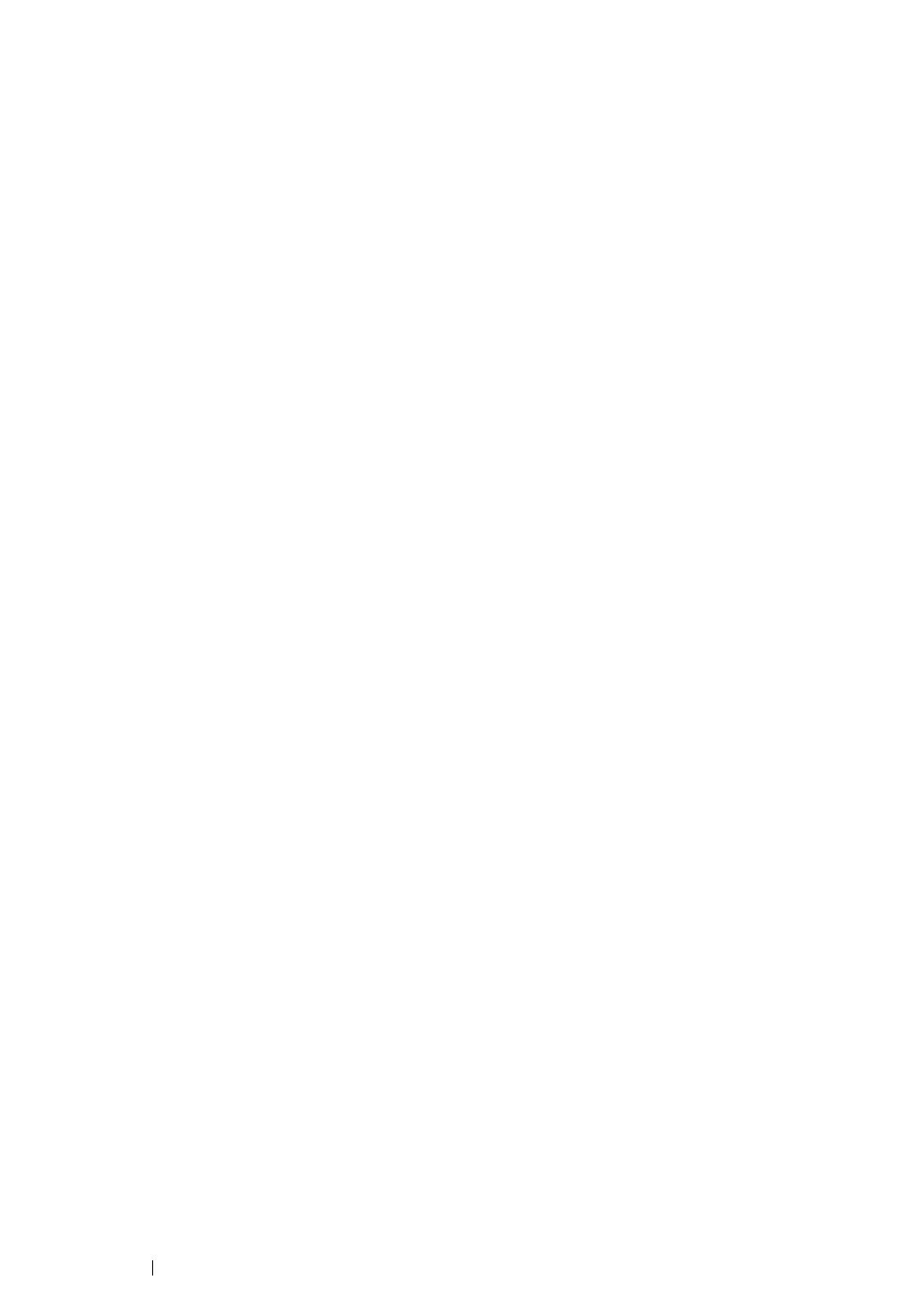104 Printer Connection and Software Installation
Setting Up the Printer for Shared Printing
One way to make a new printer available for other computers on a network is to use the Software
Pack CD-ROM supplied with your printer. Using the supplied CD is helpful in a way that it will install
utilities including the SimpleMonitor as well. The following, however, describes the procedures for
sharing a printer on a network without using the supplied CD.
To set up a printer to be shared on a network, you need to set up the printer for network sharing and
install print drivers for the printer on every computer on the network.
NOTE:
• You need to purchase an additional Ethernet cable at your own cost to connect a printer to an Ethernet
network.
Setting Up the Printer for Network Sharing
• For Windows XP, Windows XP 64-bit Edition, Windows Server 2003, and
Windows Server 2003 x64 Edition
1 Click Start (start for Windows XP) → Printers and Faxes.
2 Right-click the icon for your printer and select Properties.
3 From the Sharing tab, select Share this printer, and then enter a name in the Share name text
box.
4 Click Additional Drivers and select the operating systems of all network clients using your
printer.
5 Click OK.
If the files are not present in your computer, and then you will be prompted to insert the server
operating system CD.
6 Click Apply, and then click OK.
• For Windows Vista and Windows Vista 64-bit Edition
1 Click Start → Control Panel → Hardware and Sound → Printers.
2 Right-click the printer icon and select Sharing.
3 Click Change sharing options button.
4 The "Windows needs your permission to continue" appears.
5 Click Continue button.
6 Select the Share this printer check box, and then enter a name in the Share name text box.
7 Select Additional Drivers and select the operating systems of all network clients using your
printer.
8 Click OK.
9 Click Apply, and then click OK.
