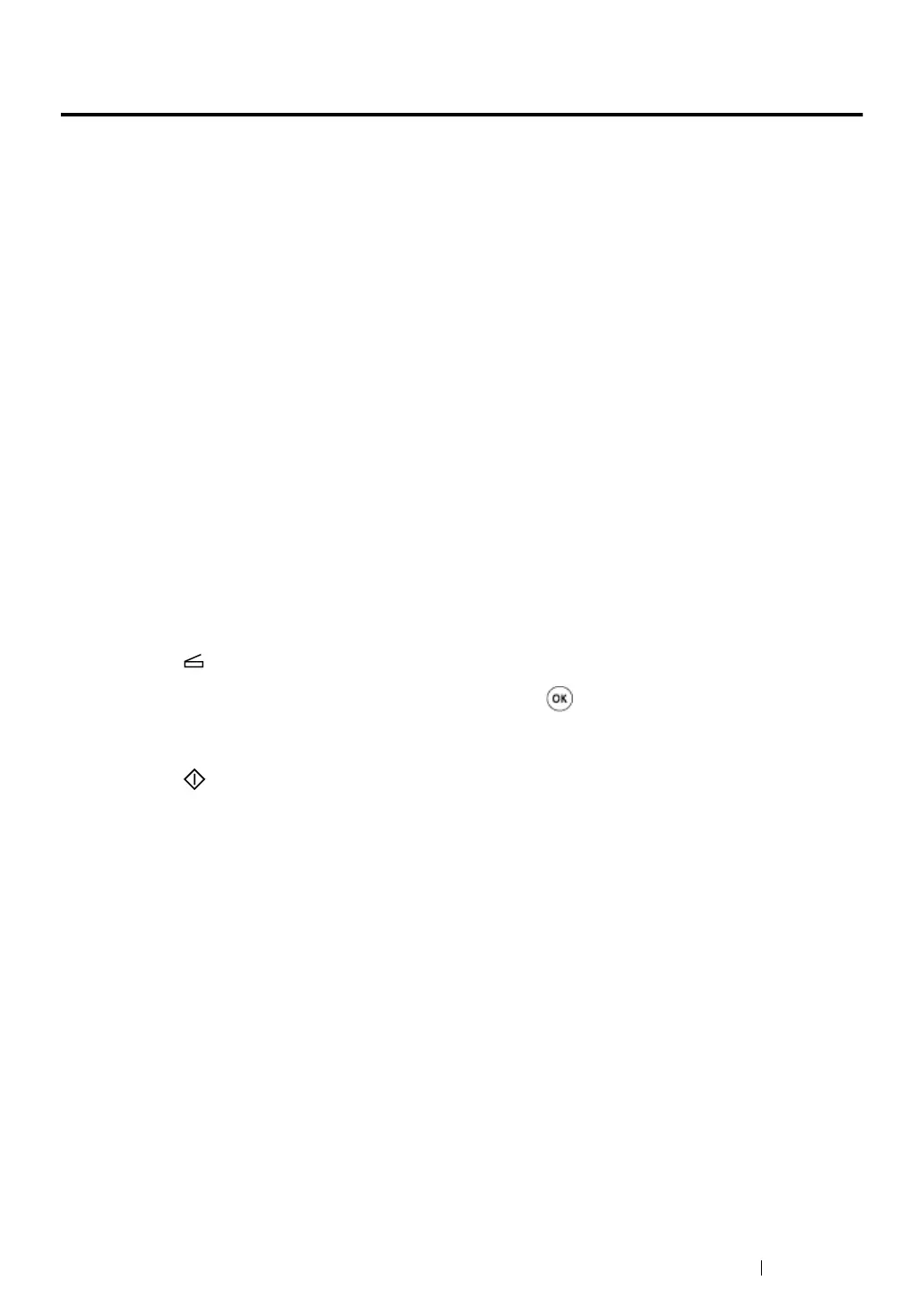Scanning 209
Scanning to a USB Connected Computer
You can connect your printer to a computer with a USB cable and use the printer as a scanner.
This section includes:
• "Using the Operator Panel" on page 209
• "Using the TWAIN Driver" on page 210
• "Using the WIA Driver" on page 212
Using the Operator Panel
The following procedure uses Window 7 as an example.
NOTE:
• Ensure that the printer is connected to the computer with a USB cable.
• You must use the Express Scan Manager on your computer to specify the location to send scanned image
files.
1 Load a document(s) face up on the Automatic Document Feeder (ADF) with the top edge going
in first; or place a single document face down on the document glass and close the document
cover.
See also:
• "Making Copies From the Automatic Document Feeder (ADF)" on page 186
• "Making Copies From the Document Glass" on page 184
2 Press the (Scan) button.
3 Select Scan to Computer(USB), and then press the button.
4 If necessary, customize scan options.
5 Press the (Start) button.
A scanned image file is generated.
NOTE:
• If a dialog box to select a program appears on your computer, select Express Scan Manager-Btype,
and then click OK. Once you select the Always use this program for this action check box when
selecting Express Scan Manager-Btype, the selected application is automatically used without
displaying the program selection window.
See also:
• "Express Scan Manager" on page 57
