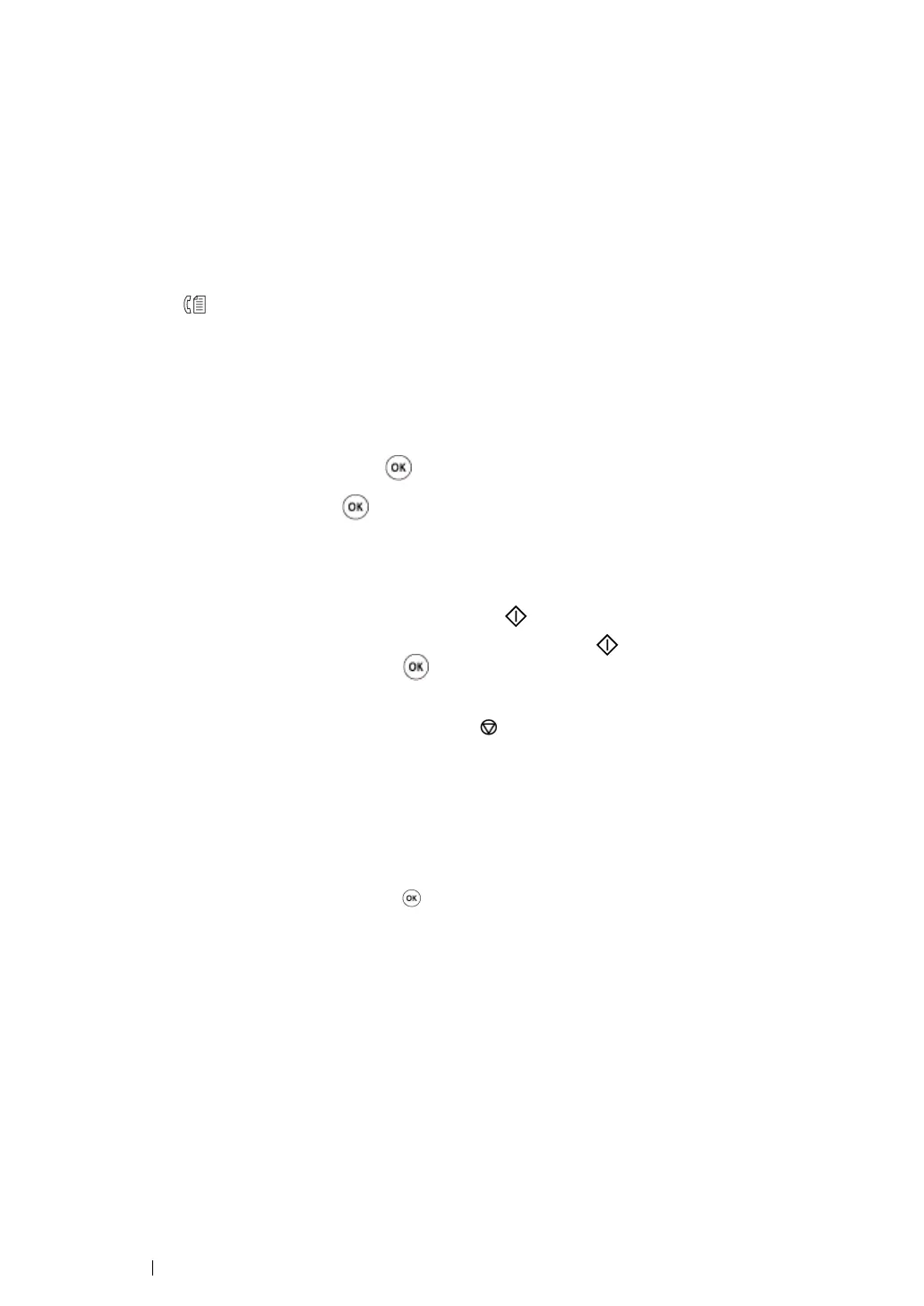254 Faxing
Sending a Fax Manually
1 Load a document(s) face up on the Automatic Document Feeder (ADF) with the top edge going
in first; or place a single document face down on the document glass and close the document
cover.
See also:
• "Loading a Source Document on the Automatic Document Feeder (ADF)" on page 249
• "Loading a Source Document on the Document Glass" on page 250
2 Press the (Fax) button.
3 Adjust the document resolution to suit your fax needs.
See also:
• "Resolution" on page 251
• "Lighten/Darken" on page 252
4 Select OnHook, and then press the button.
5 Select On, and then press the button.
6 Enter the fax number of the remote fax machine using the numeric keypad.
7 Start the fax transmission.
• If the document is loaded on the ADF, press the (Start) button.
• If the document is loaded on the document glass, press the (Start) button, select the
desired setting, and then press the button.
NOTE:
• You can cancel your fax job at any time by pressing the (Stop) button while the transmission is in progress.
Confirming Transmissions
When the last page of your document has been sent successfully, the printer beeps and returns to
standby mode.
If something goes wrong while sending your fax, an error message appears on the LCD panel.
If you receive an error message, press the button to clear the message and try sending the
document again.
You can set your printer to print a confirmation report automatically after each fax transmission.
See also:
• "Printing a Report" on page 279
