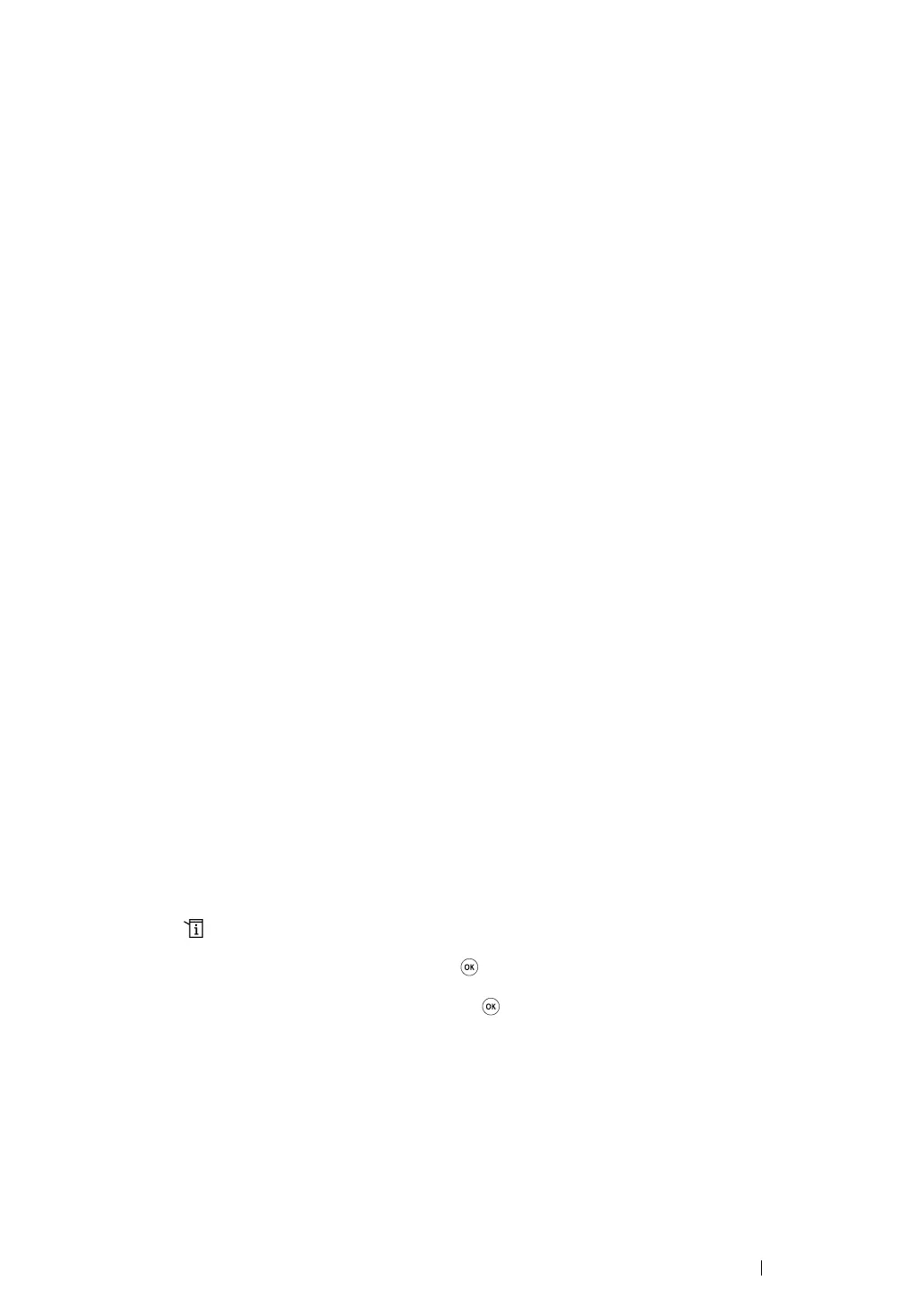Printer Connection and Software Installation 71
Verifying the IP Settings
The following procedure uses Windows 7 as an example.
NOTE:
• The reports and lists are all printed in English.
1 Print the System Settings page.
2 Look under the IPv4 heading on the System Settings page to ensure that the IP address, subnet
mask, and gateway address are appropriate.
To verify if the printer is active on the network, run the ping command in your computer:
1 Click Start, and select Search programs and files.
2 Enter cmd, and then press the Enter key.
A black window appears.
3 Enter ping xx.xx.xx.xx (where xx.xx.xx.xx is the IP address of your printer), and then press the
Enter key.
4 Reply from the IP address denotes printer is active on the network.
See also:
• "Printing and Checking the System Settings Page" on page 71
Printing and Checking the System Settings Page
Print the System Settings page and check your printer's IP address.
This section includes:
• "Using the Operator Panel" on page 71
• "Using the Printer Setting Utility (Windows Only)" on page 72
Using the Operator Panel
NOTE:
• The reports and lists are all printed in English.
1 Press the (System) button.
2 Select Report / List, and then press the button.
3 Select System Settings, and then press the button.
The System Settings page is printed.
4 Confirm the IP address next to IP Address under Wired Network (DocuPrint M255 df) or Wired
Network/Wireless Network (DocuPrint M255 z) on the System Settings page. If the IP address
is 0.0.0.0, wait for a few minutes to resolve the IP address automatically, and then print the
System Settings page again.
If the IP address is not resolved automatically, see "Assigning an IP Address (for IPv4 Mode)" on
page 69.
