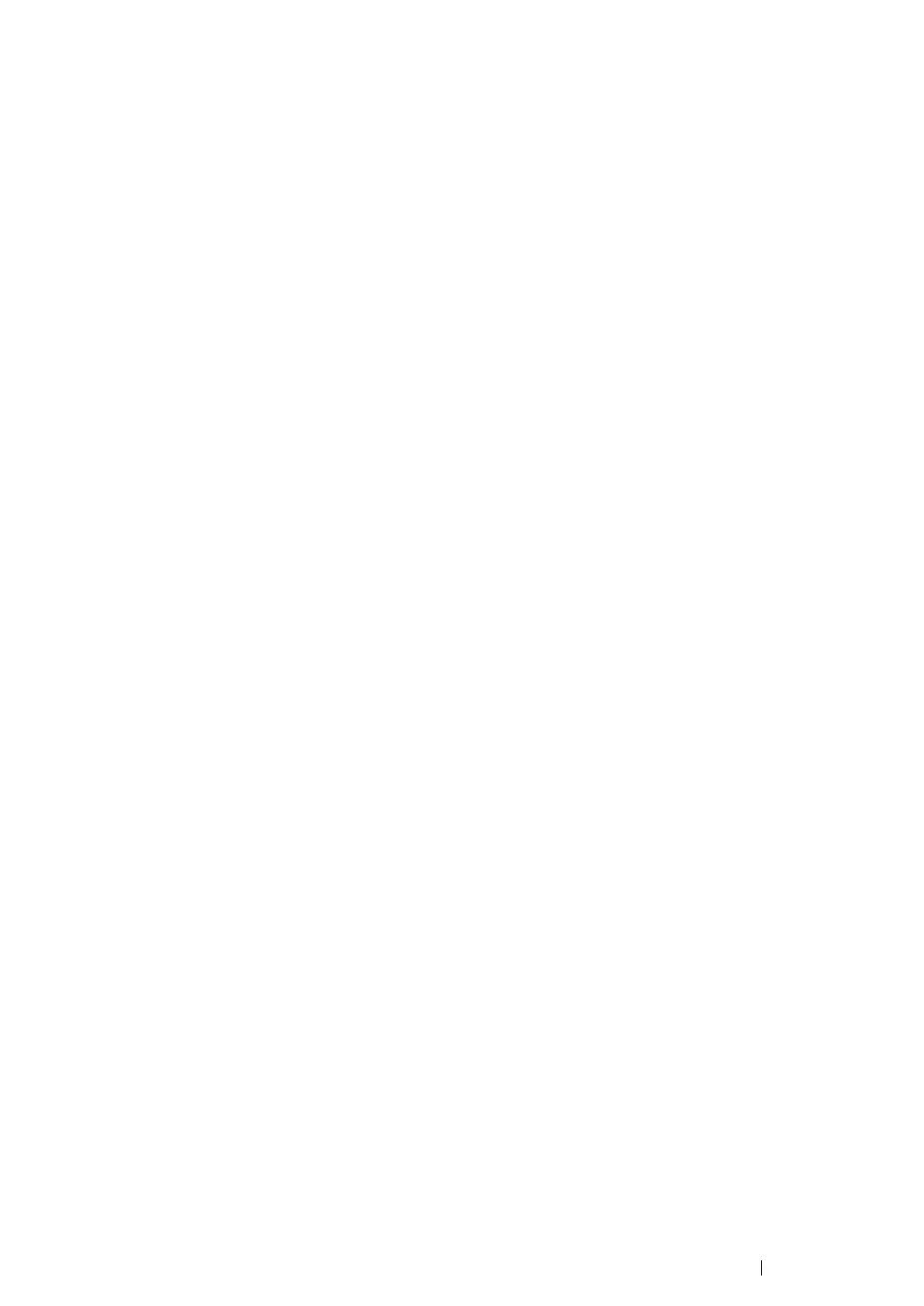Printer Connection and Software Installation 123
8 Select FX DocuPrint M255 xxx from the Model menu, and then click Add Printer.
The setup is complete.
You can optionally specify the default options settings of the printer.
• For SUSE Linux Enterprise Desktop 11 (x86)
1 Select Computer → More Applications..., and then select YaST on the Application Browser.
2 Enter the administrator password.
YaST Control Center is activated.
3 Select Hardware on YaST Control Center, and then select Printer.
The Printer Configurations dialog box appears.
4 Select either of the following according to the type of your printer connection.
For a network printer:
a Click Add.
The Add New Printer Configuration dialog box appears.
b Click Connection Wizard.
The Connection Wizard dialog box appears.
c Select Line Printer Daemon (LPD) Protocol from Access Network Printer or Printserver
Box via.
d Enter the IP address of the printer in IP Address or Host Name:.
e Select Fuji Xerox in Select the printer manufacturer:.
f Click OK.
The Add New Printer Configuration dialog box appears.
g Select FX DocuPrint M255 x vx.x [FujiXerox/FX-DocuPrint-M255-x.ppd.gz] from the
Assign Driver list.
NOTE:
• You can specify the printer
name in
Set Name:
.
For a USB printer connected to a computer running the SUSE Linux Enterprise Desktop 11:
a Click Add.
The Add New Printer Configuration dialog box appears.
The printer name is displayed in the Determine Connection list.
b Select FX DocuPrint M255 x vx.x [FujiXerox/FX-DocuPrint-M255-x.ppd.gz] from the
Assign Driver list.
NOTE:
• You can specify the printer name in Set Name:.
5 Confirm the settings, and then click OK.
