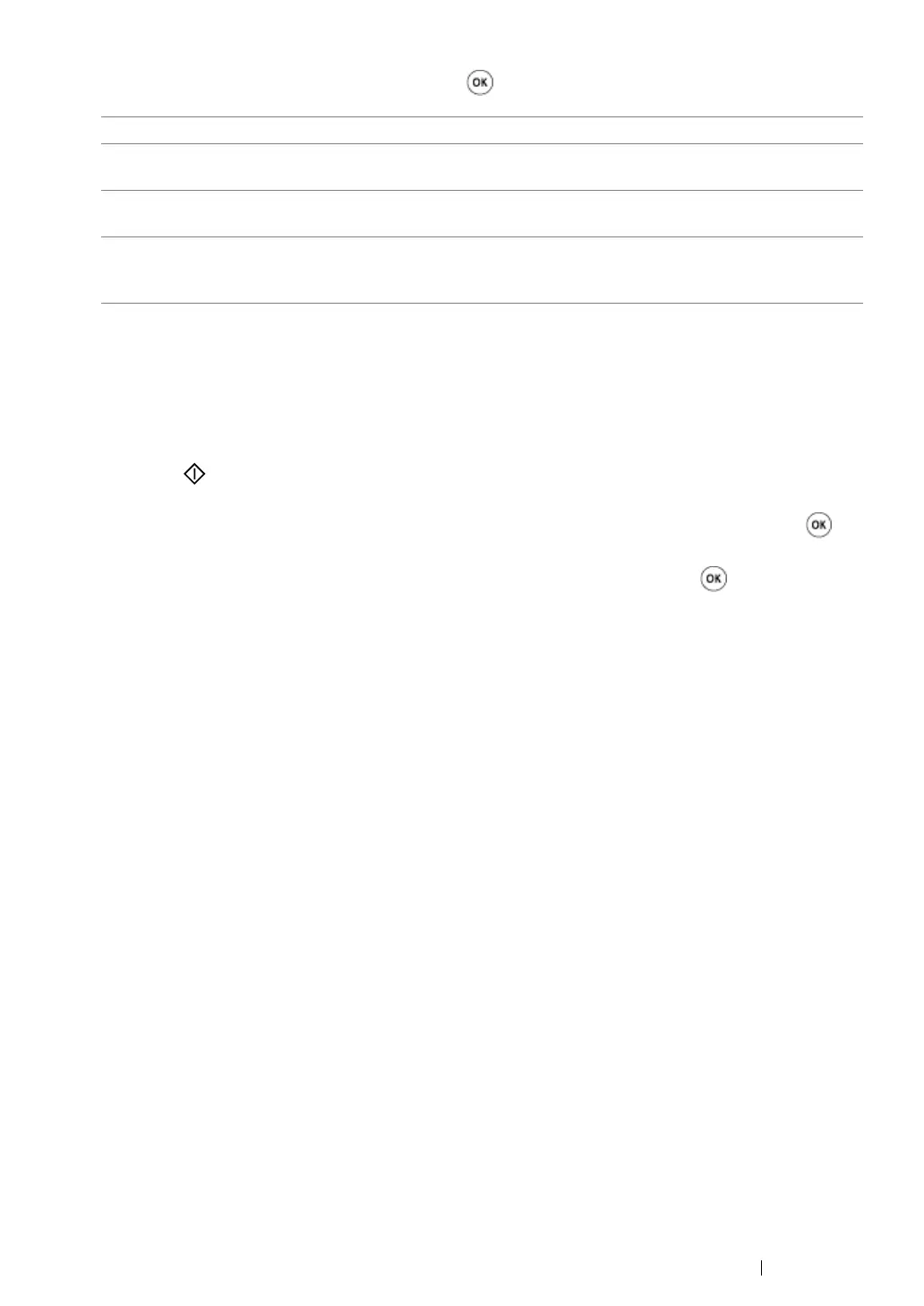Copying 201
4 Select the desired setting, and then press the button.
5 If necessary, customize other copy options including the number of copies, copy size (only for
Off or Manual), and image quality.
See also:
• "Customizing Copy Options" on page 187
6 Press the (Start) button to begin copying.
When you are using the document glass and N-Up is set to Auto, ID Card Copy, or Manual,
the LCD panel displays a prompt for another page. Select Yes or No, and then press the
button.
If you have selected Yes, select Continue or Cancel, and then press the button.
Off* Makes regular one-to-one copies of the source documents.
Auto Automatically reduces the size of the source documents to print all of
them on a single sheet of paper.
ID Card Copy Prints both sides of the ID card on a single sheet of paper in the
original size.
Manual Reduces the size of the source documents according to the
Reduce/Enlarge setting and print all of them on a single sheet of
paper.
* Factory default menu setting
