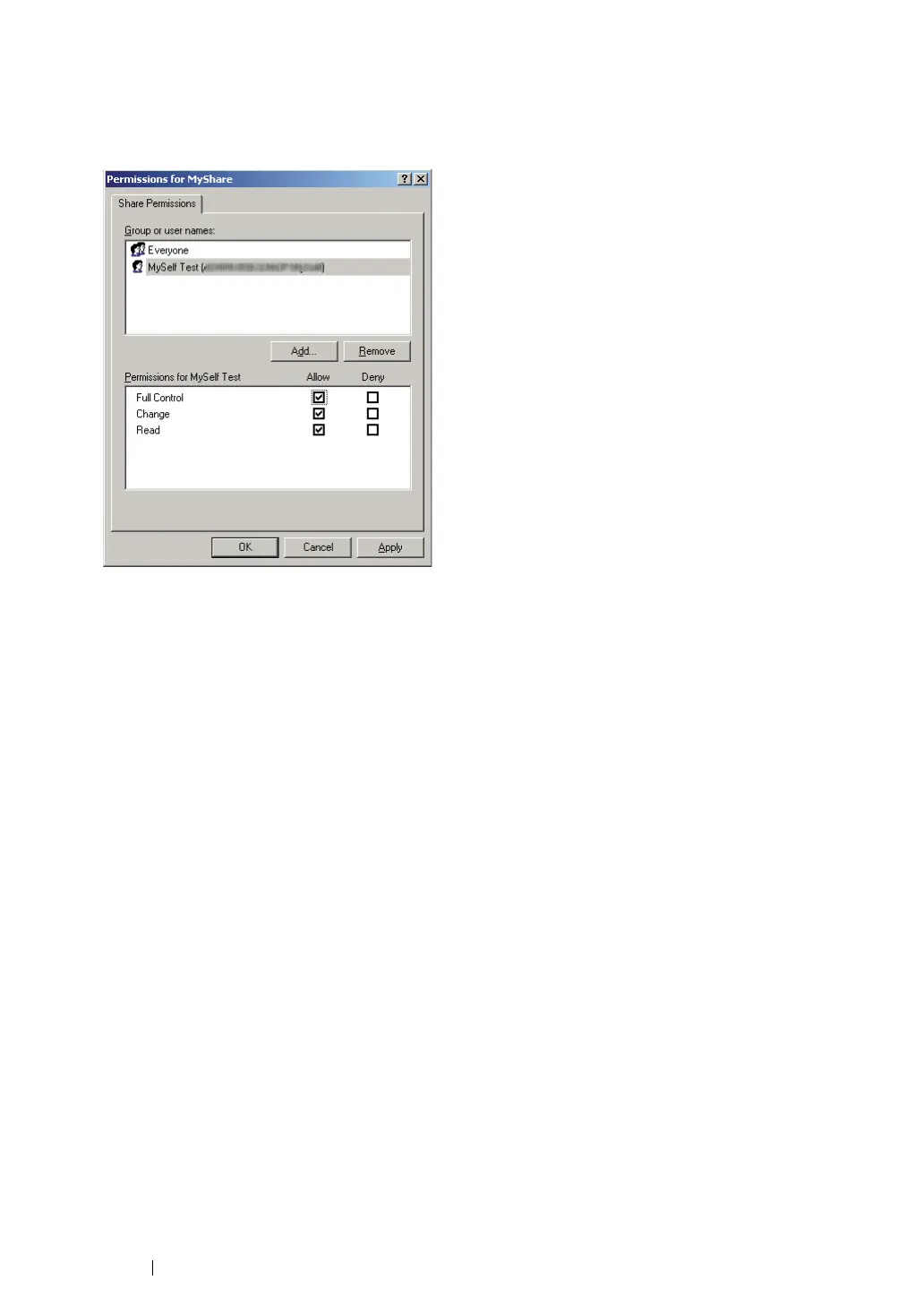224 Scanning
8 Click OK.
9 Click the user login name that you have just entered. Select the Full Control check box. This will
grant you permission to send the document to this folder.
10 Click OK.
11 Specify other settings as necessary, and then click Apply and click OK.
NOTE:
• To add sub-folders, create new folders in the shared folder you have created.
Example: Folder name: MyShare, Second-level folder name: MyPic, Third-level folder name: John
You should now see MyShare\MyPic\John in your directory.
When you are finished with creating the shared folder, go to "Configuring the Printer" on page 228.