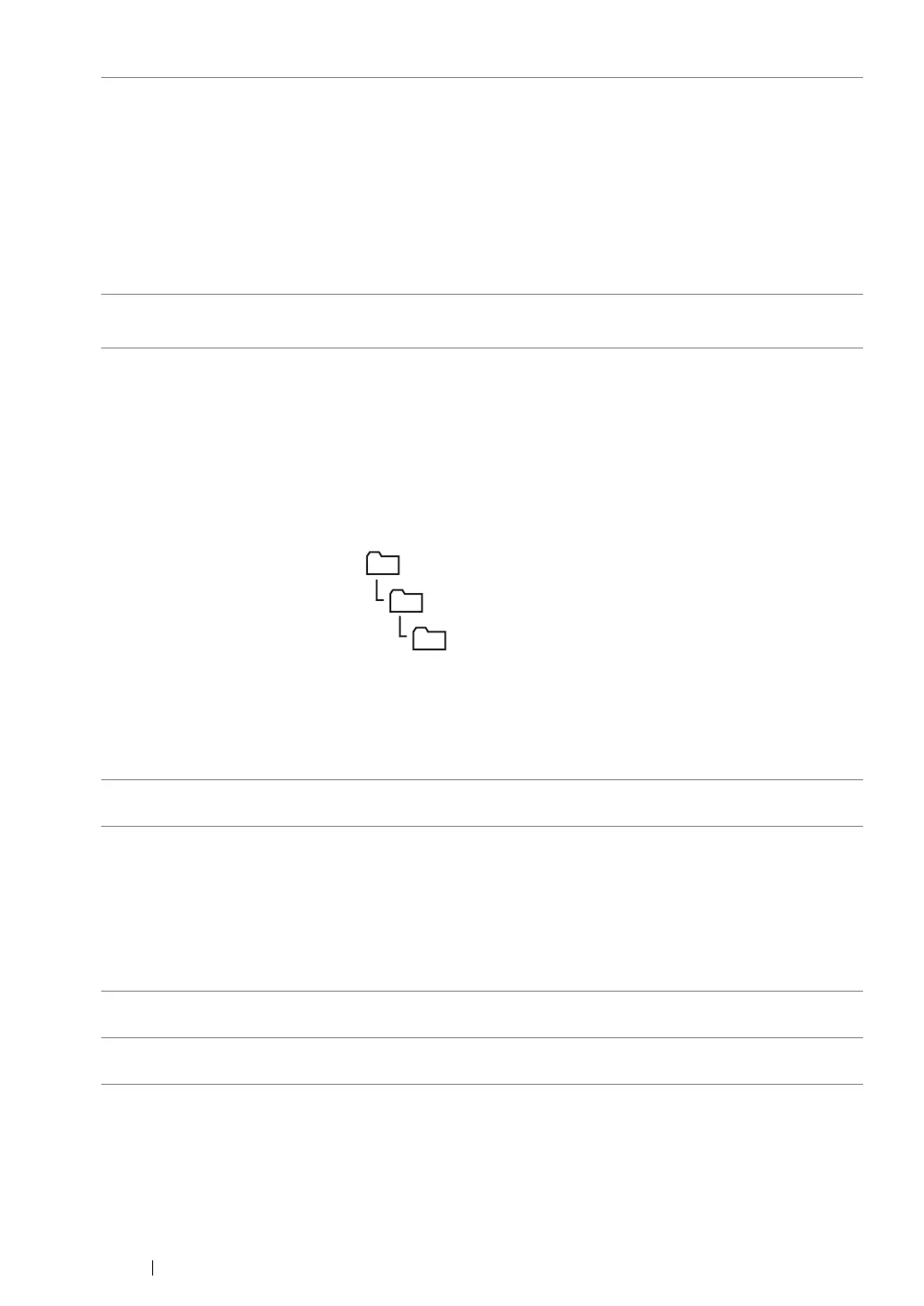232 Scanning
When you are finished with printer configuration, go to "Sending the Scanned File to the Network" on
page 233.
4 Server Name / IP
Address
Enter the name or IP address of the FTP server or your computer.
The following are examples:
• For Computer:
Server name: myhost
IP address: 192.168.1.100
• For Server:
Server name: myhost.example.com
(myhost: host name, example.com: domain name)
IP address: 192.168.1.100
5 Share Name For Computer only.
Enter the name of the shared folder on your computer.
6 Path For Computer
To store scanned documents simply in the shared folder specified for
Share Name, leave this box blank.
To store scanned documents in a subfolder within the shared folder,
enter the path to the subfolder as shown in the example below.
Example: Shared folder name: MyShare, Second-level folder name:
MyPic, Third-level folder name: John
You should now see MyShare\MyPic\John in your directory.
In this case, enter for Path as follows:
\MyPic\John
For Server
Enter the path to the FTP server where you want to store scanned
documents.
7 Login Name Enter the user account name that has access to the shared folder on
your computer or the FTP server.
8 Login Password Enter the password for the above login name.
NOTE:
• You cannot use an empty password for the Scan to Server/Scan
to Computer feature. Ensure that you have a valid password for
the user login account. (See "Confirming the Login name and the
Password" on page 216 for details on how to add a password for
your user login account).
9 Confirm Login
Password
Re-enter your password.
10 Port Number Enter the port number. If you are unsure, you can enter the default
value of 139 for SMB and 21 for FTP.
MyShare (Shared folder)
MyPic
John
