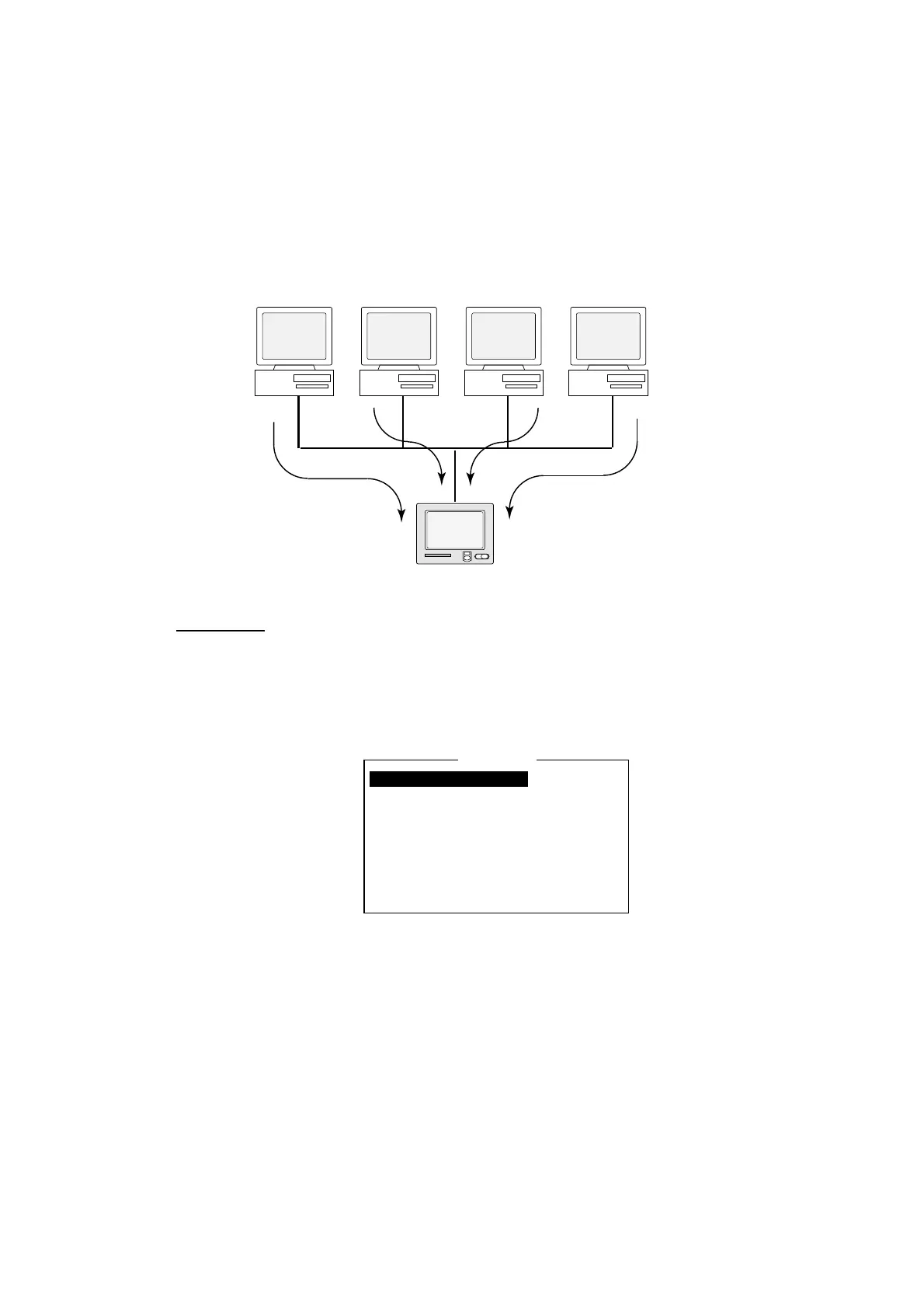8. E-MAIL BY PC
8-8
8.3.4 Restricting access
Specify the IP address of the PC which is to be used to send and receive e-mail.
A PC not specified cannot send e-mail but it can receive e-mail. If no IP address
is specified, all PCs connected to the LAN can send and transmit e-mail.
For example, the IP address of the PC allowed to perform e-mail functions is
172.31.16.5. Then, only that PC on the LAN can send mail.
FURUNO
FELCOM 15
PCPC PC PC
172.31.16.1
172.31.16.5172.31.16.4172.31.16.3172.31.16.2
Can send mail
OK
Sent mail is rejected
Cannot
send
mail
Cannot
send
mail
Cannot
send
mail
Procedure
1. Press [F8] and [2] to show the System Setup menu.
2. Press the [↓] or [↑] key to choose Network Setup and then press the [Enter]
key.
3. Press the [↓] key to choose Mail Gateway and then press the [Enter] key.
Mail Gateway
SMTP Enable IP Address . . .
Send Limit Size (KB) 8
Attach UUENCODE
Delivery To Server
Server IP . . .
Address Mode FIXED
Mail Address
Auto Delivery Keyword
Mail gateway menu
4. Choose SMTP Enable IP Address and then press the [Enter] key.
5. Enter IP address of PC which is to send e-mail and then press the [Enter]
key.
6. Press the [Esc] key to show the Update window.
7. Yes is selected; press the [Enter] key to update settings.
8. Press the [Esc] key three times to return to the standby display.
