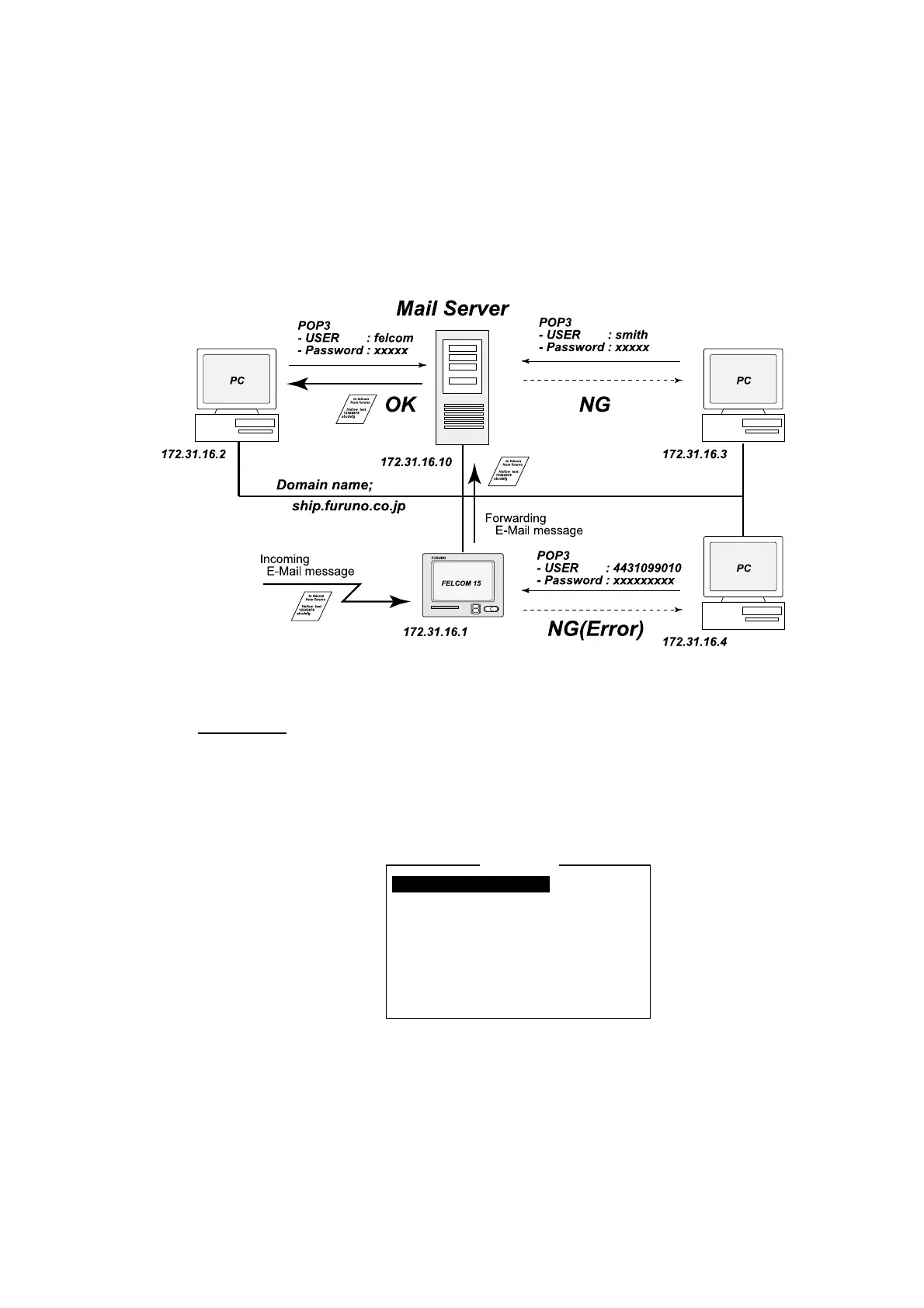8. E-MAIL BY PC
8-11
8.3.7 Connection of FELCOM 15 to shipboard LAN mail server
When a mail server is installed on a LAN, received mail is forwarded to the mail
server via the LAN. The illustration below shows how mail is forwarded to the
mail server.
Mail server: 172.32.16.10
LAN domain name: ship.furuno.co.jp
Forwarding mail address: felcom@ship.furuno.co.jp (IP Address: 172.31.16.2)
Note: If there is no mail server, disregard the procedure below.
Procedure
1. Press [F8] and [2] to display the System Setup menu.
2. Press the [↓] or [↑] key to choose Network Setup and then press the [Enter]
key.
3. Press the [↓] key to choose Mail Gateway and then press the [Enter] key.
Mail Gateway
SMTP Enable IP Address . . .
Send Limit Size (KB) 8
Attach UUENCODE
Delivery To Server
Server IP . . .
Address Mode FIXED
Mail Address
Auto Delivery Keyword
4. Press the [↓] key to choose Delivery To and then press the [Enter] key.
5. Press the [↓] key to choose Server and then press the [Enter] key.
PC Mailer: A mail-dedicated PC is connected to the FELCOM 15. The mail
received by the FELCOM 15 can be read by the PCs.
Server: FELCOM 15 is connected to mail server connected to a LAN. Mail
received by the FELCOM 15 is forwarded to the mail server.
6. Press the [↓] key to choose Server IP and then press the [Enter] key.
