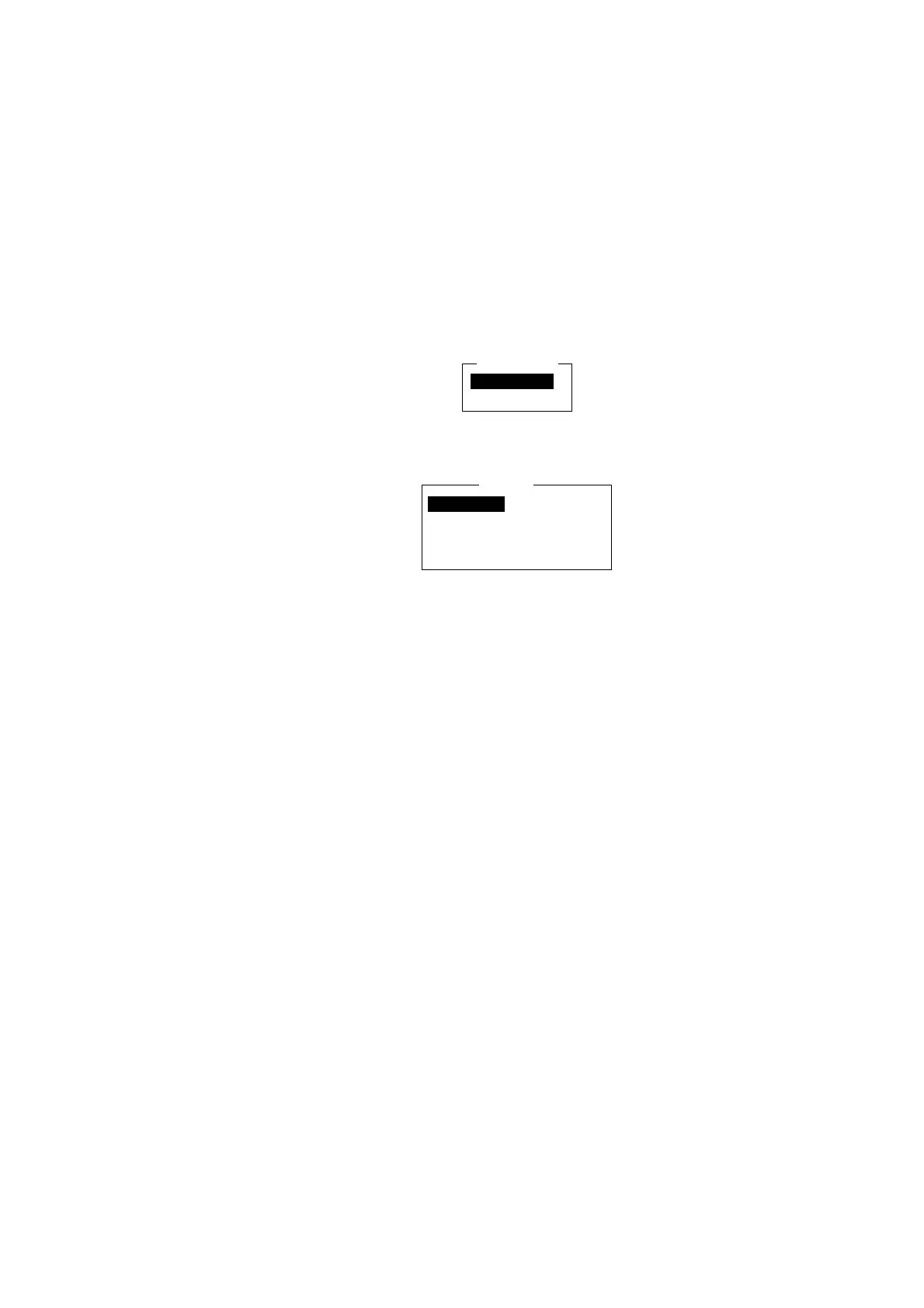8. E-MAIL BY PC
8-5
8.3 Function Settings
For network setting, consult your shipboard LAN administrator.
8.3.1 Setting IP address and subnet mask
Set IP address and subnet mask as below if they are different from their default
settings, in case that DHCP is off.
1. Press [F8] and [2] to show the System Setup menu.
2. Press the [↓] or [↑] key to choose Network Setup and then press the [Enter]
key.
Network Setup
Network
Mail Gateway
Network setup menu
3. Choose Network and then press the [Enter] key.
Network
IP Address 172. 31. 16. 1
Subnet Mask 255.255. 0. 0
DHCP OFF
Gateway . . .
Network menu
4. IP address is selected; press the [Enter] key.
5. Enter IP Address and then press the [Enter] key.
6. Press the [↓] key to choose Subnet Mask and then press the [Enter] key.
7. Enter subnet mask and then press the [Enter] key.
8. Press the [Esc] key to show the Update window.
9. Yes is selected; press the [Enter] key to update settings. The message
“Press ESC key to Restart FELCOM15.” appears if the IP Address was
changed. Press the [Esc] key to restart the FELCOM 15. If the subnet mask
setting was only changed go to the next step.
10. Press the [Esc] key three times to return to the standby display.
