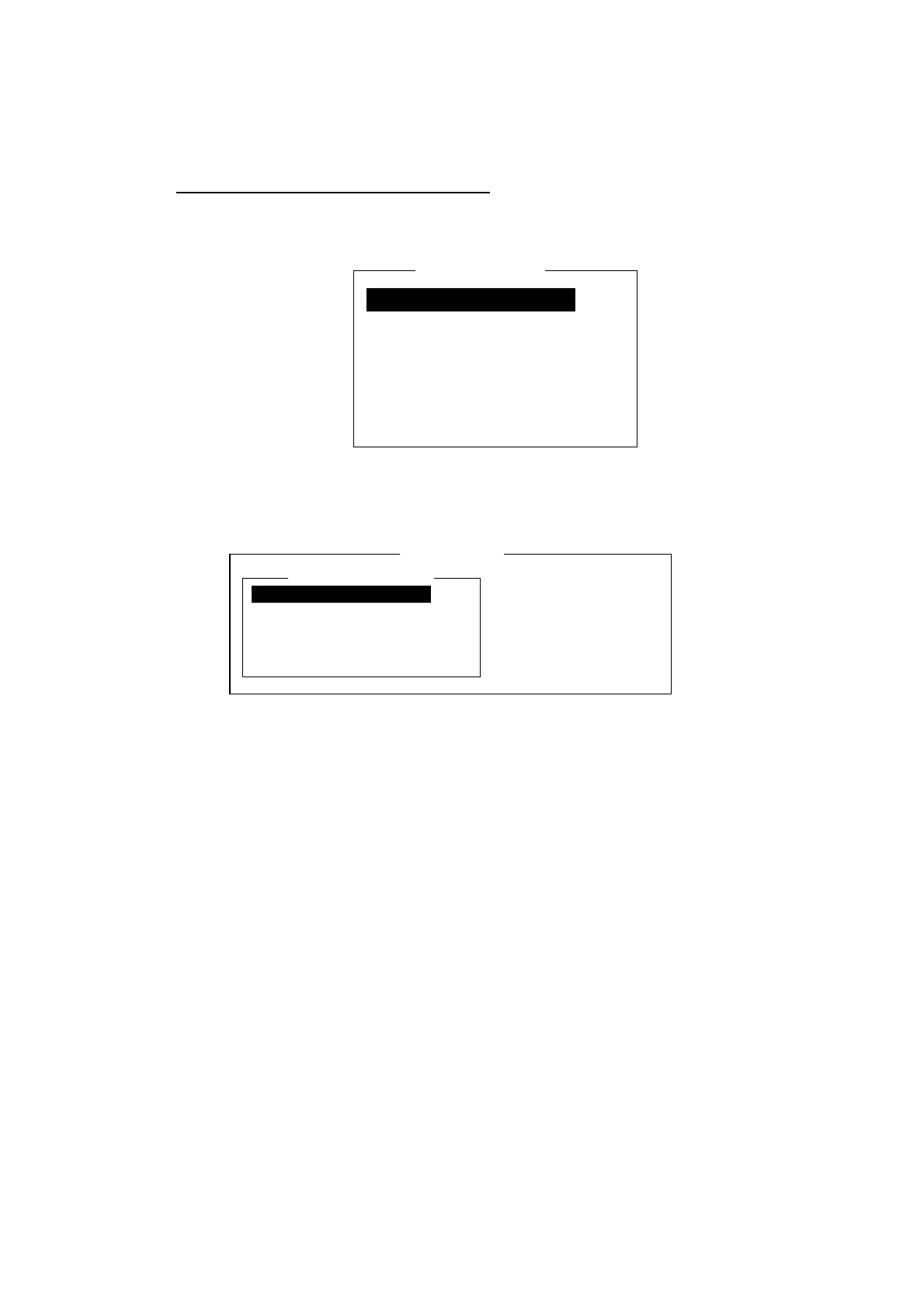2. SYSTEM INITIALIZATION
2-18
2.4.4 Saving, printing EGC messages automatically
You may save and print EGC messages automatically as below.
Automatically saving EGC messages
1. Press the [F8] key to display the Setup menu.
2. Press the [6] key to display the Auto Mode Setup menu.
Auto Mode Setup
Auto Log Print OFF
Receive Alarm OFF
Auto Receive Message Save OFF
Auto Receive Message Print OFF
Data Report & Polling Print OFF
Auto EGC Message Save
Auto EGC Message Print
Auto mode setup menu
3. Press the [↓] or [↑] key to choose Auto EGC Message Save and then press
the [Enter] key.
Auto Mode Setup
Auto EGC Message Save
System OFF
FleetNET OFF
SafetyNET (Routine) OFF
SafetyNET (Safety) OFF
SafetyNET (Urgent & Distress) ON
Auto EGC message save menu
4. Press the [↓] or [↑] key to choose message type and then press the [Enter]
key.
5. Choose ON or OFF as appropriate and press the [Enter] key to close the
window.
Note: When SafetyNET (Safety) is turned off, SafetyNET (Safety) on the
Auto EGC Message Print menu is automatically turned on.
6. Press the [Esc] key three times to return to the standby display.
