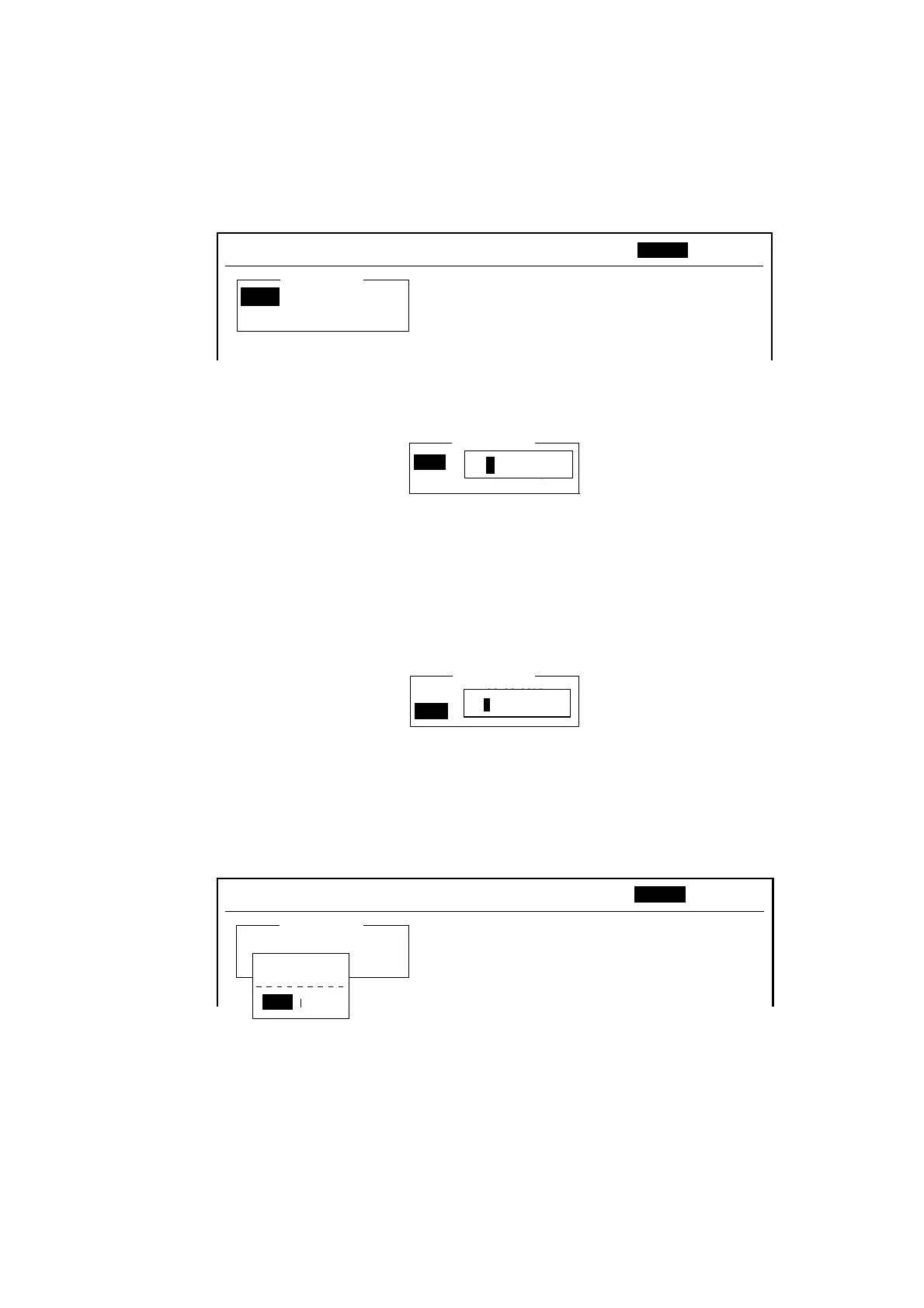2. SYSTEM INITIALIZATION
2-32
2.8 Entering Own Ship’s Position
When there is no navigation data or Nav Port in the System Setup menu is set
for OFF, enter ship’s position manually as follows:
1. Press the [F9] key to display the Position menu.
Ship Position
34:30.00N
135:30.00E
File Edit Transmit EGC Reports Logs Options Setup Position StopAlarm
LAT
LON
Ship position window
2. Press the [Enter] key to open the latitude entry window.
00:00.00N
000:00.00E
Ship Position
LAT
LON
34:30.00N
Latitude entry window
3. Enter latitude (XX° XX.XX) and then press the [N] or [S] key as appropriate to
enter coordinate.
4. Press the [Enter] key to close the window.
5. Press the [↓] key to choose LON.
6. Press the [Enter] key to open the longitude entry window.
00:00.00N
000:00.00E
Ship Position
135:30.00E
LAT
LON
Longitude entry window
7. Enter longitude (XXX° XX.XX) and then press the [E] or [W] key as
appropriate to enter coordinate.
8. Press the [Enter] key to close the window.
9. Press the [Esc] key to open the update window.
Ship Position
LAT
LON
34:50.00N
000:00.00E
Update
No
Yes
Yes
File Edit Transmit EGC Reports Logs Options Setup Position StopAlarm
Ship position, update
10. Yes is selected; press the [Enter] key to update position and close the Ship
Position menu. The position entered appears at the bottom right corner of the
system status monitor screen. It is also entered on “Update Distress Alert”
screen (see Chapter 6).
