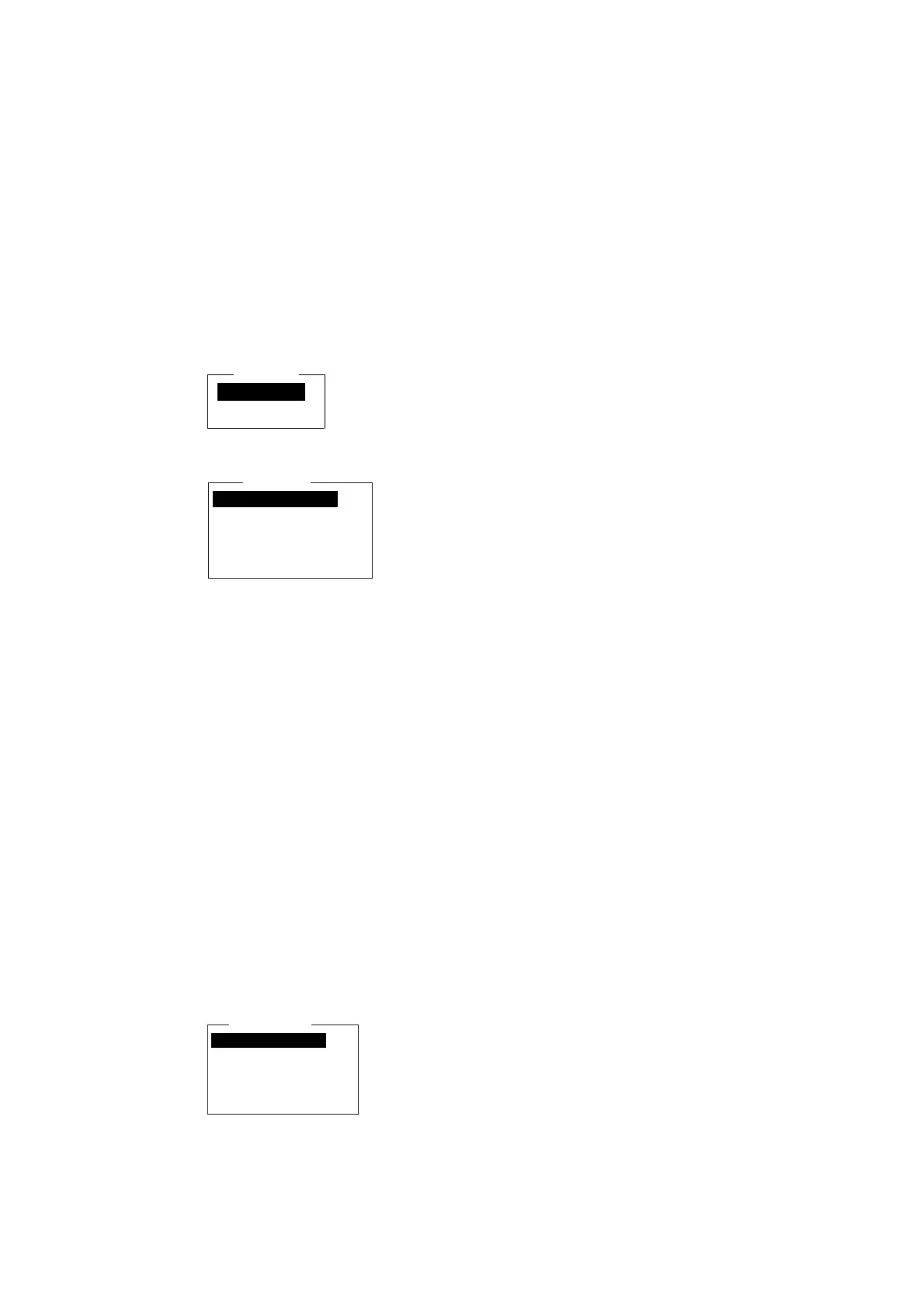2. SYSTEM INITIALIZATION
2-40
2.12 Saving, Loading System Settings
You can save system settings to a floppy disk and load them into the terminal
unit. This is useful for having a backup copy of system settings.
2.12.1 Saving system settings to a floppy disk
1. Insert a formatted floppy disk in the disk drive. (For how to format a floppy
disk, see paragraph 3.3.1.)
2. Press the [F8] key to show the Setup menu.
3. Press the [9] key to open the Configuration menu.
4. Press the [6] key to choose Save/Load.
Save/Load
Save to FD
Load from FD
5. Save to FD is selected; press the [Enter] key.
1. ALL
2. Station List
3. LES List
4. E-Mail/SMS Service List
5. Other
Save to FD
6. Key in the numeric corresponding to the item you want to save. Then, the
“OK to save?” appears.
ALL:
All conte
nts (Distress Alert Setup)
Station List: Station List
LES List: LES List
E-Mail/SMS Service List: E-mail service/SMS service list
Other: Other than Distress Alert Setup menu, Station List, LES List, E-mail
service
/SMS service list.
7. Yes is selected; press the [Enter] key to save chosen system setting to the
floppy disk.
2.12.2 Loading system settings to the terminal unit
1. Insert floppy disk which contains system settings in the disk drive.
2. Press the [F8] key to show the Setup menu.
3. Press the [9] key to open the Configuration menu.
4. Press the [6] key to choose Save/Load.
5. Press the [↓] key to choose Load from FD and press the [Enter] key.
1. ALL
2. Station List
3. LES List
4. E-Mail/SMS Service List
5. Other
Load from FD
6. Press appropriate numeric key to choose the item to load. The “OK to load”
window appears.
7. Yes is selected; press the [Enter] key to load chosen system setting.
