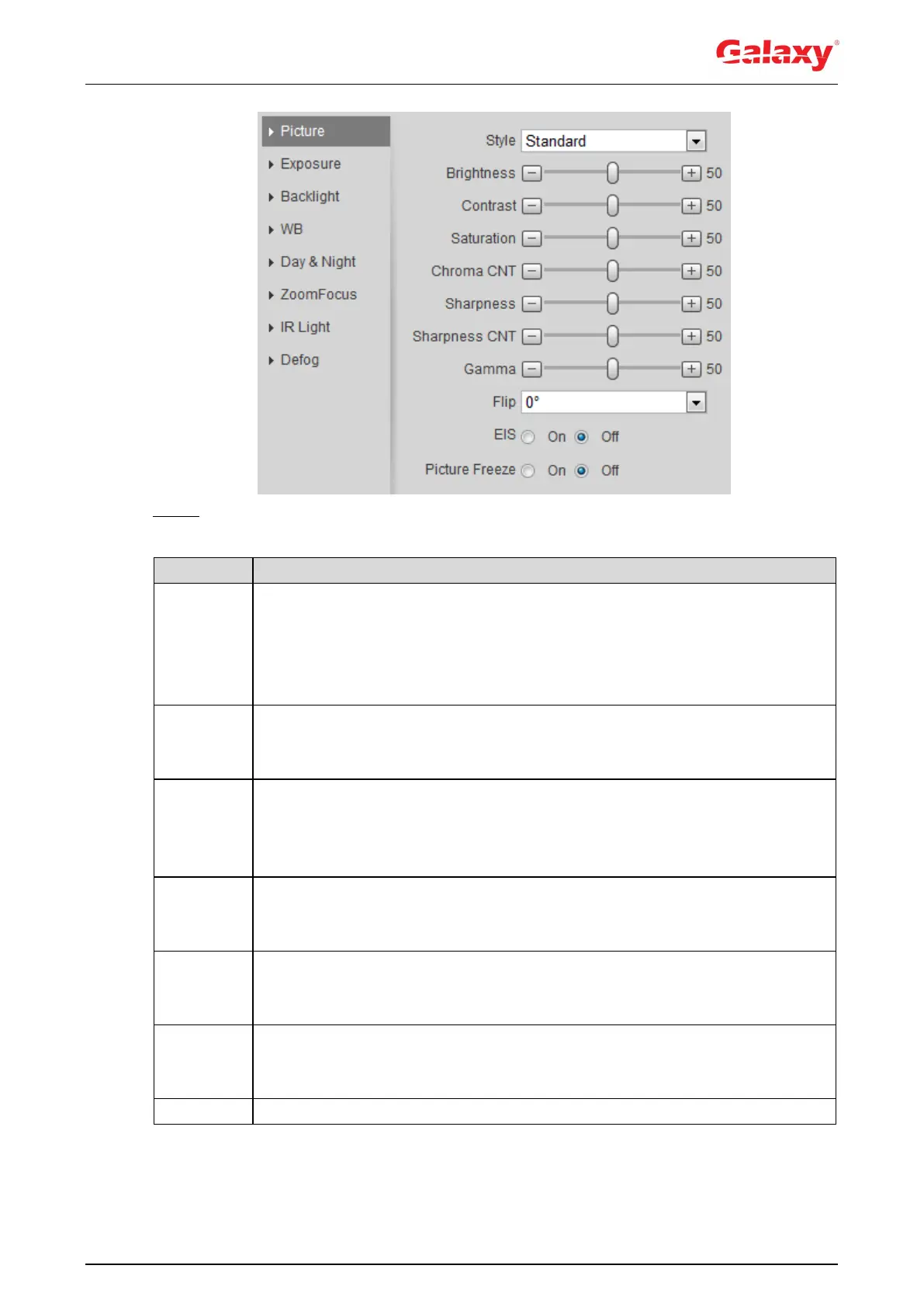42
Figure 4-34 Picture
Step 2 Configure picture parameters. For details, see Table 4-8.
Table 4-8 Description of picture parameters
Select the picture style from soft, standard and vivid.
Soft: Default image style, displays the actual color of the image.
Standard: The hue of the image is weaker than the actual one, and
contrast is smaller.
Vivid: The image is more vivid than the actual one.
Changes the value to adjust the picture brightness. The higher the value is, the
brighter the picture will be, and the smaller the darker. The picture might be
hazy if the value is configured too big.
Changes the contrast of the picture. The higher the value is, the more the
contrast will be between bright and dark areas, and the smaller the less. If the
value is set too big, the dark area would be too dark and bright area easier to
get overexposed. The picture might be hazy if the value is set too small.
Makes the color deeper or lighter. The higher the value is, the deeper the color
will be, and the lower the lighter. Saturation value does not change image
brightness.
Changes the sharpness of picture edges. The higher the value is, the clearer
the picture edges will be, and if the value is set too big, picture noises are more
likely to appear.
Changes the picture brightness and improves the picture dynamic range in a
non-linear way. The higher the value is, the brighter the picture will be, and the
smaller the darker.
Select On, and the picture would display with left and right side reversed.
