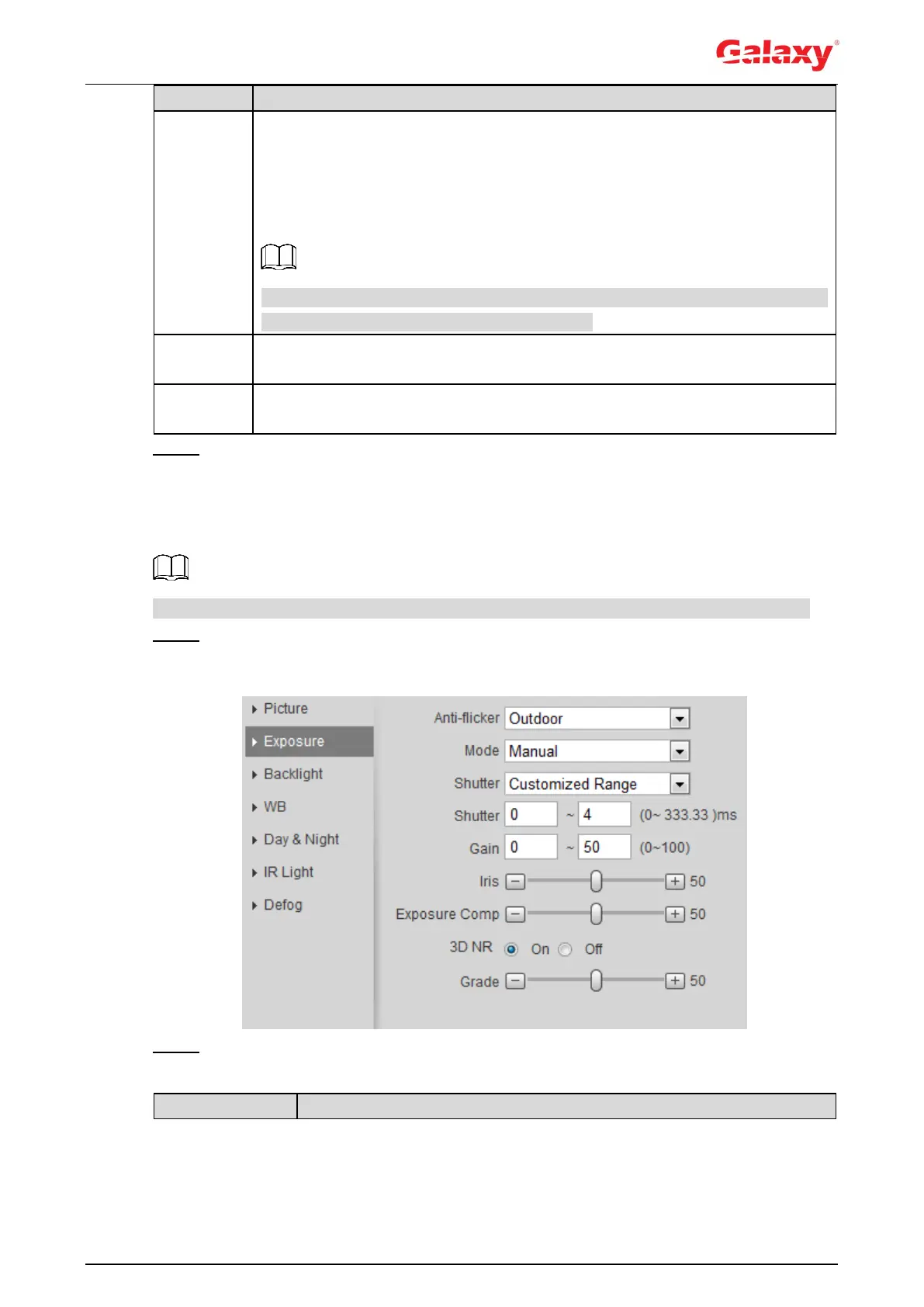43
Changes the display direction of the picture, see the options below.
0°: Normal display.
90°: The picture rotates 90° clockwise.
180°: The picture rotates 90° counterclockwise.
270°: The picture flips upside down.
For some models, please set the resolution to be 1080p or lower when using
90° and 180°. For details, see "4.5.2.1 Video."
Corrects the device shaking with difference comparison algorithm and
improves the image clarity, effectively solves the picture shaking problem.
When you call a preset, the image displays the preset location, not the rotation
image.
Step 3 Click Save.
4.5.1.1.3 Exposure
Configure iris and shutter to improve image clarity.
Cameras with true WDR do not support long exposure when WDR is enabled in Backlight.
Step 1 Select Setting > Camera > Conditions > Conditions > Exposure.
The Exposure interface is displayed. See Figure 4-35.
Figure 4-35 Exposure
Step 2 Configure exposure parameters. For details, see Table 4-9.
Table 4-9 Description of exposure parameters
