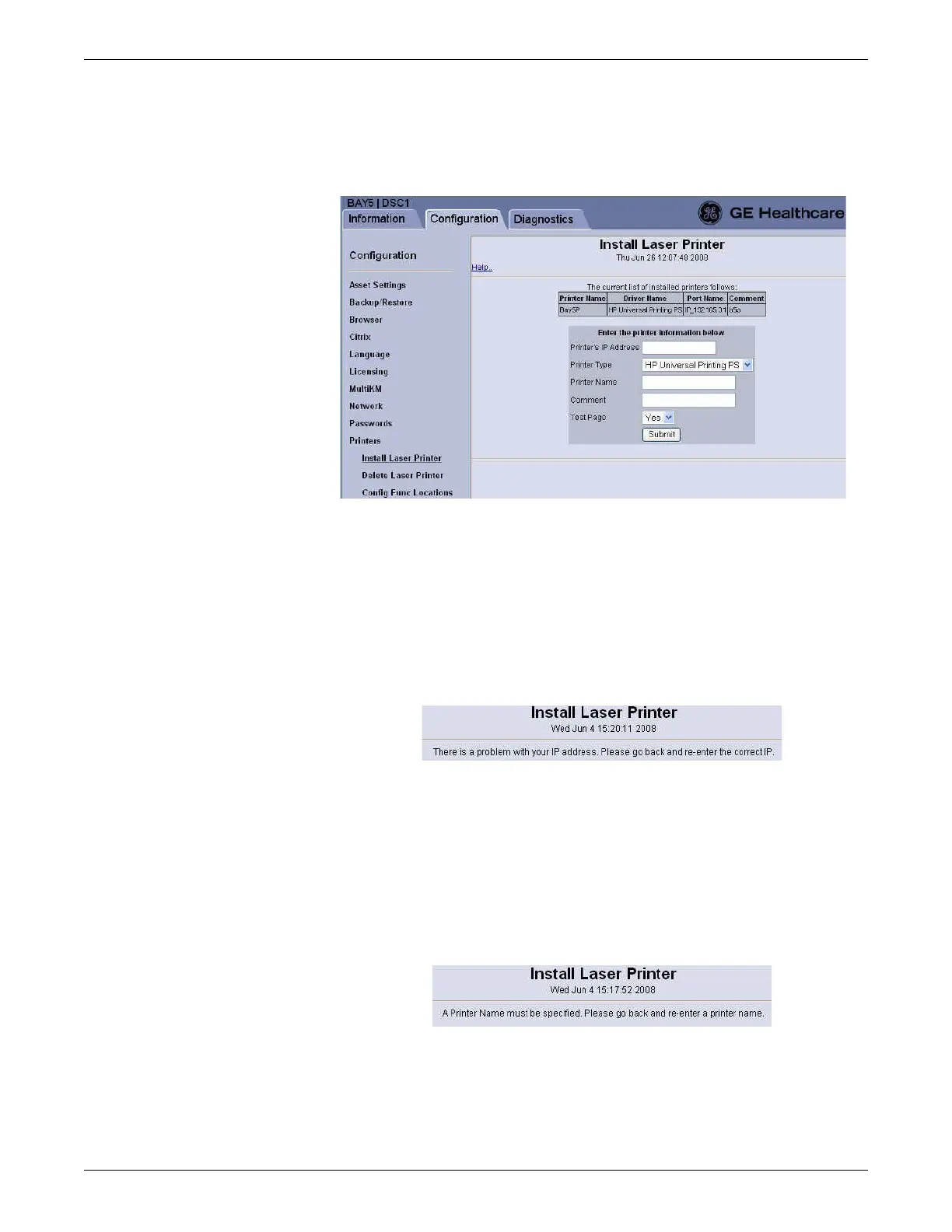Configuration
2026419-033E CIC Pro™ 6-15
3. With the laser printer physically connected to the CARESCAPE Network IX
network, turn on the power to the laser printer.
4. Click Install Laser Printer.
5. In the Printer’s IP Address field, type the IP address assigned to the printer.
NOTE
It is recommended that the assigned IP addresses of the printers be
maintained at the site for future reference.
NOTE
If the IP address is not specified or if it has not valid, the following error will
be displayed:
6. In Printer Type, select the default printer driver HP Universal Printing PS.
NOTE
This driver will support the currently released printers listed on page 2-9.
7. In Printer Name, type a name for the printer (up to 29 characters).
NOTE
If a printer name is not specified, the following error will be displayed:
8. If desired, in the Comment field, type a comment about the printer (up to 29
characters).
9. In the Test Page field, choose Yes to print a test page.
