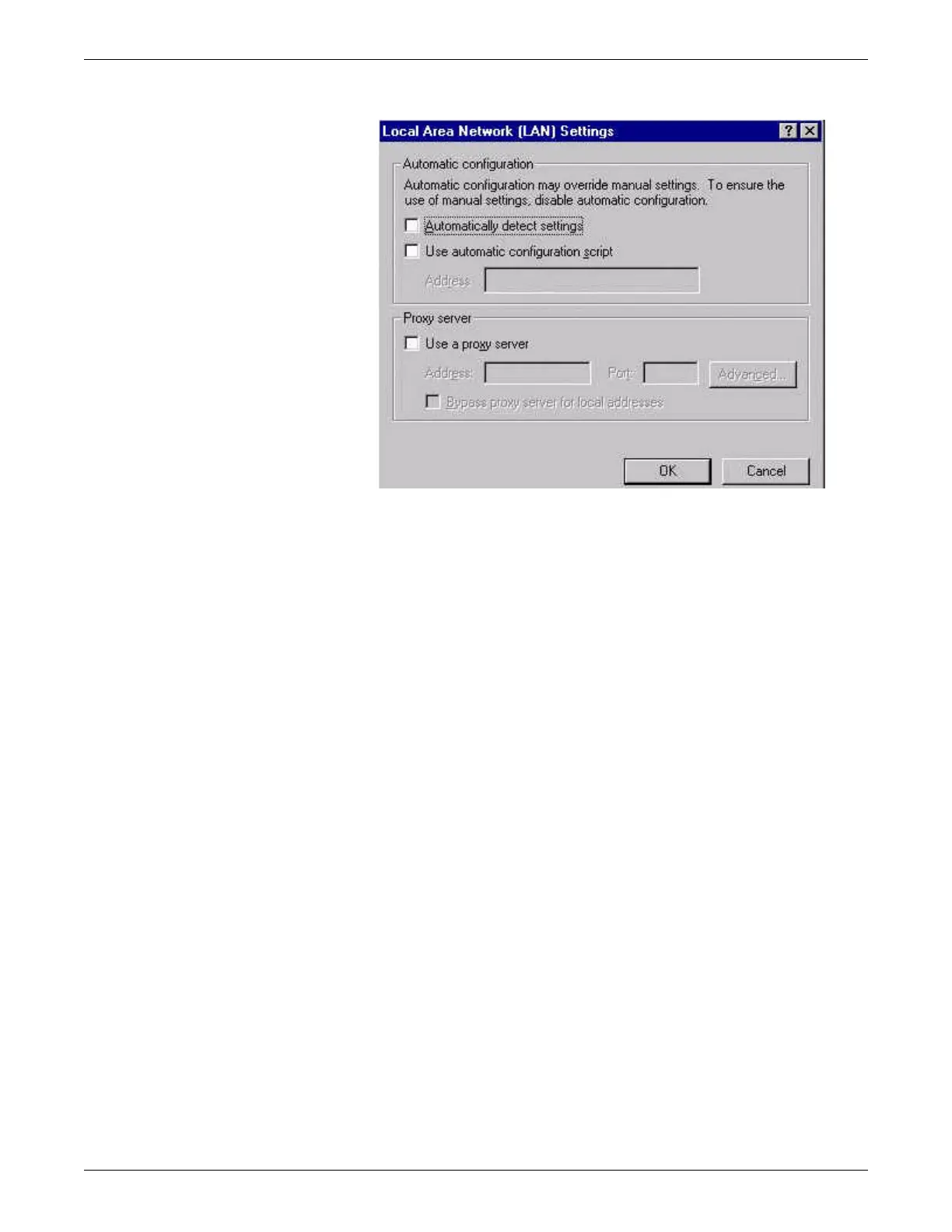Configuration
2026419-033E CIC Pro™ 6-61
7. Enter the Automatic configuration script or Proxy server address and port
according to the hospital IT Administrator. Click OK.
8. Under Automatic Configuration, uncheck Automatically detect settings and
check Use automatic configuration script options.
9. Click OK to close the Local Area Network (LAN) settings window.
10. Click OK again to close the Internet Properties window.
11. Confirm proper operation of the browser and the CARESCAPE Network by
completing the respective checkout procedures, Check the hospital intranet
browser functionality on page 7-7, Check access to all other care units on page 7-
7, and Check full disclosure report printing on page 7-9.
Configure customize groupings
You can configure customized groups of parameters for viewing patient data.
NOTE
You can delete the default groups.
You can configure up to 12 custom groupings for patient data.
Set up customize groupings for graphic trends
1. Log on to Setup CIC with service access on page 4-5.
2. From the multi-patient viewer, select any patient window.
3. Click Patient Data.
4. Click Graphic Trends.
