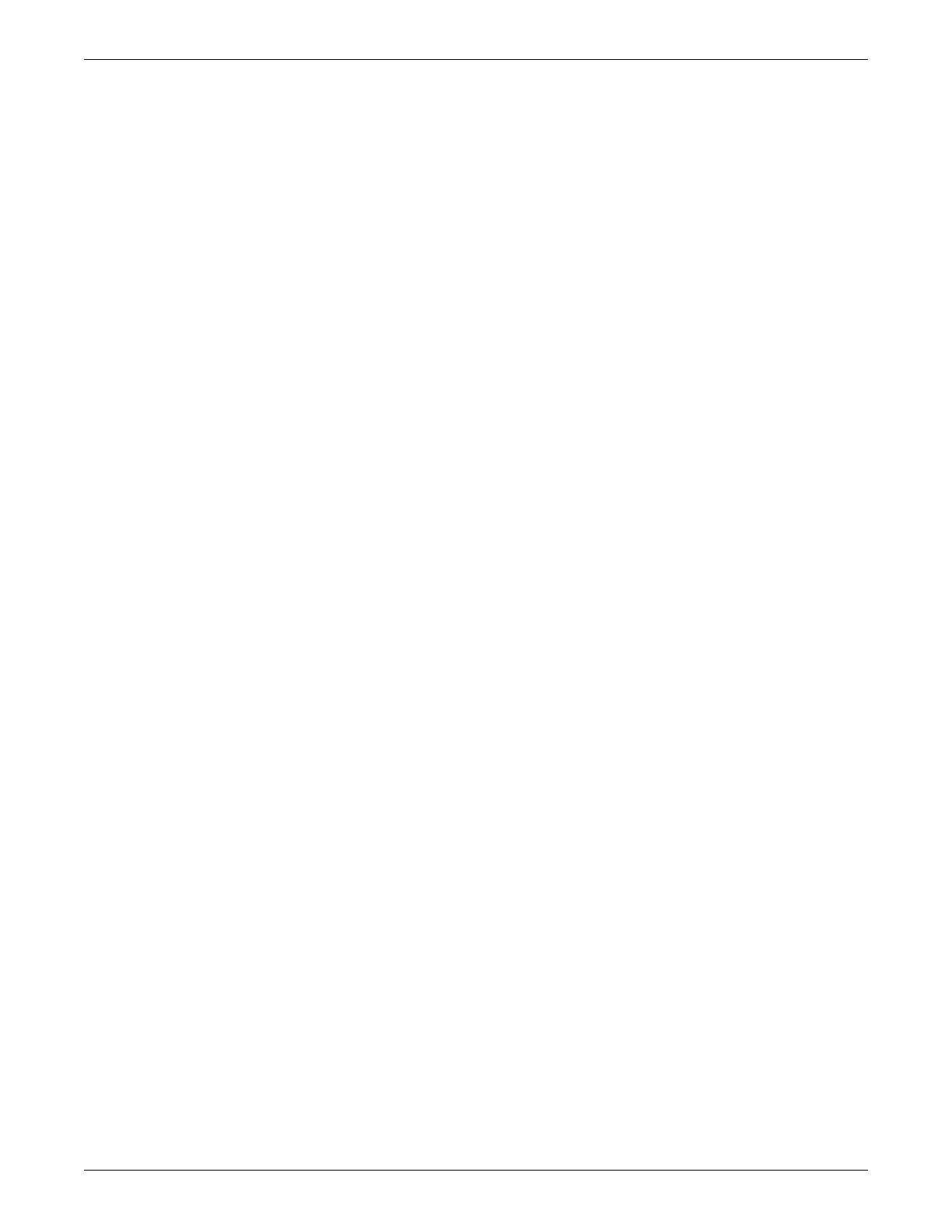6-14 CIC Pro™ 2026419-033E
Configuration
NOTE
DNS addresses can be used for browser sources and for InSite 2.0
configuration only.
8. Click Save.
NOTE
You must save the changes or the changes will be lost.
9. Complete any other pending CIC Pro center configuration procedures, as
required.
NOTE
You must restart the CIC Pro center for the new IP address settings to take
effect.
10. From the Windows taskbar, click Start > Shut Down > Restart and press Enter.
Configure clinician review workstation
1. Ensure all multi-patient viewer slots are set to None.
2. Remove the display license. See Remove an activated license on page 8-19.
3. Restart the CIC Pro center. See Perform safe restart of the CIC Pro center on page
8-30.
Configure network laser printers
This section describes the procedures required to configure network laser printers:
Install a network laser printer on page 6-14.
Delete a network laser printer on page 6-16.
Install a network laser printer
NOTE
The following installation procedure requires a CARESCAPE Network IX
network connection. See Set the network IP address on page 6-12.
The following procedure only applies when the printer TCP/IP scheme follows
CARESCAPE Network IX network IP addressing factory defaults, and the printer is
physically located on the CARESCAPE Network IX network. When the printer uses
a custom TCP/IP addressing scheme, refer to the site survey for resolving TCP/IP
values.
1. If you have not already logged onto Webmin, Log on to the Webmin service
interface on page 4-7.
2. Click Configuration > Printers.
