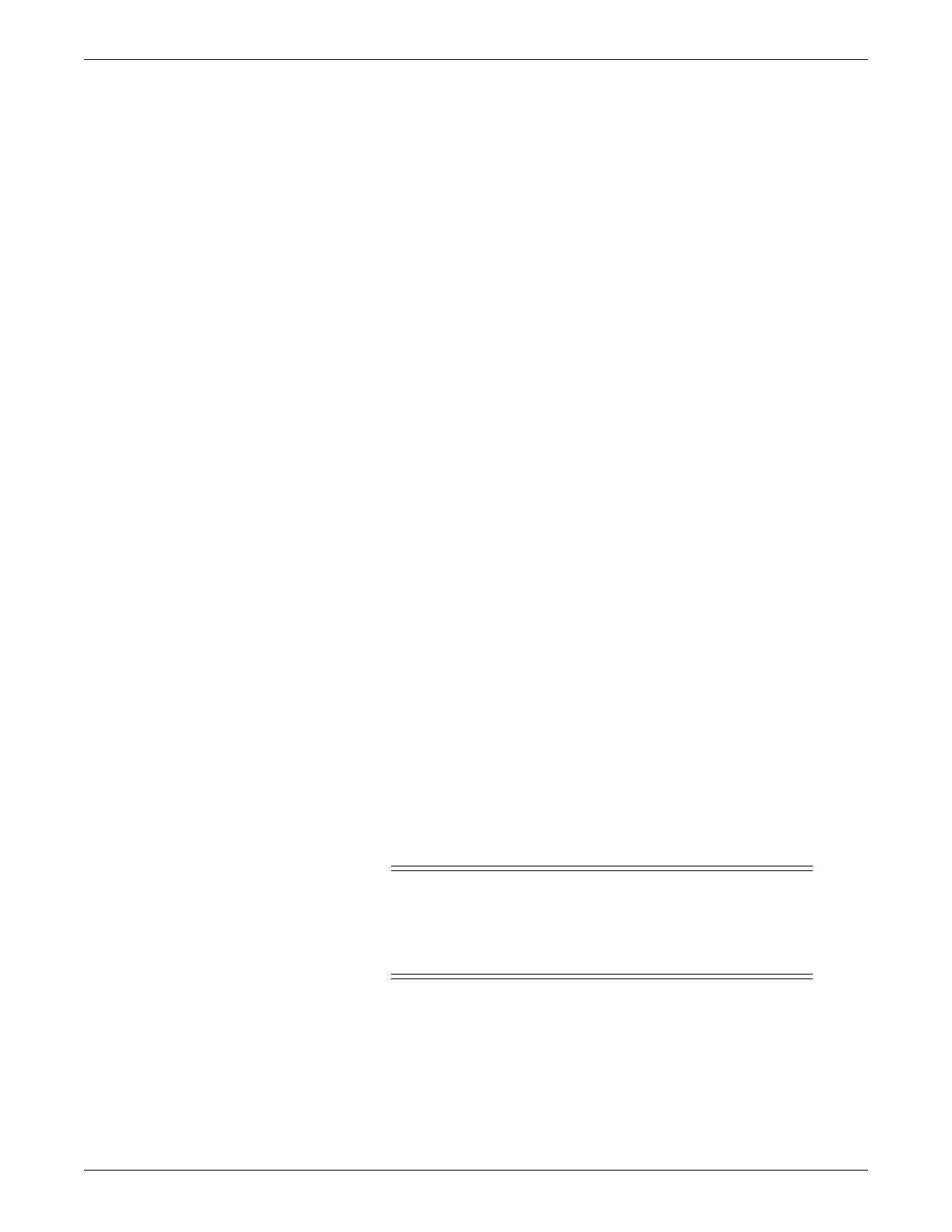5-4 CIC Pro™ 2026419-033E
Installation
2. Navigate to where you stored the <Serial Number of CIC Pro center>.txt file.
3. Open the <Serial Number of CIC Pro center>.txt file and confirm the <Serial
Number of CIC Pro center>.txt file displays the CIC Pro center serial number.
4. Save the <Serial Number of CIC Pro center>.txt file to the blank USB memory
stick.
5. Confirm the serial number on the memory stick matches the serial number of the
CIC Pro center you are activating licenses on. You can find the serial number in
the following locations:
The upper right corner of the CIC Pro center application window.
The equipment label located on the lower left chassis case.
Webmin (Configuration > Remote Service > Configuration).
Gather required tools
A standard set of hand tools is required for equipment installation.
Standard screwdriver
Number 2 Phillips screwdriver
Wire cutter (small)
Standard nut driver set
Inspect equipment
Unpack the equipment and inspect for shipping damage:
1. Remove all equipment, including all peripheral devices, from the shipping
cartons. Inspect for damage. If any damage is found, contact GE Technical
Support.
2. Identify all required cables and prepare them for installation.
3. Complete the Visual inspection on page 10-3 to inspect for shipping damage.
Evaluate site
WARNING
BEFORE INSTALLATION — Compatibility is critical to safe and
effective use of this device. Please contact your local sales or service
representative prior to installation to verify equipment compatibility.
See Device compatibility on page C-1.
When installing a CIC Pro center into a care unit, you need to verify that the CIC Pro
center’s platform and software are compatible with all devices on the MC and IX
network. Notify the biomedical staff if any non-GE equipment is installed on the MC
and IX network. See Pre-configuration instructions on page 6-2. Also, See Device
compatibility on page C-1.
