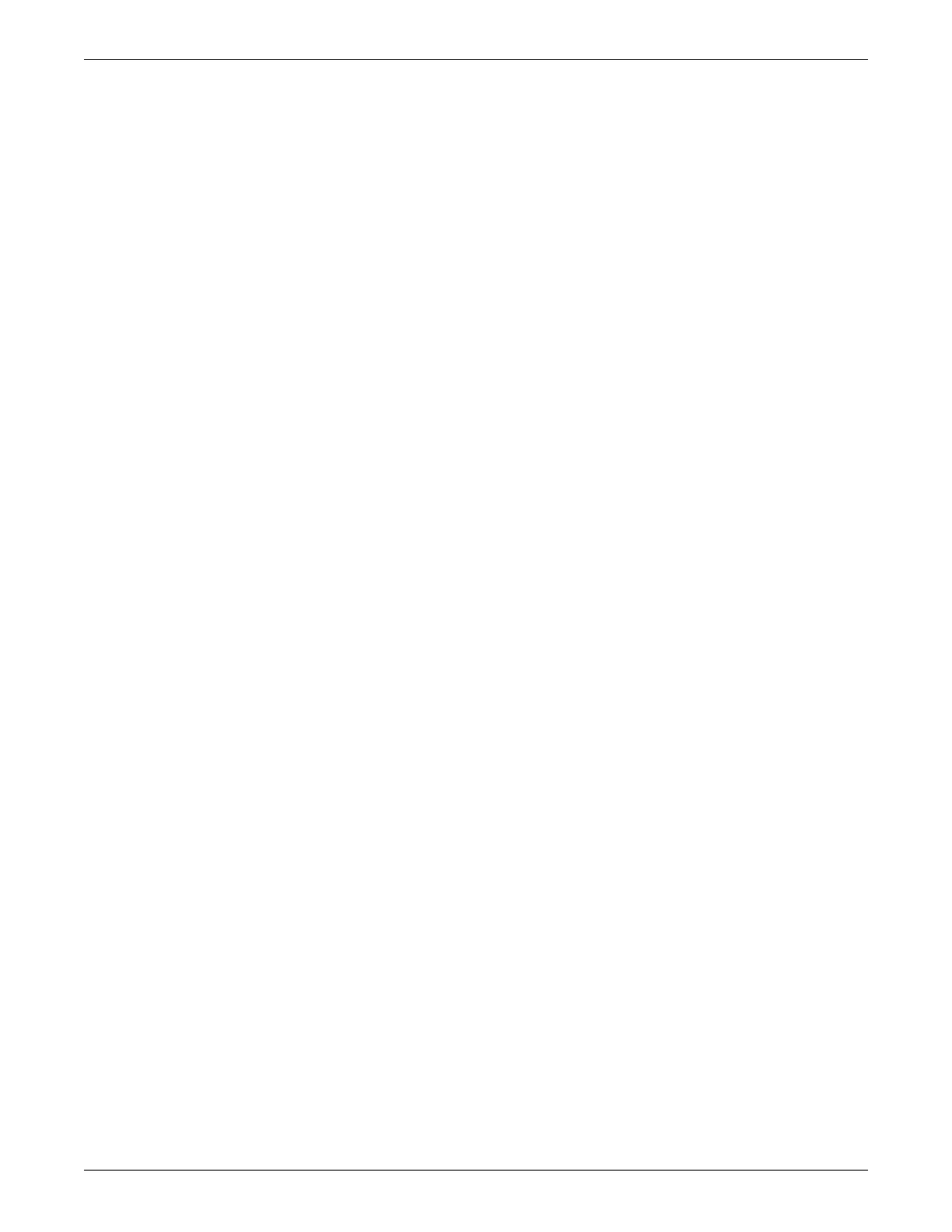Preventive maintenance
2026419-033E CIC Pro™ 10-11
Check access to all other care units on page 7-7.
Check the operation of the Citrix application viewed at the CIC Pro center on
page 7-7 (Hospital responsibility).
Check the hospital intranet browser functionality on page 7-7 (Hospital
responsibility).
Check the status of locked beds on page 7-7.
Check the language settings on page 7-7 (applicable for all non-English
applications only).
Check the pressures unit-of-measure on page 7-8 (for Chinese applications only).
Check MultiKM (Multimouse) operation on page 7-8.
Check current system settings on page 7-8.
Check full disclosure license type for all admitted in-unit beds on page 7-9.
Check full disclosure report printing on page 7-9.
Check for hard drive and solid state flash drive errors. See Check read and write
integrity of hard drive and solid state flash drive on page 7-10.
Check USB devices on page 7-11.
Check internal hardware temperature and voltage status on page 7-12.
Check COMM ports on page 7-13.
Check BIOS information on page 7-13.
Check drive operation information (Flash drive and hard drive) on page 7-14.
Check audio component operation on page 7-16.
Check speaker status on page 7-17.
Check processor fan status on page 7-19.
Check video function and status of video card and drivers on page 7-19.
Check integrity of system files on page 7-20.
Check asset information on page 7-21.
Check system resources. See Environment Monitor messages on page 8-19.
Check operation of the Watchdog countdown function on page 7-18.
Check successful execution of Log File Compression Configuration Utility on
page 7-21
System resource indicator
Overview
A system resource indicator is provided in the CIC Pro center toolbar, next to the
clock at the bottom of the screen. This indicator shows the current usage of key
system resources. As these resources change, the system will provide a real-time
indicator as to the “health” of the system. CIC Pro center resource indicator icon is
displayed in different colors: green, yellow, and red.
