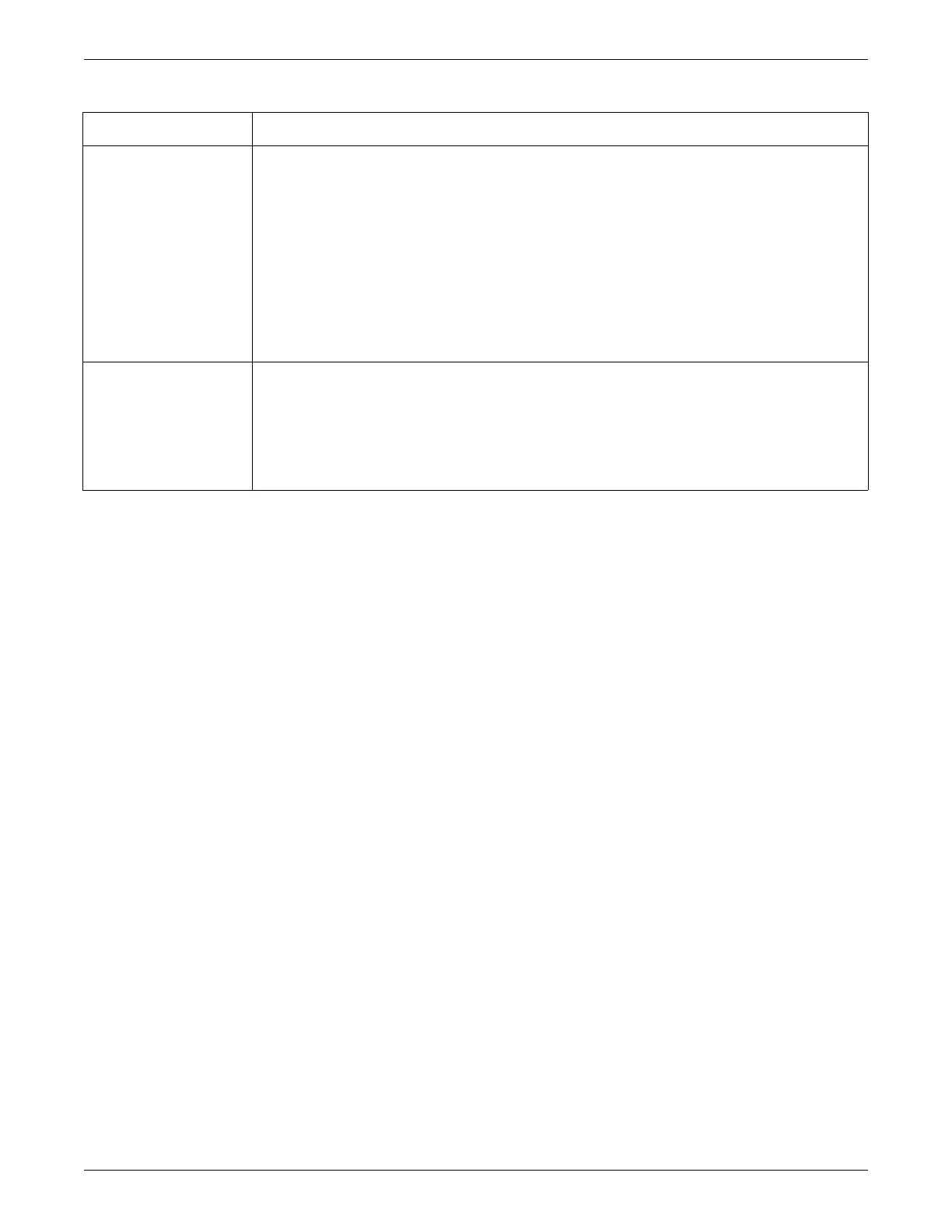Configuration
2026419-033E CIC Pro™ 6-51
5. After making your selections, choose one of the following:
Click OK to apply your changes and close the CIC Setup window.
Click Apply to apply your changes without closing the CIC Setup window.
6. Verify the new settings prior to monitoring patients.
Set the Current Telemetry Listings
NOTE
Setting Current Telemetry Listings should only be done after the CIC Pro center
name and computer name have been configured.
NOTE
Telemetry beds are distinguished from monitoring beds by an asterisk appended
to the end of the bed number.
Complete the following procedure to configure the Current Telemetry Listings
settings:
1. From the multi-patient viewer, click Setup CIC.
2. Log on to Setup CIC with service access on page 4-5.
3. From the CIC Setup screen, click Current Telemetry Listings.
Auto Display Button Configure the Auto Display button:
Maximize Waveform Length: Maximizes the duration of displayed waveforms.
Maximize Number of Waveforms: Maximizes the number of displayed waveforms.
Disable Auto Display Button: Removes the Auto Display button from the multi-patient viewer menu
bar and prevents the use of this function.
When enabled, the Auto Display button is selectable from the CIC Pro center’s menu bar. Clicking the Auto
Display button while viewing the multi-patient viewer can automatically complete the following tasks:
Remove any unoccupied display slots.
Add at least one empty patient window with an Admit button.
Resize the remaining patient windows to maximize the amount of displayed patient data.
Parameter Font Setup Designate the font color and font size of the parameter numeric data displayed in the multi-patient and single
patient viewers:
Apply Color Set to Parameter: When enabled, apply the same parameter waveform color to the
numeric parameter text. When disabled, the numeric parameter text will be white in color.
Standard Font: Display parameter numeric data in a smaller font size.
Large Font: Display parameter numeric data in a larger font size.
Option Function
