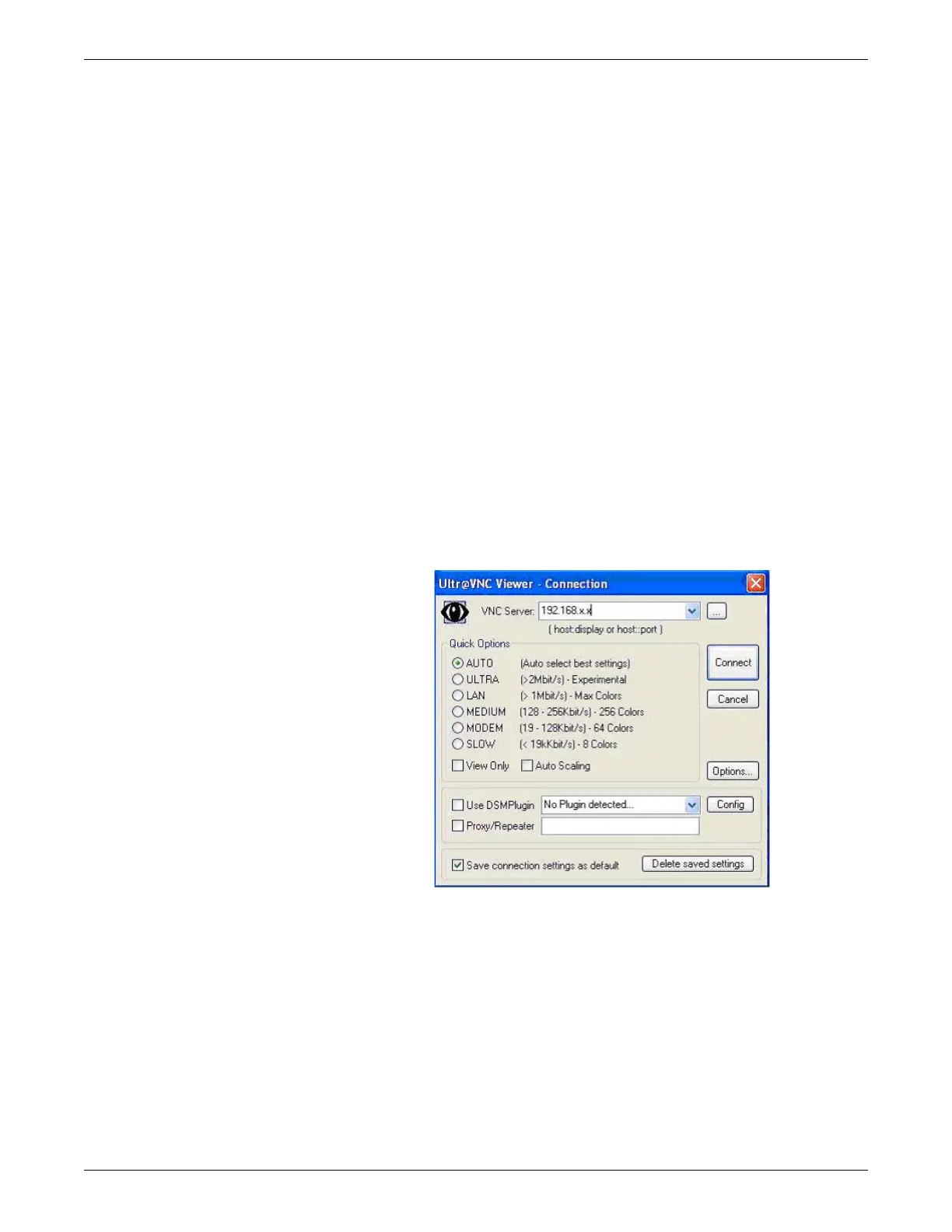4-6 CIC Pro™ 2026419-033E
Service interfaces
Windows utilities access
Once you Log on to the CIC Pro center as Administrator on page 4-3, there is no
additional login required to access the Windows utilities.
Screen-sharing interface access
Log on to the screen-sharing interface
1. Install the Ultra VNC client, distributed via the CIC v5.1.x Distribution software
DVD, onto the service PC.
2. Navigate to the location where you installed UltraVNC Viewer and select Run
UltraVNC Viewer (Listen Mode). The typical installation path on Windows XP
is: All Programs > UltraVNC > UltraVNC Viewer > Run UltraVNC Viewer
(Listen Mode).
3. Enter the IX network IP Address of the CIC Pro center in the VNC Server field
and click Connect.
NOTE
Do not type http or https before the IP address.
4. Do not change any of the default settings.
NOTE
A CIC Pro center v5.1.x screen can be remotely viewed only and you cannot
take control of the CIC Pro center you have connected.
Log off the screen-sharing interface
To log off VNC screen-sharing mode, click the close button (X).
