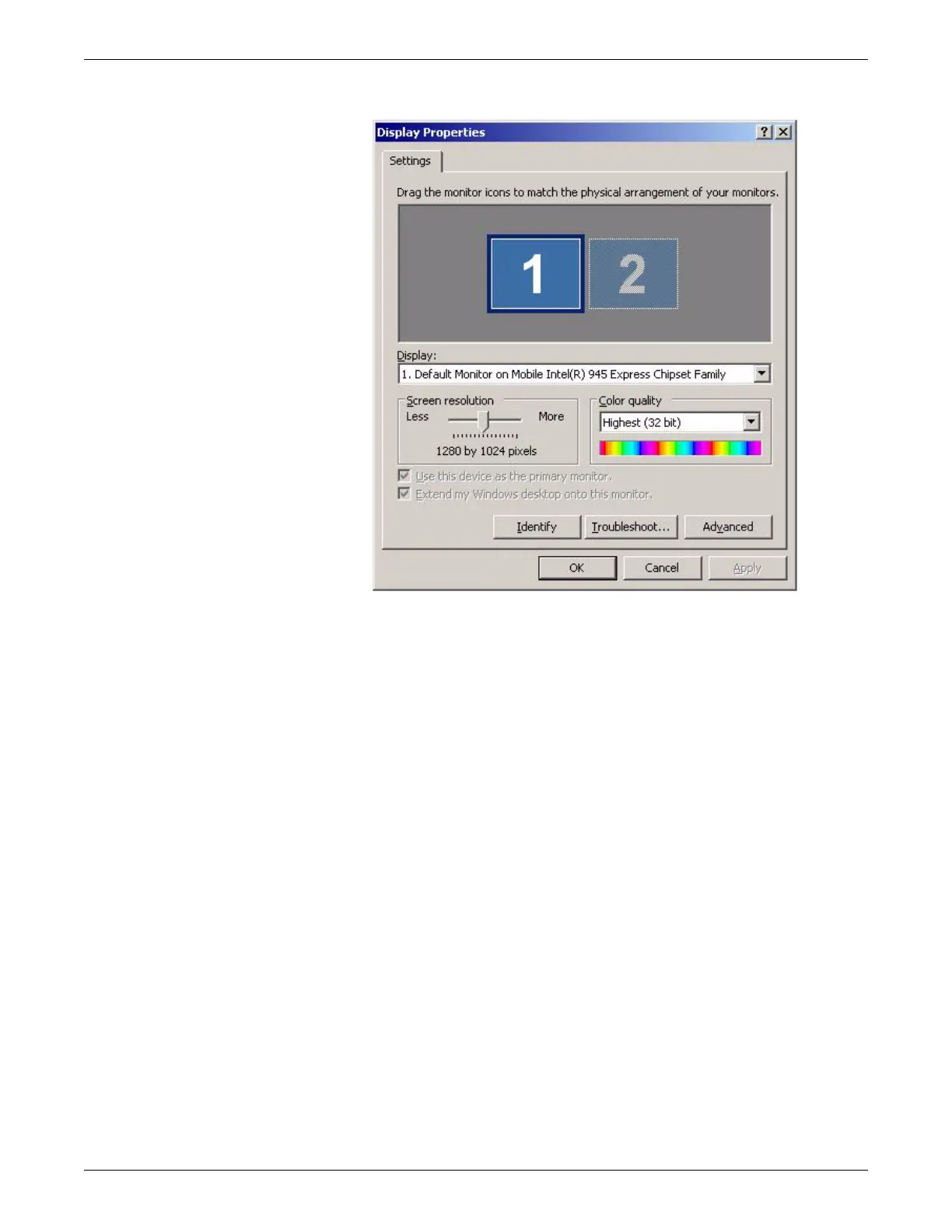Configuration
2026419-033E CIC Pro™ 6-31
e. Click the display 2 icon.
NOTE
If required, drag and drop the display icons into the same orientation as
the physical setup.
f. Select the Extend my Windows desktop onto the monitor option and click
Apply. The desktop expands onto the secondary monitor.
NOTE
The secondary monitor displays a mirror image of the primary monitor
display when the Extend my Windows desktop onto the monitor option
is not checked.
g. Note the Screen resolution setting for display 2.
h. Click the display 1 icon. Make sure the Screen resolution setting is the same
for both displays. The recommended screen resolution is 1280 x 1024.
i. On the Display Properties window, click display 2 and then click Advanced.
j. Select the General tab in the Plug and Play Monitor and Mobile Intel(R)
945 Express Chipset Family window.
