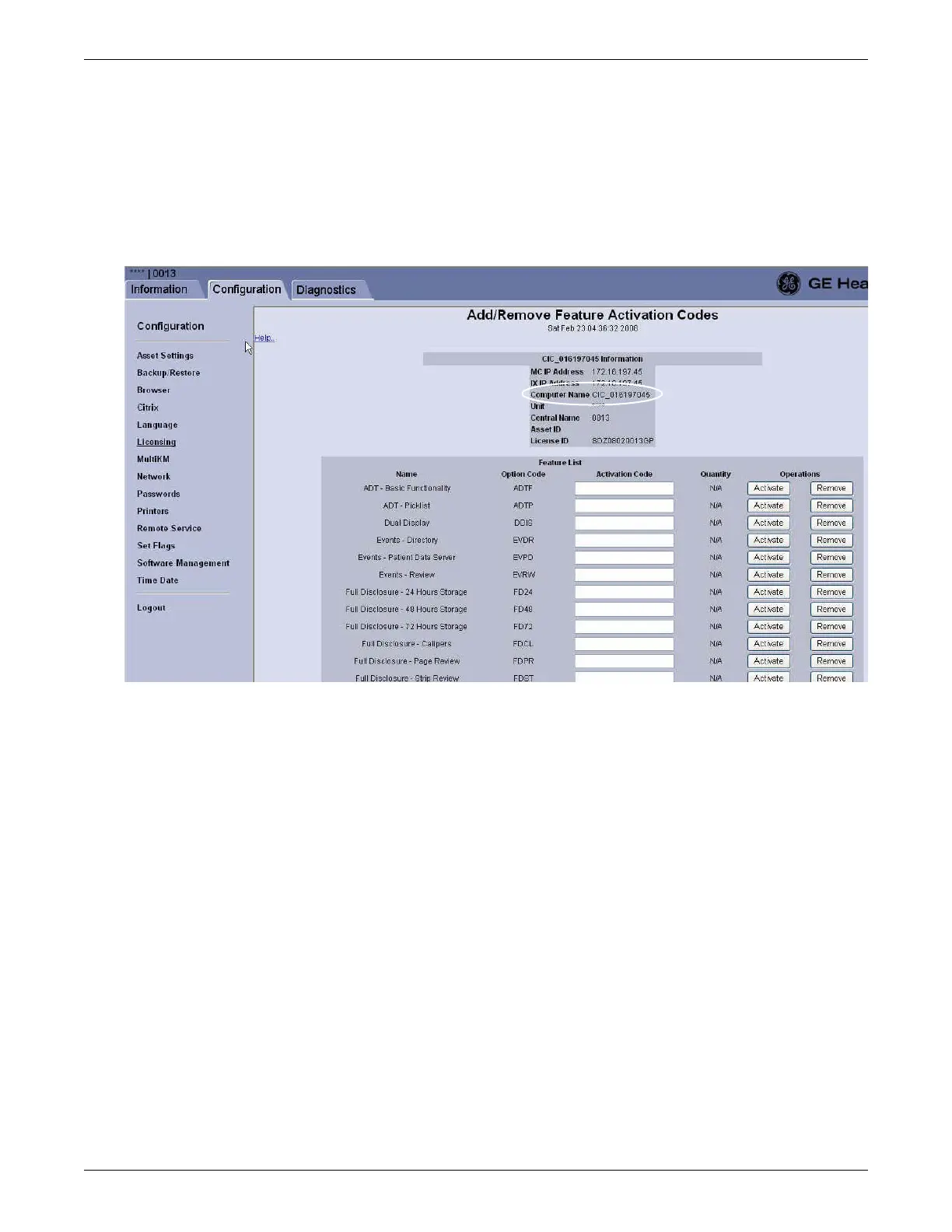Configuration
2026419-033E CIC Pro™ 6-79
1. Connect a mouse and keyboard to every CIC Pro center in the group. You can
remove all but one set once you have configured the keyboard and mouse group.
2. From the primary control CIC Pro center where the mouse and keyboard will
remain connected, if you have not already logged into Webmin, Log on to the
Webmin service interface on page 4-7.
3. Click Configuration > Licensing.
4. Write the Computer Name on a label and apply the label to the front bezel of
each display screen. This will help you configure the displays of a MultiKM
keyboard and mouse group.
NOTE
Be sure to apply a Computer Name label to both the primary (1) and
secondary (2) displays.
5. Verify the MultiKM license is activated on each CIC Pro center you want in the
keyboard and mouse group.
a. In the Feature List, locate System Utilities - MultiKM.
b. Next to System Utilities - MultiKM, verify the Activation Code field
displays an activation code:
If an activation code is displayed, the MultiKM license has been
activated on this CIC Pro center.
If an activation code is not displayed, the MultiKM license has not been
activated on this CIC Pro center. You must activate the license on this
CIC Pro center before you can configure it into a keyboard and mouse
group. See Activate software licenses on page 6-10.
