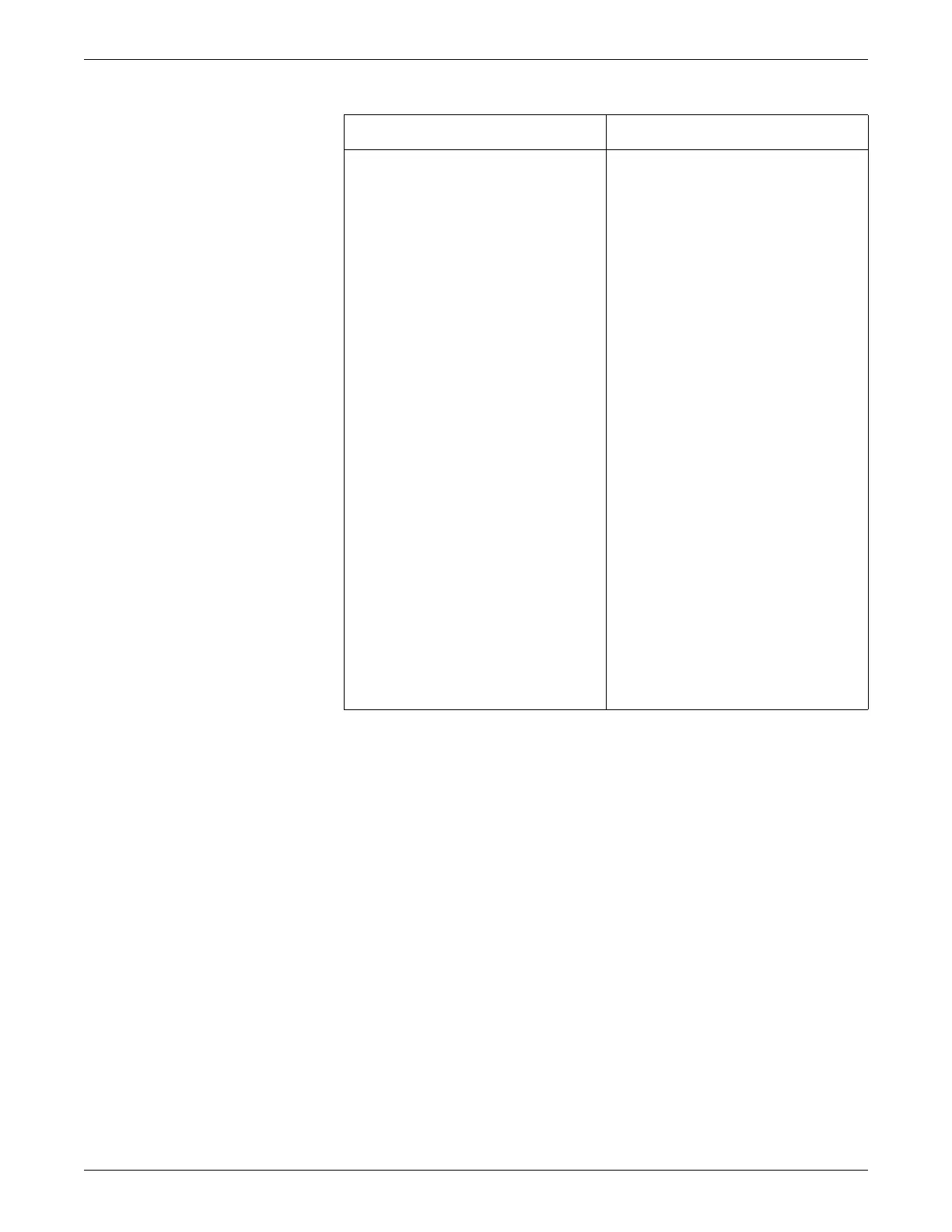4-8 CIC Pro™ 2026419-033E
Service interfaces
2. If necessary, change the Internet Explorer LAN settings on the service PC.
a. Start the Microsoft Internet Explorer application.
b. From the Internet Explorer application, click Tools > Internet Options.
c. Click the Connections tab.
d. Click LAN Settings.
e. Disable the Automatic Configuration and Proxy Server selections, as
required.
f. Click OK.
3. Connect to Webmin.
a. Connect the service PC to a CARESCAPE Network IX network switch, or
connect the service PC directly to the CIC Pro center CARESCAPE
Network IX network connection port using a crossover cable.
b. Start the Microsoft Internet Explorer application.
Windows 2000 Windows XP
1. From the Windows taskbar, select
Start > Settings > Control Panel >
Network and Dial-up Connections.
2. On the Network and Dial-up
Connections window, right-click on
the network port connected to the
CARESCAPE Network IX network, and
select Properties.
3. On the Local Area Connection
Properties window, under
Components checked are used by
this connection, scroll down and
highlight Internet Protocol (TCP/IP)
and select Properties.
4. Select Use the following IP address.
5. Type IP address and subnet mask and
default gateway values matching the
CARESCAPE Network IX network
domain for the CIC Pro center. For
example:
IP Address: 192.168.2.1
*
Netmask: 255.255.0.0
*
Match the first two octets of the CIC
Pro center’s IX IP address:
< >.< >.2.1.
6. Select OK to save this configuration
and close the Internet Protocol (TCP/
IP) window.
7. Select OK to close the Local Area
Connection Properties window.
1. From the Windows taskbar, select
Start > Control Panel > Network
Connections.
2. Right-click Local Area Connection.
3. Select Properties.
4. Select Internet Protocol (TCP/IP).
5. Select Properties.
6. Select Use the following IP address
and complete the following steps:
a. In the IP address field, type an IP
address that is in the same
domain as the CIC Pro center and
is not used at this site.
b. In the Subnet mask field, type
the Subnet mask address. The
address must match the Subnet
mask address configured at the
CIC Pro center you want to
connect to.
7. Select OK.
8. Select OK.
9. For Windows XP, instead of restarting
the service PC, you can select Start >
Control Panel > Network
Connections, right-click on Local
Area Connection, select Disable and
then right-click again and select
Enable.
