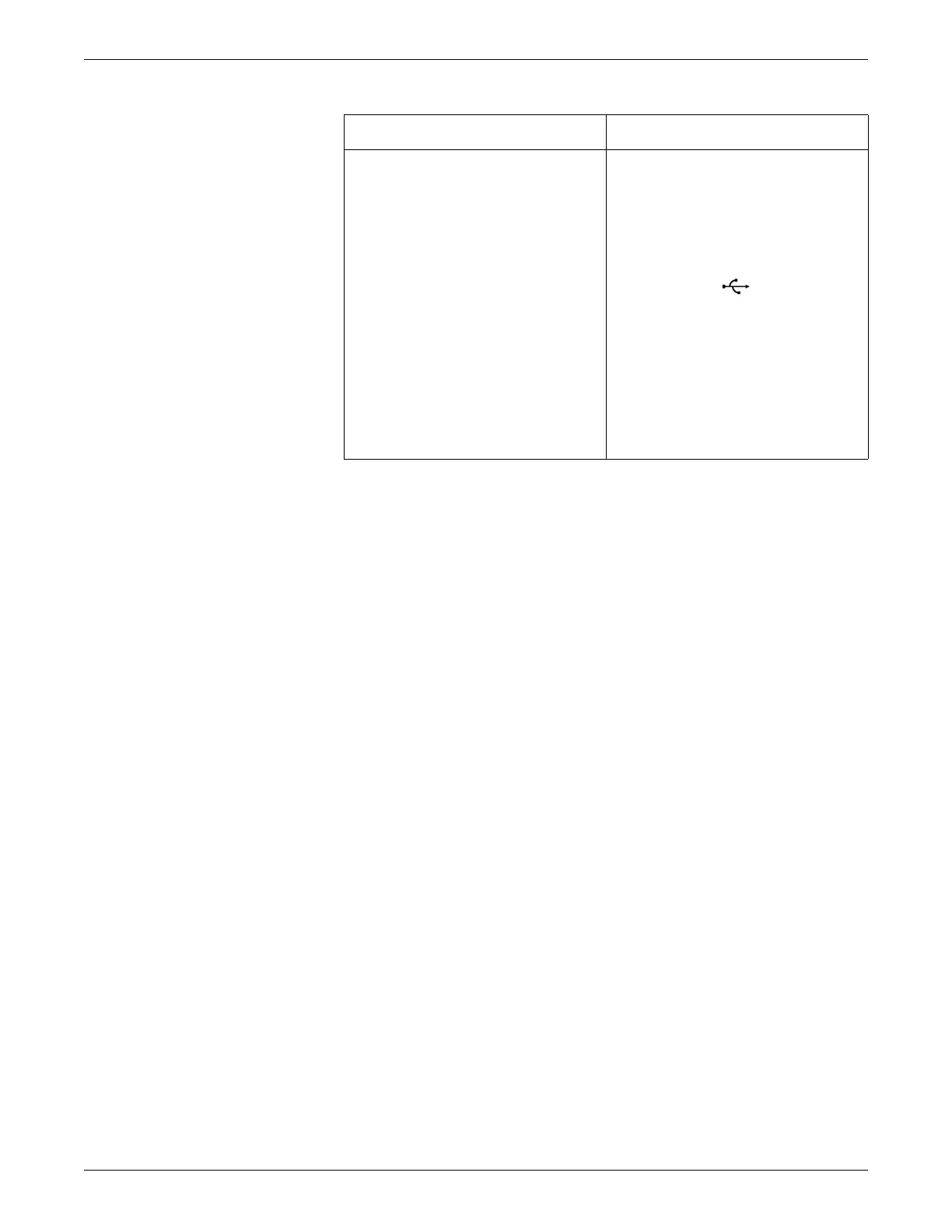5-14 CIC Pro™ 2026419-033E
Installation
Connect the secondary display (optional)
When installing and configuring a secondary display to the CIC Pro center, use the
following process to ensure proper operation:
1. Ensure that the secondary display meets the hardware requirements listed under
Secondary display on page 2-8.
2. Ensure that the dual display licenses have been procured. See Procure necessary
licenses on page 5-3.
3. To connect the secondary display, perform the applicable steps in the following
table:
Non-touchscreen primary display Touchscreen primary display
1. Insert the single display DVI cable into
the primary video DVI port (DVI-I 1) on
the CIC Pro center.
2. Firmly screw in the DVI connectors into
the connector port.
3. Insert the display power cable into a
UPS, if available. See Un-interruptible
power supply (UPS) on page 5-7.
1. Insert the touchscreen monitor DVI
cable into the primary video DVI port
(DVI-I 1) on the CIC Pro center.
2. Firmly screw in the DVI connectors into
the connector port.
3. Insert the touchscreen display data
cable into the USB port on the
CIC Pro center.
NOTE
You can also use the COM1 port
to connect the serial touchscreen
display cable.
4. Insert the display power cable into a
UPS, if available. See Un-interruptible
power supply (UPS) on page 5-7.
