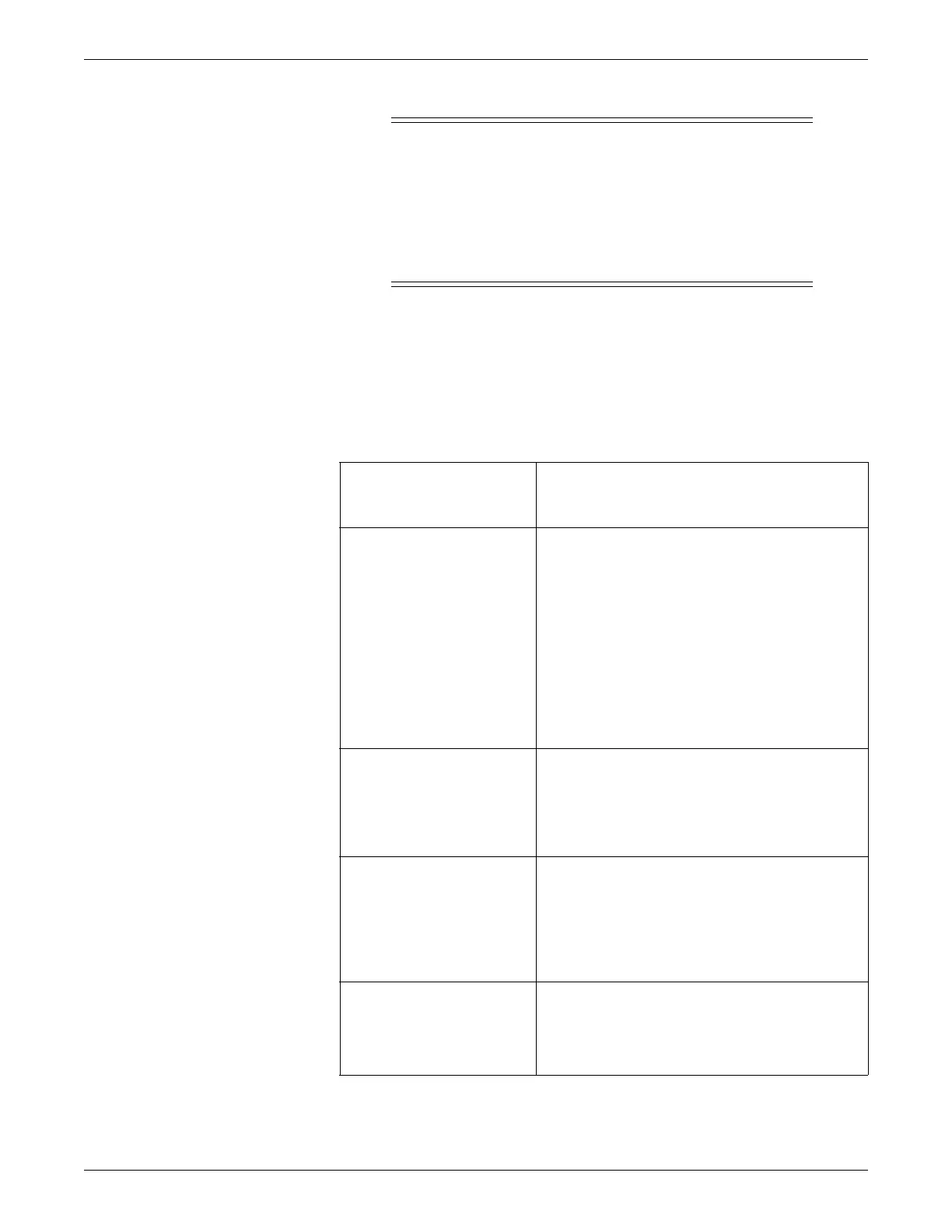Configuration
2026419-033E CIC Pro™ 6-3
CAUTION
NETWORK DEVICE TIME SYNCHRONIZATION — When
adding a new device (e.g., CIC Pro center) to the CARESCAPE
Network, the existing devices on the CARESCAPE Network will
synchronize to the new device’s time. To prevent potential time
synchronization issues, you should set the new device’s time to be as
close as possible to the time (within one minute or less) used by the
existing GE devices on the CARESCAPE Network.
2. Run the Check Centrals utility to verify that the time zone, IP addresses, and
subnet mask are configured correctly. Follow the applicable steps for the
software version of CIC Pro center you are running:
NOTE
Depending on the size of the network, the data retrieval process could take
several minutes.
The following is sample output from the Check Centrals utility.
If the following CIC Pro
centers are currently running
on the CARESCAPE Network
Follow these steps
CIC Pro center software v4.0.x
or v4.1.1 or later
1. From the multi-patient viewer, click Setup CIC.
2. Click the Service Password tab.
3. In the Password field, type mms_com and press
Enter.
4. Run the Unity Time Zone Discovery Tool/Check
Centrals utility from the CD (BCM and Nightshade
platforms) or a USB memory stick (Bedrock
platform).
5. At the command prompt, navigate to the drive
where the Check Centrals utility is located (e.g., E:\
or F:\) and type checkCentrals -tz.
CIC Pro center software v5.0.3 1. If you have not already logged onto Webmin, Log on
to the Webmin service interface on page 4-7.
2. Click Diagnostics > Run CIC Cmd.
3. In the command text field, type checkCentrals -tz
and click Run Cmd.
CIC Pro center software greater
than or equal to 5.0.3 but less
than 5.1 (e.g. 5.0.3, 5.0.6)
1. If you have not already logged onto Webmin, Log on
to the Webmin service interface on page 4-7.
2. Click Diagnostics > Run CIC Cmd.
3. In the command text field, type checkCentrals -tz -
presidpatch and click Run Cmd. (This will list the
4.1.1-1 patch application status on 4.1.1 units.)
CIC Pro center software v5.1.x
and above
1. If you have not already logged onto Webmin, Log on
to the Webmin service interface on page 4-7.
2. Click Diagnostics > All CICs.
3. Click Run Check Centrals.
