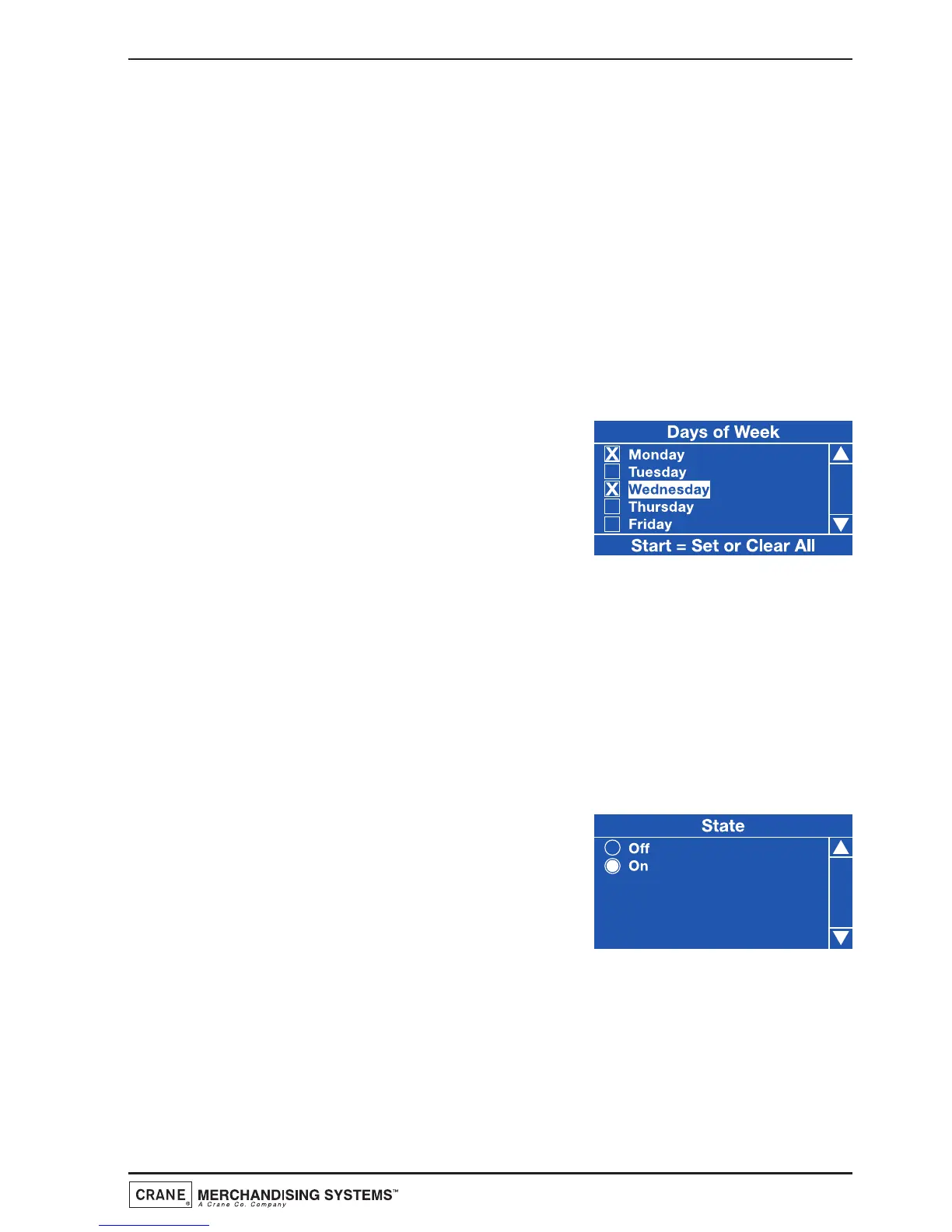6. Using the ▲ (up) or ▼ (down) keys, the
↵↵
(Edit) key and the X (Exit) key it is
possible to easily navigate through all of the menus contained within the Engineers
Program.
7. To update parameters, key in the actual digits of the number required using the
selection keys 0-9. Once the correct parameter has been entered, press the
↵↵
(Edit) key to overwrite the previous value and save the new parameter in the
machines memory. Pressing the X (Exit) key will move back to the previous
screen.
Certain programming functions require that the engineer chooses either one or
multiple parameters within a sub program. These can take the form of either check
boxes or radio buttons.
8. Check Boxes: The example opposite shows
the Days of Week screen accessed via the
Sanitation Events Menu which allows the
engineer to choose multiple days of the week
on which a specific function will take place.
9. Using the ▲ (up) or ▼ (down) keys, scroll through until the required day is
highlighted as shown. Pressing the
↵↵
(Edit) key will select the day, indicated by
an X appearing in its adjacent box.
Continue until all required days have been selected. Pressing the X (Exit) key will
move back to the previous screen and save the new settings to the machines
memory.
Note: Pressing the Start key on the drink selection keypad will check all boxes
if empty or clear all boxes if checked.
10. Radio Buttons: The example opposite shows
the State screen accessed via the Timed
Events Menu which requires the engineer to
select one of the options shown. Use the ▲
(up) or ▼ (down) keys to set the required
option followed by the
↵↵
(Edit) key to store/save it (indicated by the filled radio
button).
All engineer programming for the machine follows the procedures as described
above. Specific program actions are described fully in the following section.
15
Technical Manual
