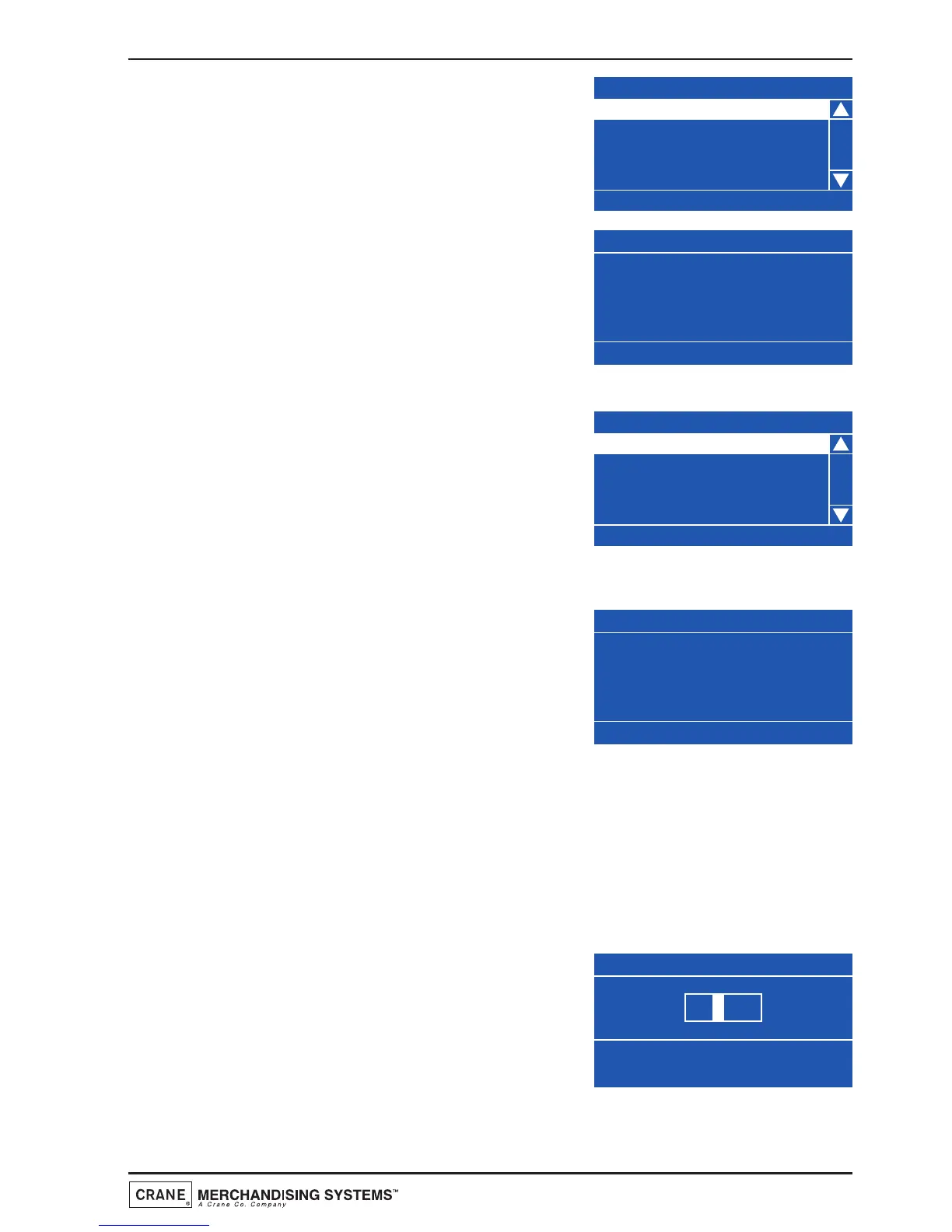1. Scroll down and highlight Backup/Restore from
the System Settings menu. Press the ↵ (Edit) key
to access the menu. If this is the first time that a
backup has been selected the LCD will display
the screen as shown.
2. Press the ↵ (Edit) key to access the menu. The
LCD will display the screen as shown. To backup
the memory press the ↵ (Edit) key. After a few
seconds the machine will beep once and the
Initializing screen will be displayed before the
machine returns to standby mode, ready to vend.
3. When accessing the Backup/Restore sub-menu
after backups of the memory have been made,
the information changes and the engineer is
presented with the screen as shown. The first
sub-menu, Last Backup is highlighted with the
date and time this occurred displayed at the
bottom of the screen.
4. To restore the machines memory to the last
available backup, scroll down using the
▼ (down)
key, highlight Restore Data and press the ↵ (Edit)
key to access the menu. The LCD will display the
screen as shown. Press the ↵ (Edit) key to
restore the backed up data. After a few seconds
the machine will beep once and the Initializing screen will be displayed before the
machine returns to standby mode, ready to vend.
8. Screen Contrast: Genesis machines are factory set with a default screen contrast
setting of 12 which should be suitable for most installations. For installations with
special considerations, e.g. very low or high ambient light levels, the engineer can adjust
the screen contrast via this menu to improve screen legibility.
1. From the System Settings menu, scroll down
using the
▼ (down) key to highlight the Screen
Contrast menu and press the ↵ (Edit) key. The
LCD will display the screen as shown opposite.
Enter a new value between 05 - 20 using the
drink selection keypad.
2. Press the ↵ (Edit) key to save the new value and return to the System Settings
menu. Verify that the number is displayed in the status line at the bottom of the
47
Technical Manual
