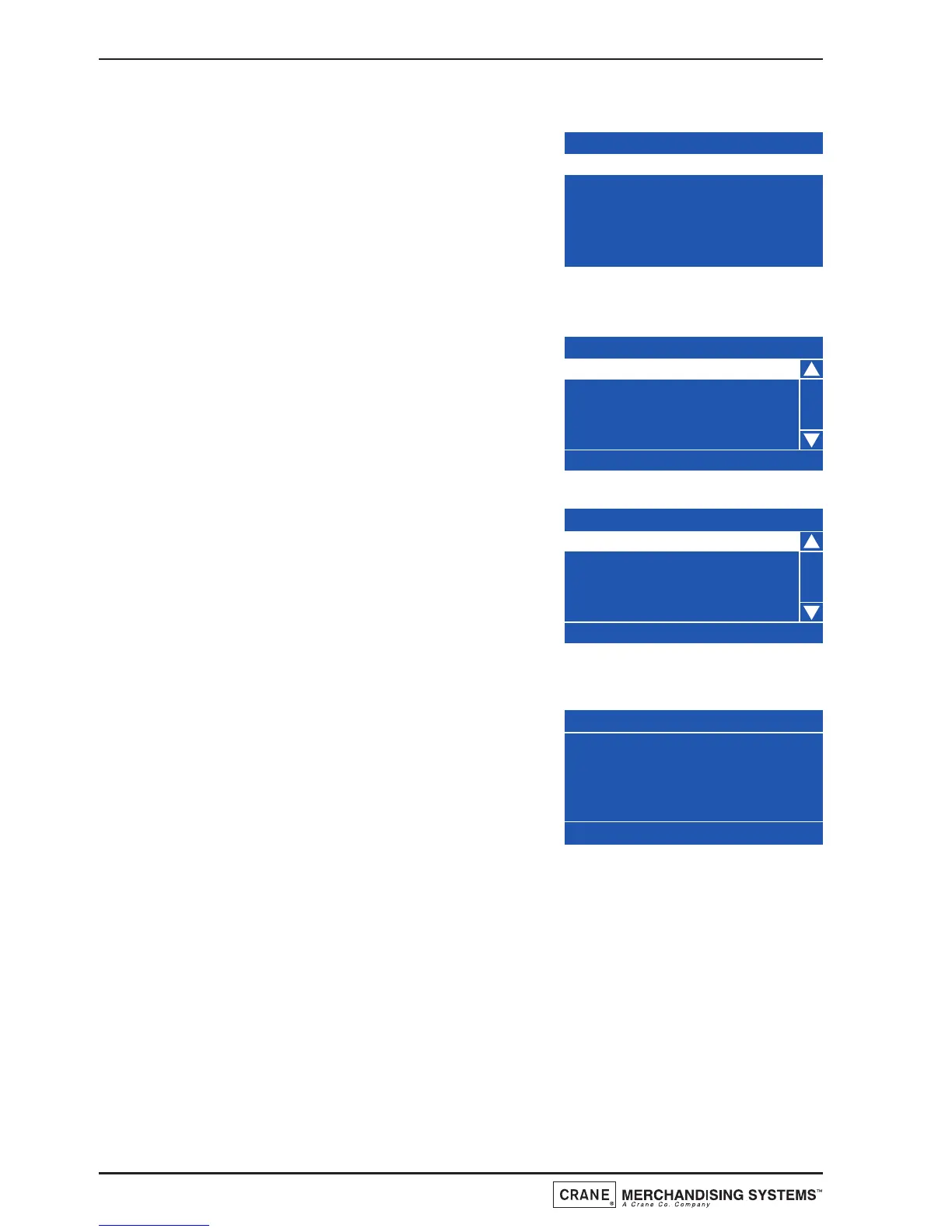Close the door and restore power to the machine.
2. Enter the engineers program as previously
described. Access the Systems Settings menu and
using the
▼ (down) key highlight Serial Flash.
Press the ↵ (Edit) key to enter the sub program.
If an empty card is being used the LCD will
display the screen as shown.
3. Using the
▼ (down) key highlight Configuration Data then press the ↵ (Edit) key
to enter the sub program. As the card is empty
of data the LCD will display the screen as shown.
Note: When a card with data loaded is used the
menu will also include Image Info, Load Data and
Delete Data along with the Save Data menu
4. To save data to the card press the ↵ (Edit) key.
The Save Data screen will be displayed with 16
empty data fields available. Press the ↵ (Edit) key
once more to enter the menu screen as shown.
From this menu the engineer can either enter the
Edit Data Screen and enter a description before
saving the data (see page 36 for details) or scroll down and simply save the data.
5. Press the ↵ (Edit) key to save the data to the
card. The LCD will display the screen as shown
before exiting to standby mode. Disconnect the
machine from the power supply and open the
door. Unplug the serial flash card and replace the
control board cover. Close the monetary door
and the door of the machine before restoring power to the machine.
7. Backup/Restore: This menu allows the engineer to manually backup information
stored in the machines memory to the controller board.
Note: It is also possible for the engineer to program Backup as a timed event, thus
ensuring even greater security for the information stored in memory. This ensures that
the machine can easily be restored to its last operational state should the information
be lost through corruption or power failure. For full details see page 54.
46
Technical Manual
