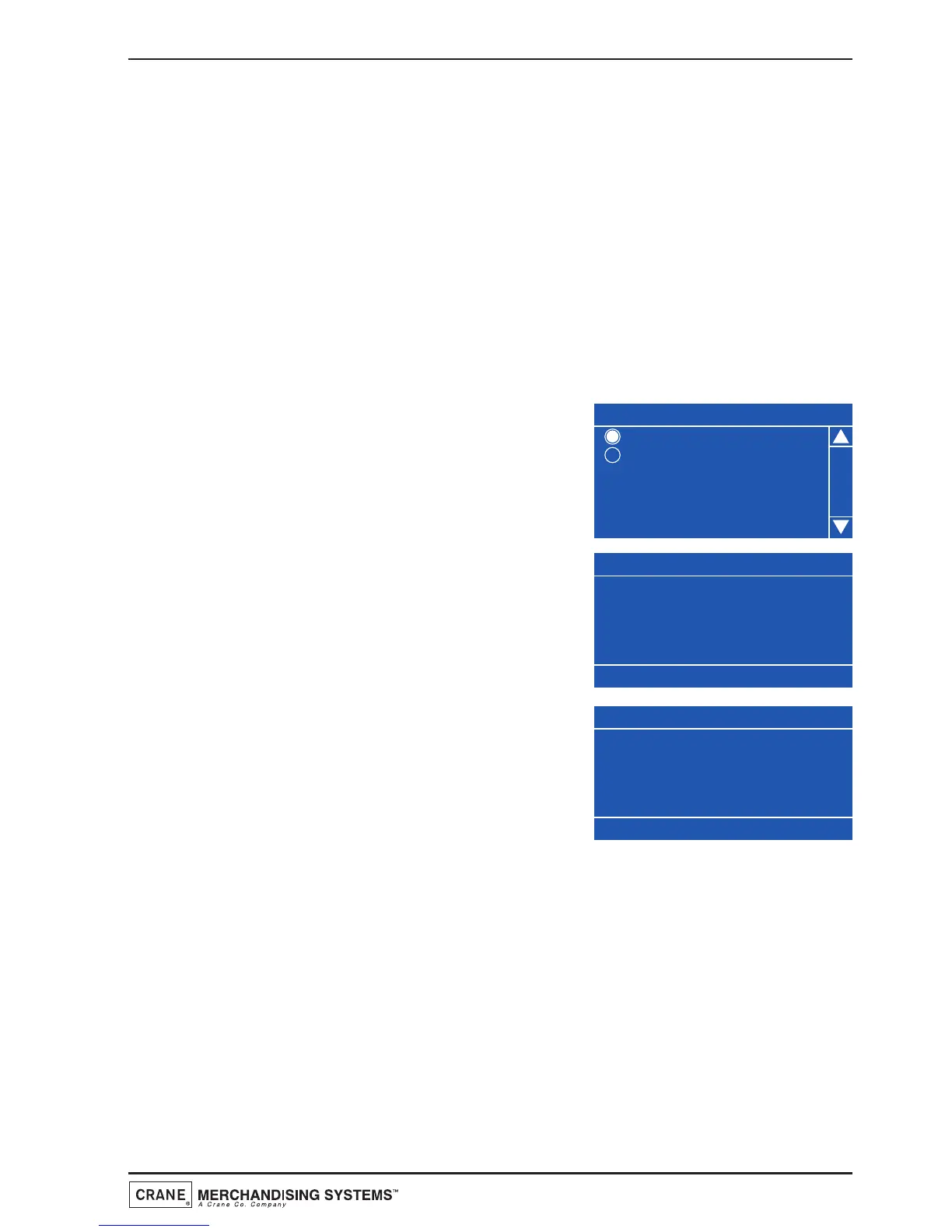3. Press the ↵ (Edit) key to confirm the selection and return to the SureVend screen.
Verify that the status line at the bottom of the screen displays Off when SureVend
is highlighted.
4. Pressing the X (Exit) key will move back to the Product Configuration screen and
save the new parameter to the machines memory.
5. Cup Size Selection: This sub menu allows the engineer to quickly and easily
change the cup size dispensed by the machine, either 8oz or 9oz when required.
1. From the Product Configuration menu highlight Cup Size Selection.The screen will
display the current cup size (eg 9oz) as indicated by the status line at the bottom
of the screen.
2. To change the cup size, press the ↵ (Edit) key to
enter the Cup Size Selection screen. Use the
▲
(up) key to select 8oz (indicated by the filled
radio button).
3. Press the ↵ (Edit) key. The screen will change
and prompt the engineer to confirm the
selection. Press the ↵ (Edit) key to continue.
4. The LCD will display the screen as shown. In the
background the software is updating all pre-
loaded parameters relating to serving a 8oz
drink.
5. Once the software has completed updating the timer values the screen will change
and display the message Update Complete. Press the X (Exit) key twice to
return to the Product Configuration screen.
6. Water Compensation: This sub menu allows the engineer to finely “tune” the
bean to cup water system to compensate for varying operating conditions - type of
beans, grind particle size, water flow etc.
IMPORTANT: The Grinder Calibration MUST be carried out before adjusting the
Water Compensation - see page 33.
Each drink type has water level compensation enabling tuning of the freshbrew and
31
Technical Manual
