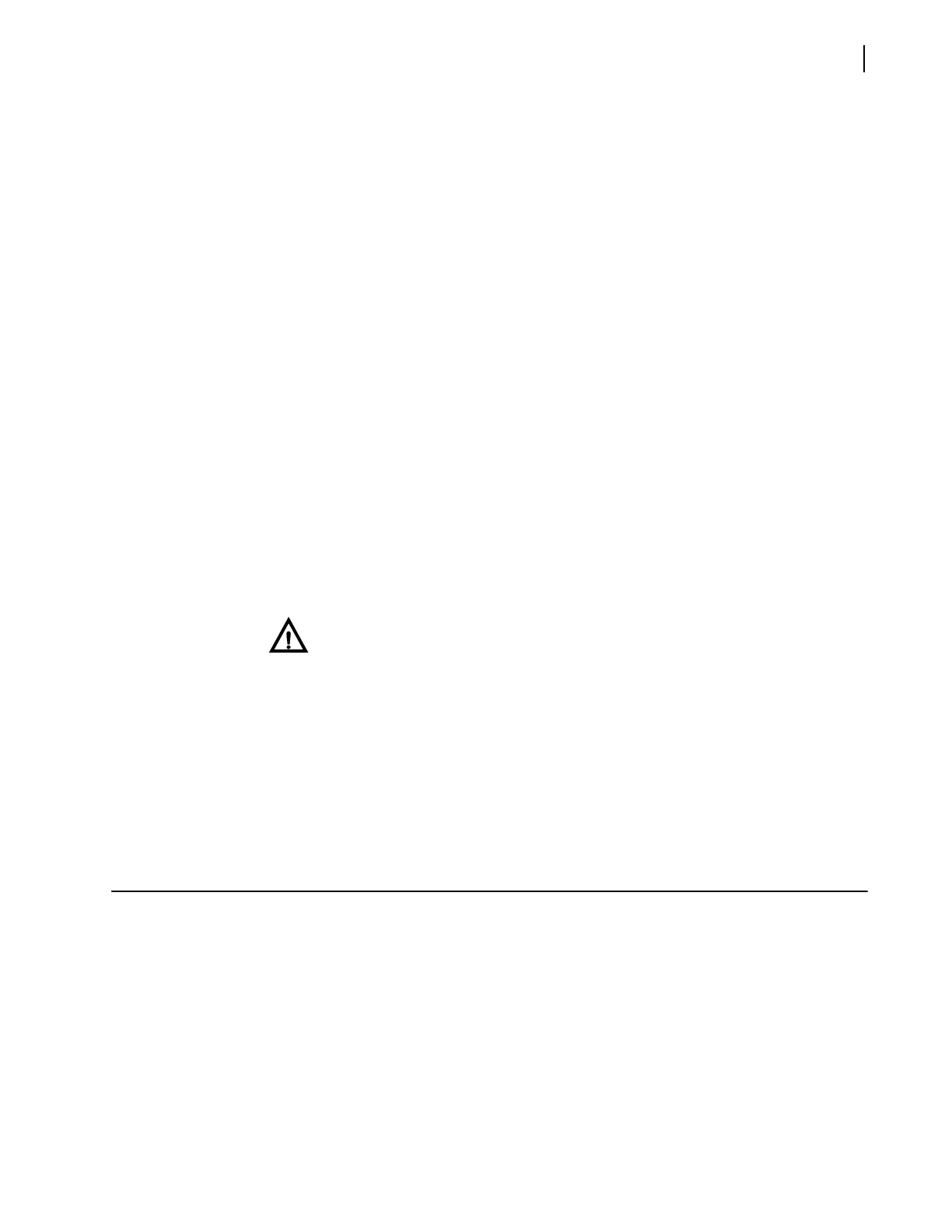FR6822+ Frames
Installation and Operation Manual
89
Copyright © 2008-2011, Harris Corporation
A Reply... message verifies that the device is connected to the CCS network.
OR
A Request timed out message signals that the ping command failed.The device is
either not connected or not reachable on the CCS network.
If you can ping the IP address of the 6800+ ETH module, but the CCS application cannot
find it even after waiting for several minutes after applying power to the frame, download
the latest 6800+ETH firmware from our website and repeat the discovery and pinging
process.
Using 6800 Series Modules in FR6822+ Frames
Most 6800 series modules (non + series) housed in an FR6822+ frame can be operated and
monitored using card-edge controls, or remotely using CCS Navigator, a web browser, or
SNMP-based control application. The FR6822+ frame is designed to house and power both
the 6800 and the 6800+ modules. Although the 6800+ modules have different features and
controls, both work in harmony with each other in the evolved FR6822+ frame. However,
6800 series modules cannot be discovered by CCS applications or remotely controlled.
There are a few 6800 series modules that are not fully compatible with FR6822+ frames and
may short communication or genlock lines in the frame. If you encounter one of these
technical problems, compare your installed 6800 series modules with the modules listed in
the document Installing Compatible 6800/7000 Modules in FR6802+XF Frames, which is
available for download from our website. Remove those installed 6800 series modules that
are not compatible with the FR6822+ frame.
If your 6800 series modules are in fact compatible with the FR6822+ frame and you still
encounter communication problems, ensure that the installed front module matches the
back connector.
Slow Response Time During Discovery
To improve response time during a discovery, you may need to remove invalid IP addresses
from the PC’s DNS Service Search Order list.
1 Click Start, point to Settings, and then click Control Panel.
2 Click the Network icon in the Control Panel window.
The Network dialog box appears.
3 Select the Protocols tab in the Network box.
4 Select TCP/IP Protocol from the Network Protocols list, and then click Properties....
The Microsoft TCP/IP Protocol dialog box appears.
5 Select the DNS tab of the Microsoft TCP/IP Protocol box.
CAUTION
Note: The front module must match the corresponding
back connector; otherwise, the modules will not operate
correctly. Some module insertions may be prevented if the
modules are incompatible.
