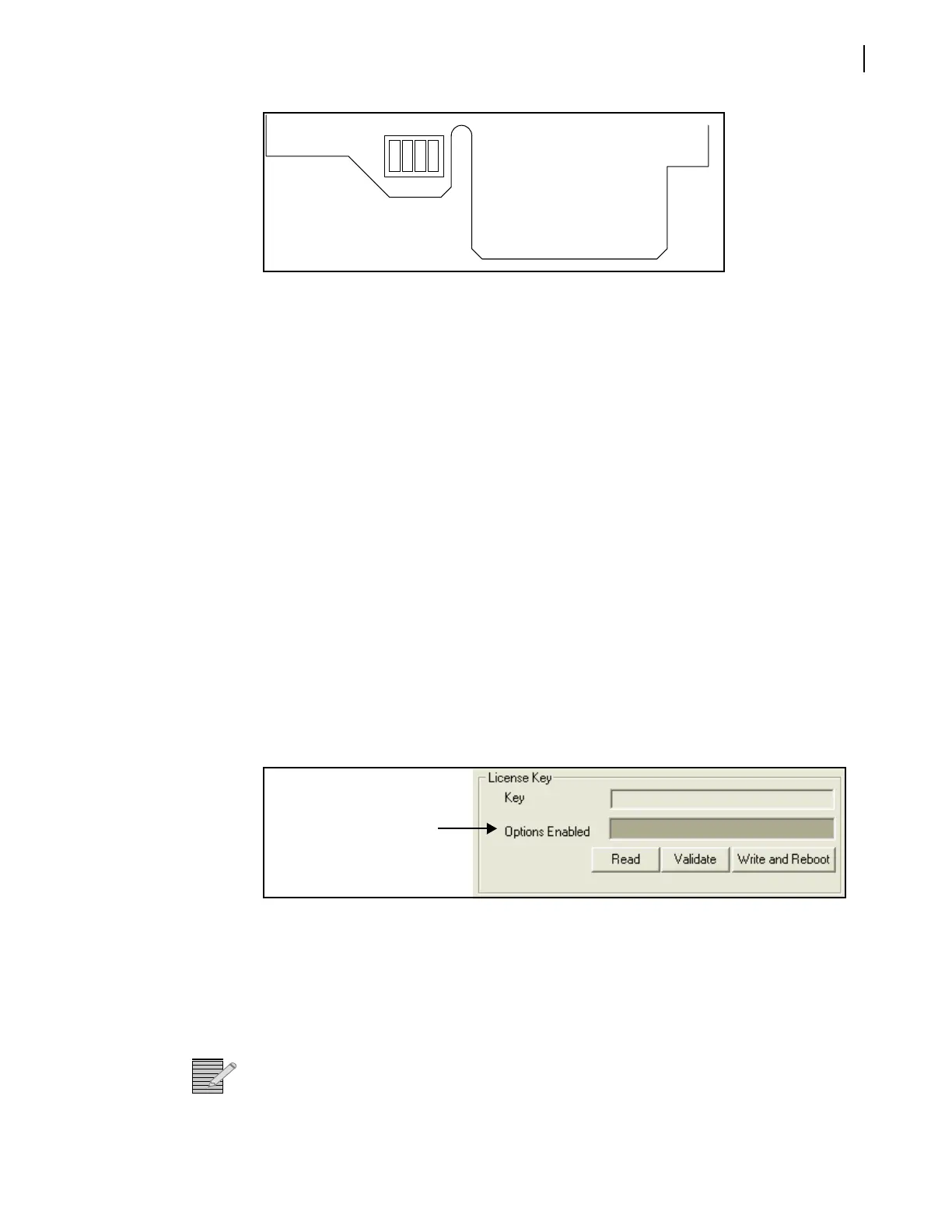FR6822+ Frames
Installation and Operation Manual
43
Copyright © 2008-2011, Harris Corporation
Figure 4-9 Jumper J1 on 6800+ETH Module
5 Wait ten seconds for the 6800+ETH module to power up and initialize, and then start the
update procedure again using CCS Pilot, CoPilot, or Navigator.
6 Once the upgrade procedure is complete, remove the 6800+ETH module from the frame
again.
7 Using a sharp object, set DIP switch 1 to the Off (up) position.
8 Reinstall the 6800+ETH module.
Activating a 6800+ETH License in CCS Software
For information on licenses available for the 6800+ETH module, see Choosing 6800+ETH
Upgrade Options on page 10.
To activate a license key in CCS Navigator, follow these steps:
1 With Navigator in Build mode, right click on the discovered 6800+ETH module, and then
choose Configuration. (For information on discovering your 6800+ETH module, see
Discovering Frames and Modules Using a CCS Application on page 32.)
The Configuration dialog box appears.
2 Click on the Device tab.
3 Enter your device key in the License Key field, and then click Write and Reboot.
Figure 4-10 Configuration Dialog Box License Key Section
In Navigator 4.1 or higher, the Options Enabled section of the screen updates to list the
features that are now available for use.
4 Close the Configuration dialog box.
You are now ready to configure the options you have unlocked.
Note: You can also activate 6800+ ETH license keys using an HTTP browser. See Activating
a 6800+ETH License Using an HTTP Browser on page 59.
This section does not
appear in CCS Pilot, CoPilot,
or Navigator 4.1 or earlier.