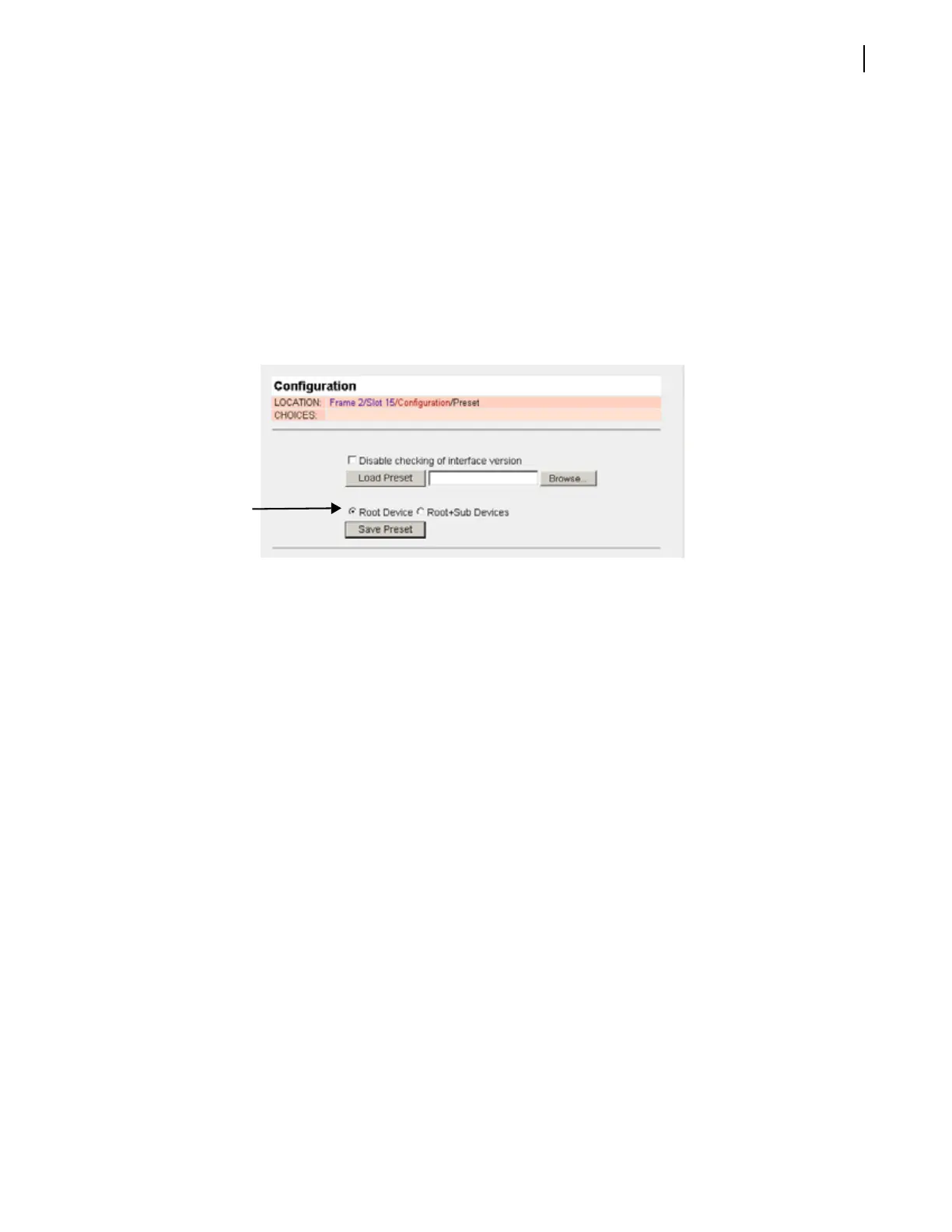FR6822+ Frames
Installation and Operation Manual
57
Copyright © 2008-2011, Harris Corporation
Loading a Preset to a Module
The process of applying the settings included in a preset file is referred to as Loading.
To load a preset file to a module of the same type using the 6800+ HTTP control interface,
follow these steps:
1 Browse to the module for which you want to load a preset.
2 Open the + beside that module so that the Configuration folder is visible, and then open
the + so that the contents of the configuration folder are visible.
3 Click Preset in the Configuration folder of the module.
Information similar to this appears on the screen:
Figure 4-25 Presets in HTTP Browser
4 Click Browse, and then use the tools to find and double-click the preset you want to load.
The path and file name you have selected appear in the field beside the Browse button.
5 If the preset you are installing is from a module of the same type but with a different
version, select Disable checking of interface version to apply the preset. This option is
deselected by default.
6 Click Load Preset.
If the file you have chosen is a preset for the correct device, the preset is applied to the
module. If the preset does not match the selected device, you will see an error message on
the screen.
Upgrading Module Firmware Using an HTTP Browser
You can use the 6800+ HTTP control interface to upgrade the firmware on any module in
the FR6822+QXFE frame, including the 6800+ETH module. Follow these steps:
1 Download the most recent appropriate upgrade package from our website or from your
product CD-ROM.
Upgrade packages come in the form of ZIP files. You do not need to extract the files; this is
done by the software as part of the upgrade process.
2 If your module is ARM core type, put it into Boot Loader mode. (See Putting the Module
in Boot Loader Mode on page 40.)
You can find out whether your module needs to be put in Boot Loader mode before
upgrade by consulting that module’s documentation.
3 Browse to the frame that houses the module(s) you want to upgrade.
4 Click the Upgrade tab.
These options
appear for
QSEE6800+
modules only