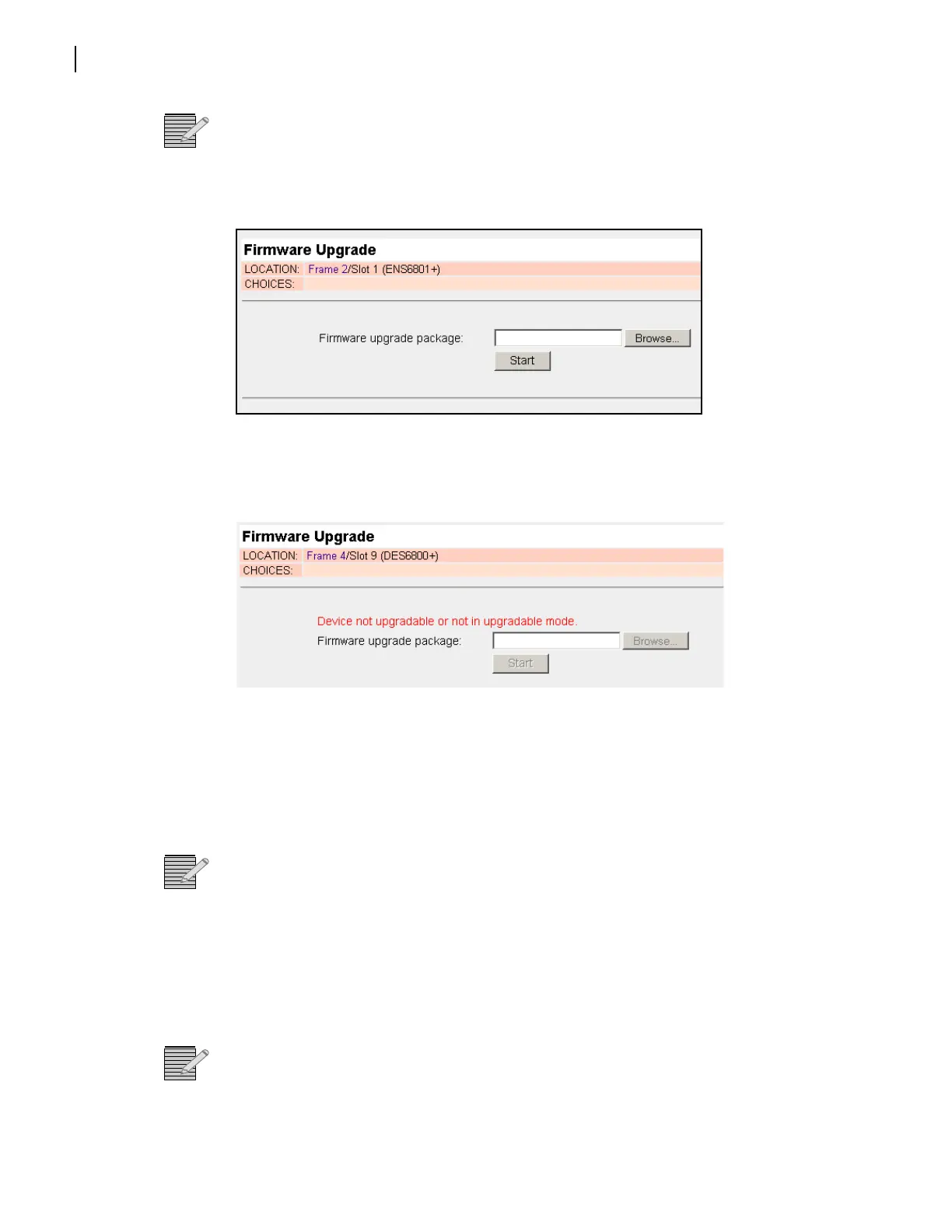Chapter 4
FR6822+QXFE Configuration, Monitoring, and Control
58
Copyright © 2008-2011, Harris Corporation
Note: When a module is in Boot Loader mode, it appears as “Unknown Device” in the
Frame Upgrade tab.
5 Click the slot for the device you want to upgrade.
Information similar to this appears on the screen:
Figure 4-26 6800+ Firmware Upgrade in an HTTP Browser
If your module is an older type that must be upgraded in Boot Loader mode, and the
module is not in Boot Loader mode, you will see an error message:
Figure 4-27 Module That Must be in Boot Loader Mode for Upgrade
To place the module in Boot Loader mode, see Putting the Module in Boot Loader
Mode on page 40, and then return to Step 3 on page 57.
6 Click Browse, and then use the tools to find and double-click the zip file you want to load.
The path and file name you have selected appear in the field beside the Browse button.
Note: If your module is a newer module, and does not require to be in Boot Loader mode
for upgrade, it will reject incorrect firmware. If the module needs to be in Boot Loader
mode, it cannot detect whether the firmware is correct or not, so make sure the zip file
matches the module.
7 Click Start.
A dialog box appears, requesting confirmation that you want to proceed with the request.
8 Click Yes.
Note: If you are using Internet Explorer 7, and the Ethernet module’s IP address is not in the
Trusted Websites list, then the progress bar will not update. The upgrade will still work.
If your module is not in Boot Loader mode, it will automatically reboot following an
upgrade procedure. If your module is in Boot Loader mode, you must manually reboot the
module.