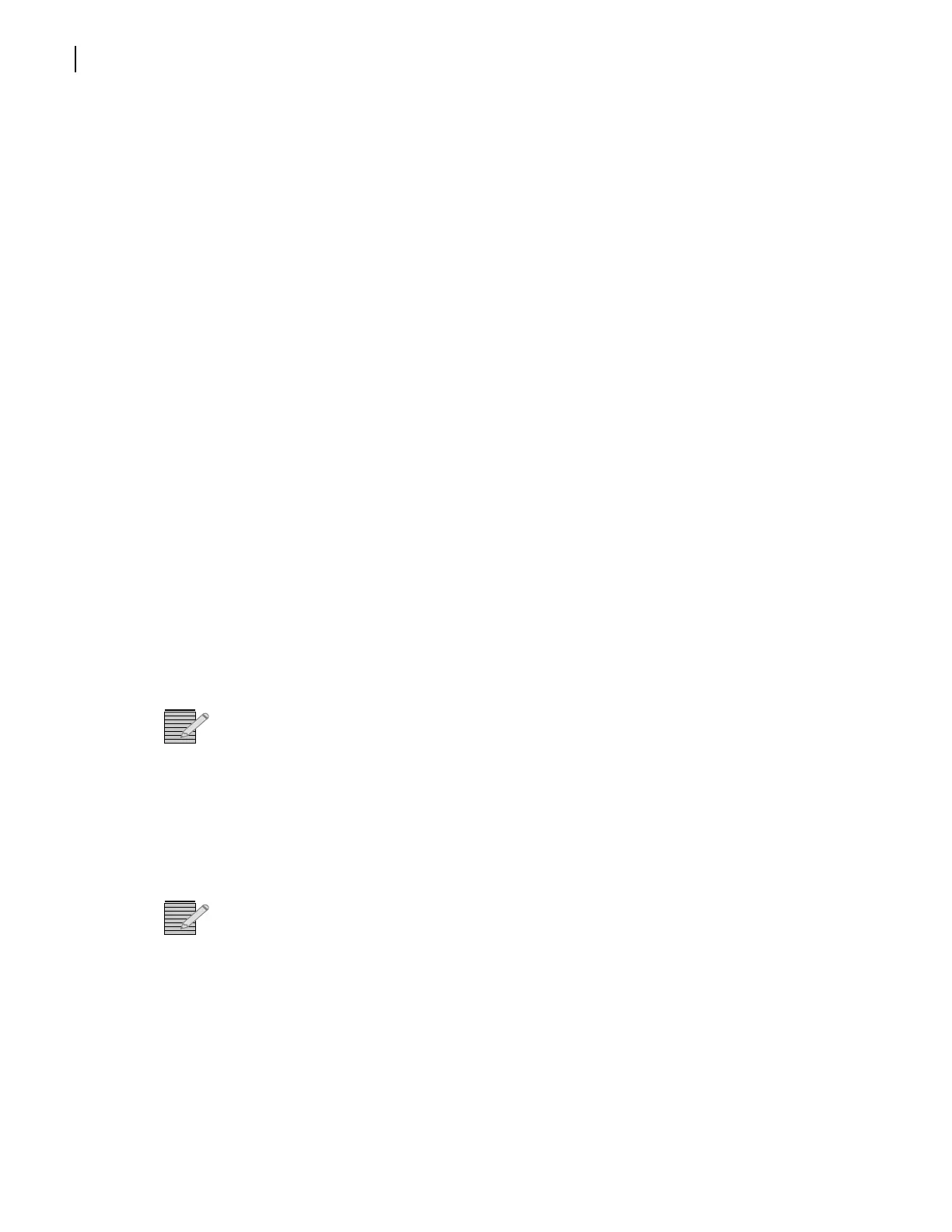Chapter 4
FR6822+QXFE Configuration, Monitoring, and Control
32
Copyright © 2008-2011, Harris Corporation
Preparing for Configuration
Configuring the 6800+ETH requires the following items:
A PC connected to a LAN with CCS Navigator, or a Telnet program
At FR6822+QXFE frame installed and connected to the LAN
A standard 100 Mbps 100Base-T RJ-45 Ethernet cable segment (use a “crossover”
RJ-45 cable to connect to a PC, or a normal “straight-through” RJ-45 cable to connect
to an Ethernet hub/switch)
Discovering Frames and Modules Using a CCS Application
If your FR6822+QXFE and its associated modules do not appear in the Navigation pane of
CCS Navigator, you will need to discover it. You may also run discoveries periodically when
you switch, add, or remove modules in the frame.
To run a discovery, follow these steps:
1 In Build mode, point to Tools on the menu bar and then click Discovery.
The Discovery pane appears.
2 Click Options… to open the Discovery Options dialog box.
3 Click Add.
The Add Host dialog box appears.
4 Beside Host IP, enter the IP address of the 6800+ETH module.
Ensure that X75, NEO, 6800+, RCP-CCS-1U, NUCLEUS is checked on the Add Hosts
dialog box.
5 Click OK to close the Add Hosts dialog box.
Note: If you do not know the IP address of your 6800+ETH, you can reset it to the default
in order to re-establish communication. See Resetting the 6800+ETH IP Address on
page 87 for more information.
The default IP address for the 6800+ETH is 192.168.100.250. You can add the default IP
address in the Discovery Options dialog by clicking Add Default.
6 Click OK to close the Discovery Options dialog box.
7 Click Start on the Discovery pane’s button bar.
Note: 10 to 20 seconds after turning on the frame, you can ping the 6800+ETH resource
module. However, it may take up to 3 or 4 minutes for an 6800+ETH to become available
for discovery.
The Discovery tool will ping all IP addresses added to the Discovery Options dialog box,
and log the IP addresses and device IDs for all responding CCS-compliant devices in the
Discovery pane’s
Status box.
If discovery is successful, your frame and the modules will appear in the Discovery pane, as
in Figure 4-1.
