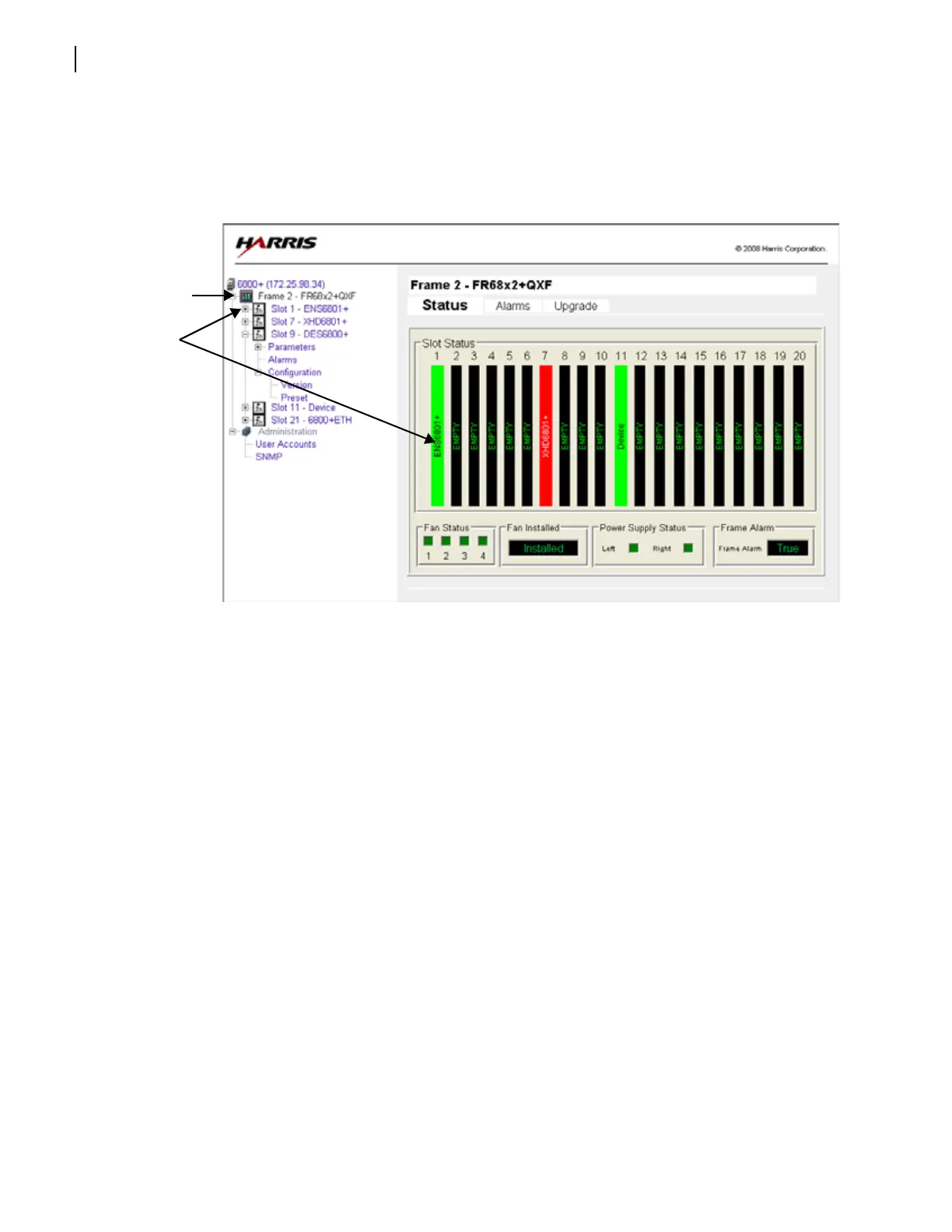Chapter 4
FR6822+QXFE Configuration, Monitoring, and Control
50
Copyright © 2008-2011, Harris Corporation
Browsing a Frame
Click a frame link in either the left (Navigation) or right (Control) pane.
A Frame View pane appears.
Figure 4-18 Frame View in the 6800+ Control Interface
The Frame View pane has three tabs: Status, Alarms, and Upgrade.
The Status tab graphically represents the major components in the frame.
Slot Status—Each slot that contains a module displays the name of that module. If a
module is a double-slot module, the name will appear in the main slot, and the
adjacent slot that is also taken up displays “Empty.” Any empty slots also display
“empty.” You can click on the slot that contains a module to see parameters, alarms,
and a Configuration page for that module. If a module has an alarm condition, that
module’s slot appears red.
The Resource module slot does not appear, since if the 6800+ETH fails, then the frame
will no longer be visible.
Fan Status—Alarm displays red if the fan has failed.
Fan Installed—Alarm displays Installed if fans are present.
Power Supply Status—Alarm displays a red box if the power supply has failed.
Frame Alarm—Alarm displays True if the frame has an alarm condition; False if the
frame has no alarm condition.
The Alarms tab lists the alarms that are associated with the frame (see Table 3-2 on
page 28 for a complete list). Each alarm has a status indicator and a button to enable or
disable the alarm.
The Upgrade tab shows the module in each slot in the frame. To upgrade modules, see
Upgrading Module Firmware Using an HTTP Browser on page 57.
Click on this
item to open a
frame view
Click a module
to view the
options for that
module