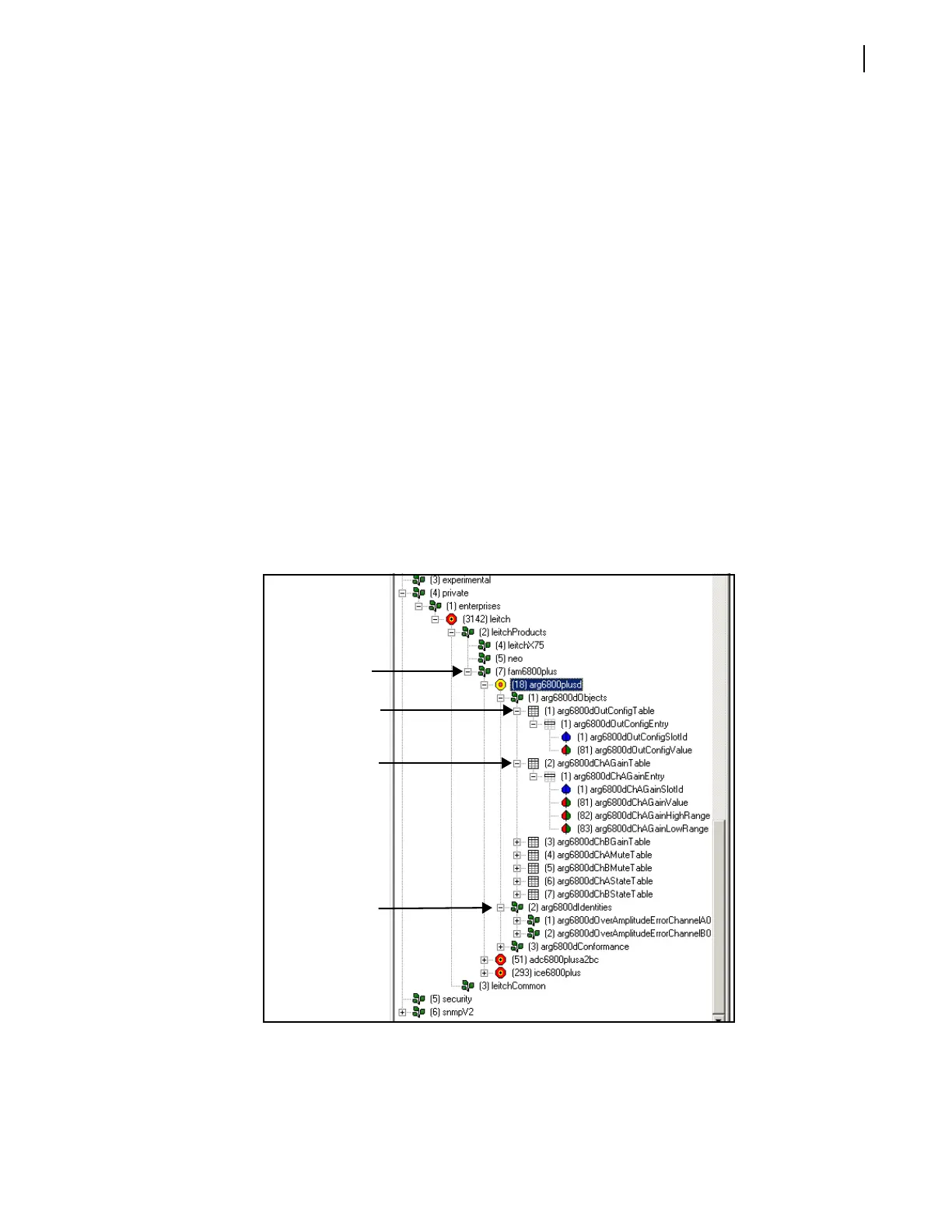FR6822+ Frames
Installation and Operation Manual
67
Copyright © 2008-2011, Harris Corporation
For information on configuring SNMP on the 6800+ETH module, see Configuring SNMP
Agent and System Settings on page 64.
3 Load the leitch.mib file (downloadable from our website) into your SNMP browser/control
software.
This MIB sets up the basic structure for product specific MIBs. It can be found under the
Private > Enterprise branch in your MIB browsing software, and sets up the
leitchProducts and leitchCommon sub-branches.
The leitchCommon branch is initially empty. The leitchProducts branch contains three
initially empty sub-folders: LeitchX75, NEO and fam6800plus.
4 Load the ccsAlarm.mib file (also downloadable from our website) into your SNMP browser/
control software.
This MIB adds a ccsAlarms sub-branch to the leitchCommon folder. When it is installed,
you will be able to determine what specific module or frame has triggered an alarm (trap).
5 Load product-specific 6800+ MIB files (available on our website) into your SNMP browser/
control software.
A product-specific MIB provides a clear path to the parameters and alarms on the device.
MIBs can be downloaded from our website.
6800+ MIBs will appear in the fam6800plus folder under the LeitchProject folder.
Figure 4-33 Typical MIB Loaded into NUDesign MIB Browser
6 Configure your MIB browser to connect to the 6800+ETH module by entering the IP
address, Port (if you have changed the Port from its default in the configuration), and other
standard configuration settings.
Your browser should now connect to the SNMP agent running on the 6800+ETH module.
Parameter with
set options
Parameter with
range options
Alarms appear
All 6800+ MIBs
that are
installed will
appear in this