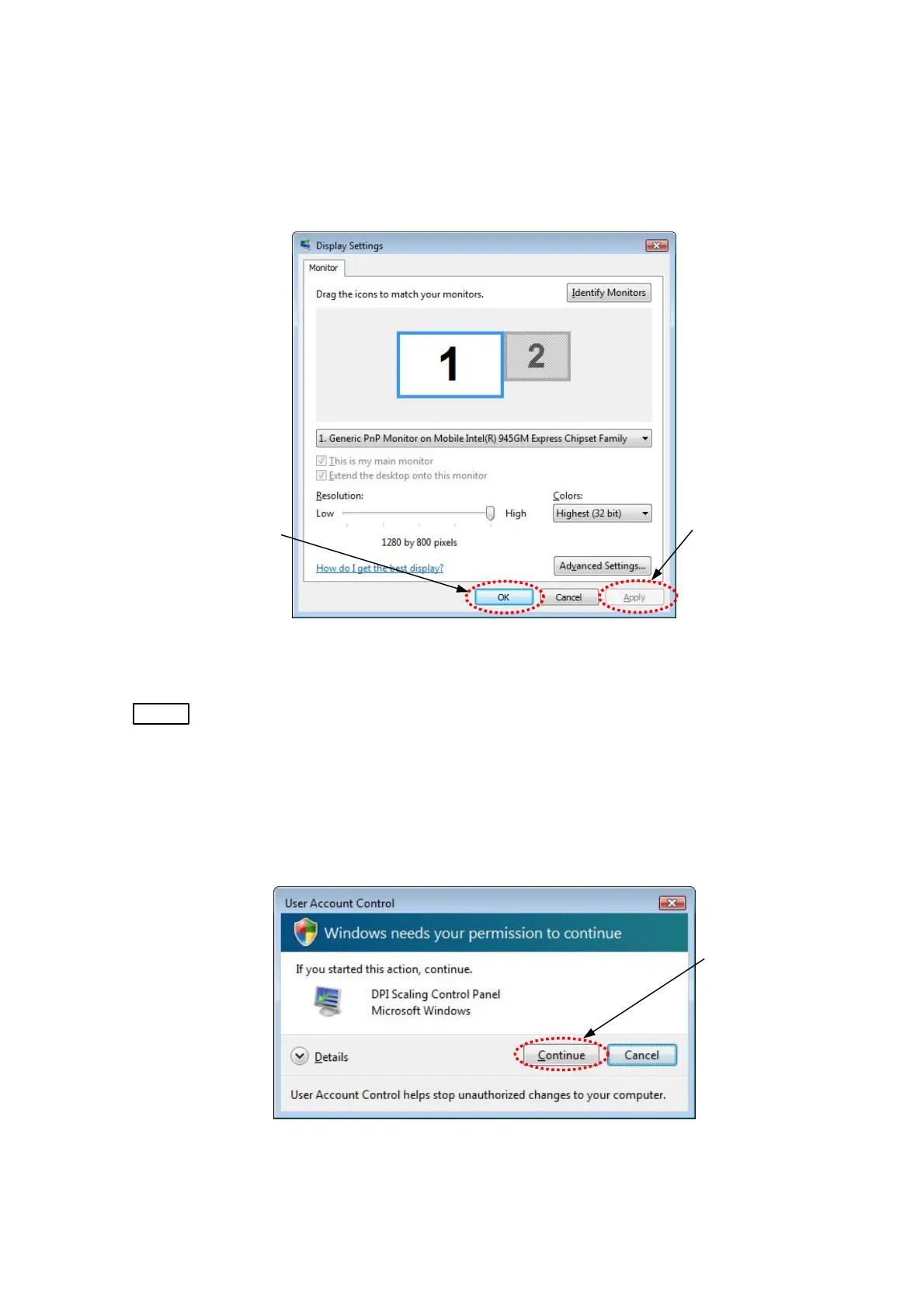2c. A Display Settings dialog appears. Select a [1280×800 pixel] resolution and a
[maximum (32-bit)] color. Click the [Apply] button and the [OK] button to close the window. If
the resolution and the color are already set as indicated above when the Display Settings
dialog is opened, simply click the [OK] button to close the window.
Click
Click this when
changing resolution or
color
Figure 2.2.7-20 Display Settings Window
NOTE
: The application program cannot be started if the screen resolution is set to below
[1024×768 pixels] or the screen color is specified as [16 bits] or less.
2d. In the Personalization menu in Figure 2.2.7-19, click [Adjust font size (DPI)]. The
window (User Account Control) shown in Figure 2.2.7-21 appears. Click the [Continue]
button.
Click
Figure 2.2.7-21 User Account Control Window
2 - 31