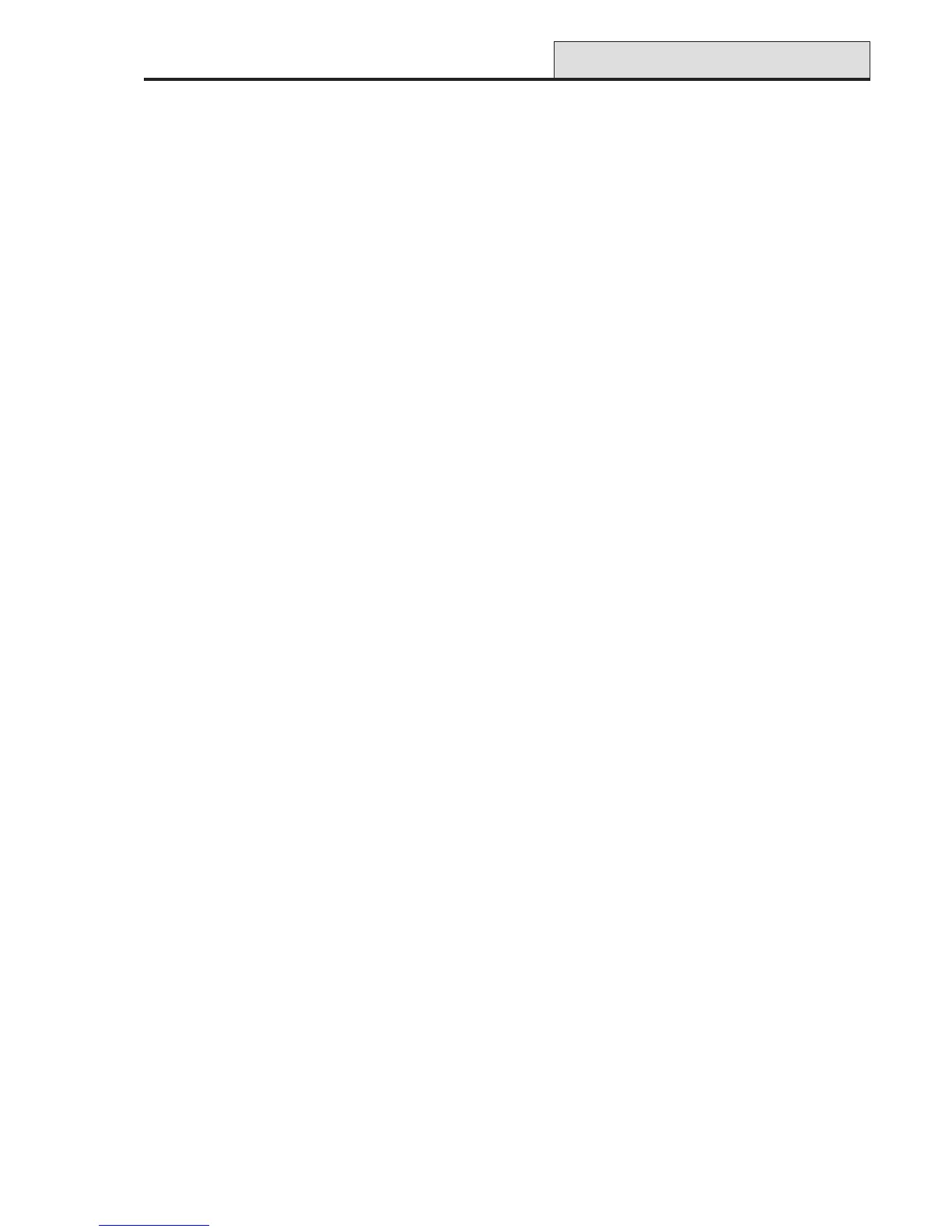21
Galaxy 2 Series Installation Manual
Remove the PCB
1. Gently pull back the PCB mounting clips to free the PCB.
2. Lift the PCB free of the PCB mounting pillars.
Replace the PCB
1. Insert the PCB into the PCB mounting slots.
2. Ensure that any cabling is clear of the PCB support pillars.
3. Gently pull back the PCB mounting clips and place the PCB on top of the PCB support pillars.
4. Release the PCB mouting clips ensuring that they spring back into place and that the PCB is held firmly in
place.
Mounting the Plastic Enclosure Base
Use the keyhole slot in the plastic box base to position the base. Three mounting screws (not provided) are
required to mount the plastic box. Fix one of the screws into the mounting surface, this will be used for the
top, keyhole mounting hole. Hang the enclosure base onto the mounting screw ensuring that the screw sits in
the narrow portion of the keyhole.
All cables must be brought into the enclosure base via the cable entry points shown in Figure 5. There are six
cable entry holes for the entry of alarm cables. There is one a.c. mains cable entry point located below the
mains terminal block.
Fitting the Tamper Spring
The Galaxy 2 Series plastic box enclosure is supplied without the tamper spring in place. The panel will not
function without a Tamper. It is therefore the engineer’s responsibility to correctly attach the tamper spring.
The spring is supplied in the Installation Kit. The engineer must ensure the spring is securely attached to the
Tamper Post (SW1). Refer to Figure 4.
Panel Mounting (cont’d)
