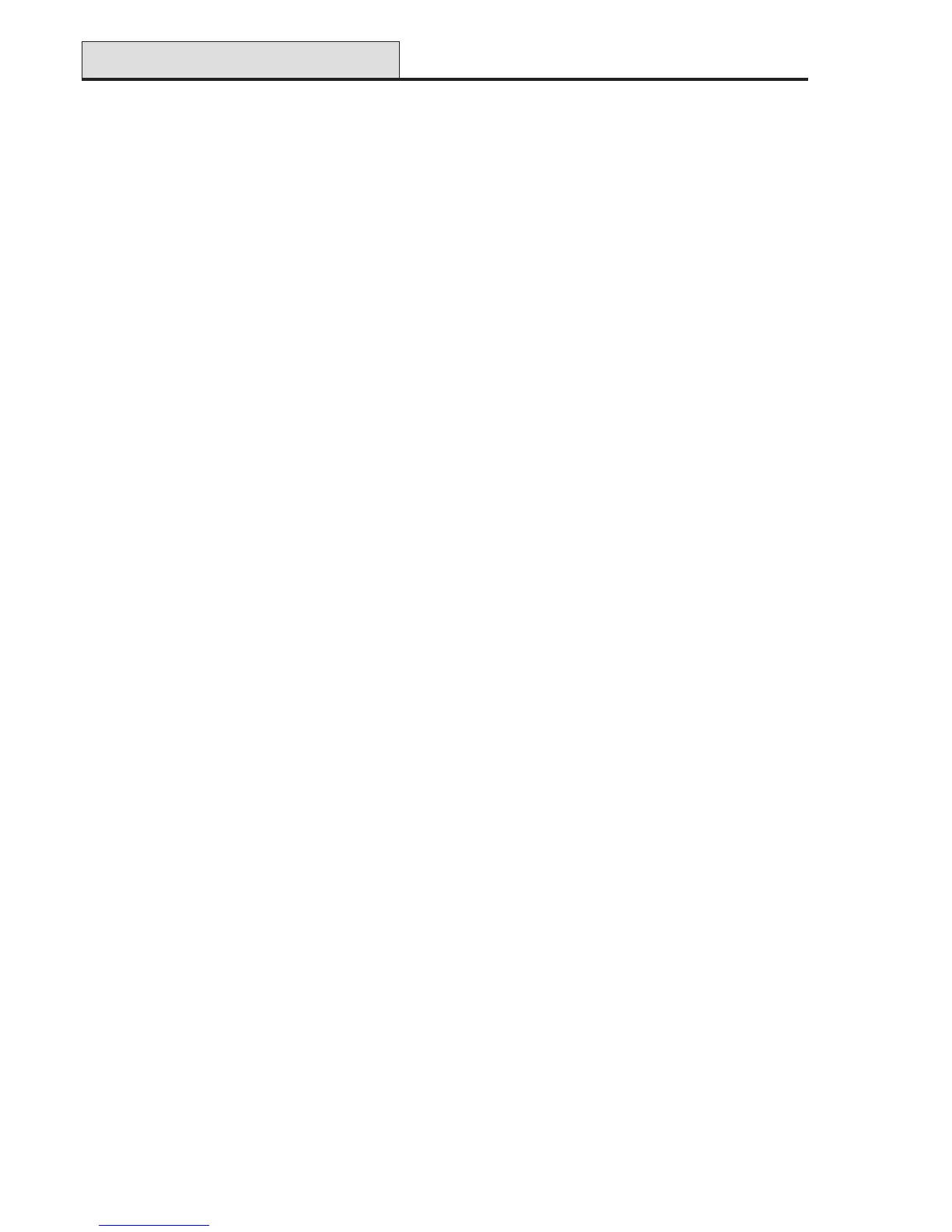54
Galaxy 2 Series Installation Manual
Adding Keyfobs
1. Enter menu 42.1 = Users.Users.
2. Select a user.
3. Select option 5 = RF Fobs.
4. Press * (AUTO) to self-learn fob on to system.
5. Display says awaiting fob.
6. Press the four buttons on the keyfob simultaneously on the fob (receiver may give a triple beep at this
point).
7. Press and release any single button on the fob.
8. The fob is now learned on to the system.
Removing Keyfobs
1. Enter menu 42.1 = Users.Users.
2. Select a user.
3. Select option 5 = RF Fobs.
4. To delete a fob for a user press the <B key for each digit on the fob.
3 = Groups
This attribute determines the system groups that the user has access to and operational control over. This
attribute is only available when the groups option is enabled, see Option 63.1.
Access to the common group is not required as this arms and disarms automatically.
A modifier can be assigned to the groups. If the * is selected and displayed , then the user will have a choice
at the point of setting and unsetting, of which groups of their assigned groups are to be affected.
4 = Name
This attribute allows a six-character user name to be entered in SMS text format.
5 = RF Fob
This parameter allows users to be assigned to RF fobs. See Adding Keyfobs.
6 = Prox Tag
This parameter allows users to be assigned to prox tags/cards. See Adding Keytags or Cards.
7 = Duress
This parameter allows the current user code to be assigned to a Duress code. There is no limit to the number
of codes that can be assigned as Duress Codes.
Modify Options (cont’d)
