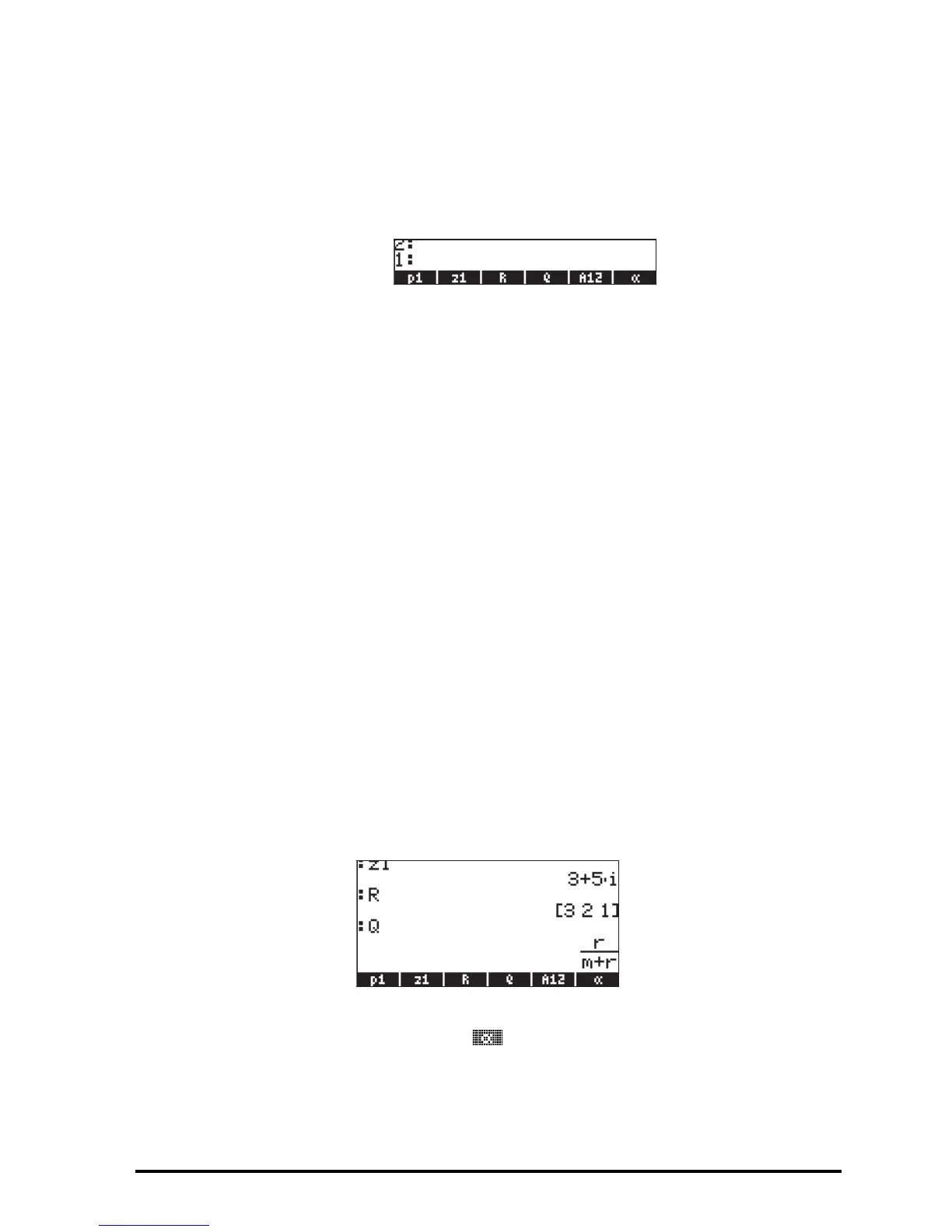Page 2-52
z1: ³3+5*„¥ ³~„z1 K(if
needed, accept change to Complex mode)
p1: ‚å‚é~„r³„ì*
~„rQ2™™™ ³ ~„p1™` K.
The screen, at this point, will look as follows:
You will see six of the seven variables listed at the bottom of the screen:
p1, z1, R, Q, A12,
α
.
Checking variables contents
As an exercise on peeking into the contents of variables we will use the seven
variables entered in the exercise above. We showed how to use the FILES menu
to view the contents of a variable in an earlier exercise when we created the
variable A. In this section we will show a simple way to look into the contents
of a variable.
Pressing the soft menu key label for the variable
This procedure will show the contents of a variable as long as the variable
contains a numerical value or an algebraic value, or an array. For example, for
the variables listed above, press the following keys to see the contents of the
variables:
Algebraic mode
Type these keystrokes: J@@z1@@ ` @@@R@@ `@@@Q@@@ `. At this point, the
screen looks as follows:
Next, type these keystrokes: @@A12@ ` ` L @@@A@@@ `. At this point, the
screen looks as follows:
