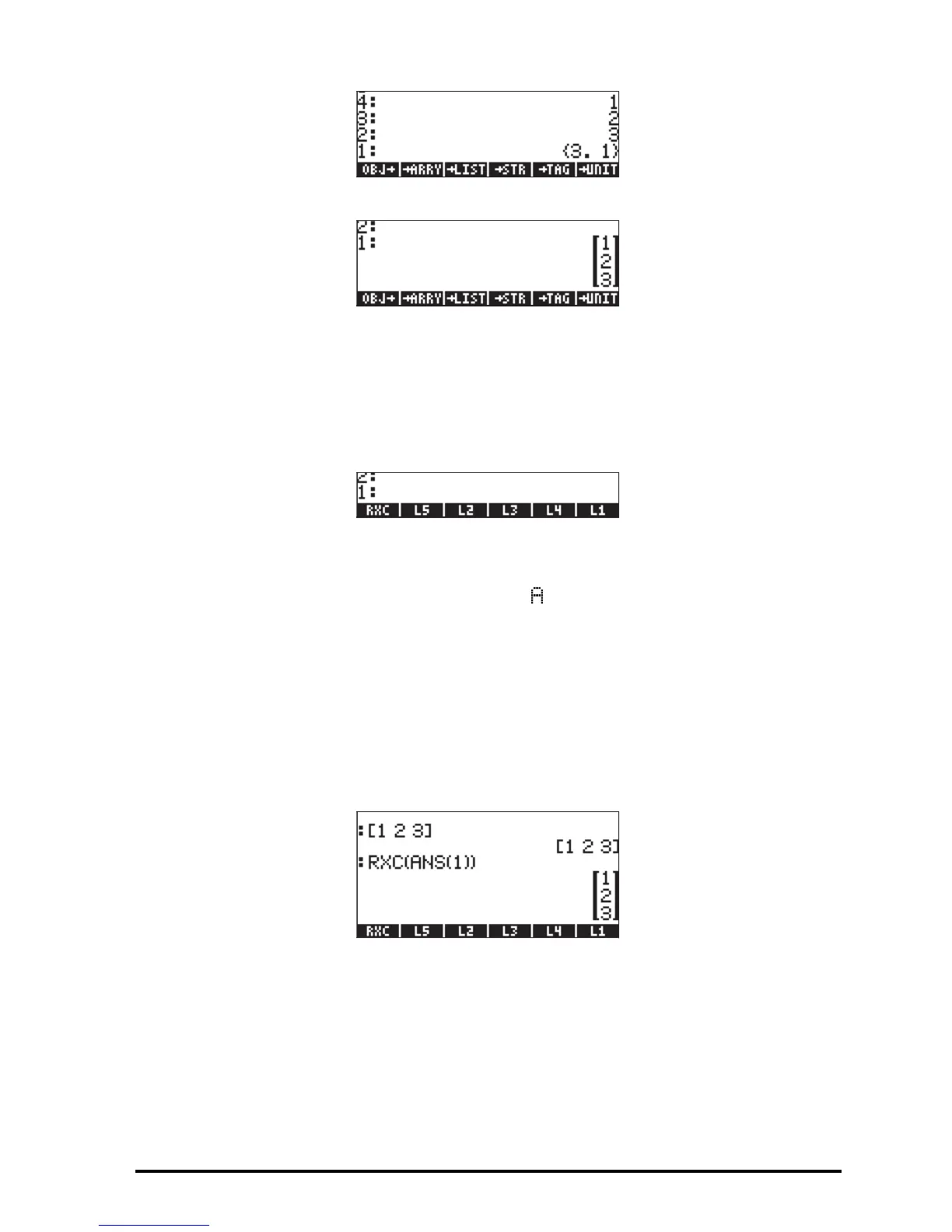Page 9-21
3 - Use function ARRY to build the column vector
These three steps can be put together into a UserRPL program, entered as
follows (in RPN mode, still): ‚å„°@)TYPE! @OBJ@ 1 + !ARRY@
`³~~rxc` K
A new variable, @@RXC@@, will be available in the soft menu labels after pressing
J:
Press ‚@@RXC@@ to see the program contained in the variable RXC:
<< OBJ 1 + RRY >>
This variable, @@RXC@@, can now be used to directly transform a row vector to a
column vector. In RPN mode, enter the row vector, and then press @@RXC@@. Try,
for example: [1,2,3] ` @@RXC@@.
After having defined this variable , we can use it in ALG mode to transform a
row vector into a column vector. Thus, change your calculator’s mode to ALG
and try the following procedure: [1,2,3] ` J @@RXC@@ „ Ü „
î, resulting in:
Transforming a column vector into a row vector
To illustrate this transformation, we’ll enter the column vector
[[1],[2],[3]] in RPN mode. Then, follow the next exercise to transform
a row vector into a column vector:
1 - Use function OBJ to decompose the column vector
