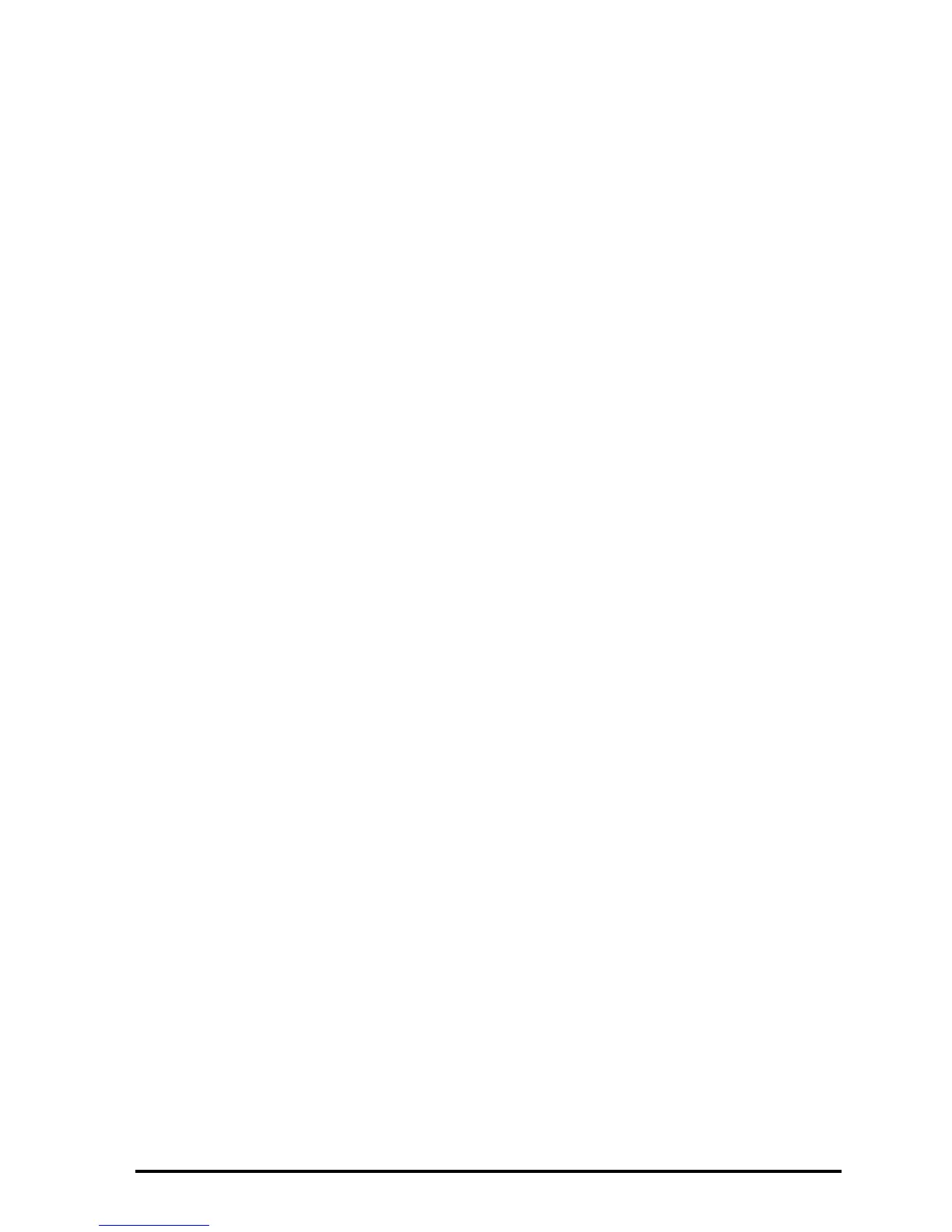Page 2-34
@CHDIR: Change to selected directory
@CANCL: Cancel action
@@OK@@: Approve a selection
For example, to change directory to the CASDIR, press the down-arrow key,
˜, and press @CHDIR. This action closes the File Manager window and returns
us to normal calculator display. You will notice that the second line from the top
in the display now starts with the characters { HOME CASDIR } indicating that
the current directory is CASDIR within the HOME directory.
Functions for manipulation of variables
This screen includes 20 commands associated with the soft menu keys that can
be used to create, edit, and manipulate variables. The first six functions are the
following:
@EDIT To edit a highlighted variable
@COPY To copy a highlighted variable
@MOVE To move a highlighted variable
@@RCL@ To recall the contents of a highlighted variable
@EVAL To evaluate a highlighted variable
@TREE To see the directory tree where the variable is contained
If you press the L key, the next set of functions is made available:
@PURGE To purge, or delete, a variable
@RENAM To rename a variable
@NEW To create a new variable
@ORDER To order a set of variables in the directory
@SEND To send a variable to another calculator or computer
@RECV To receive a variable from another calculator or computer
If you press the L key, the third set of functions is made available:
@HALT To return to the stack temporarily
@VIEW To see contents of a variable
@EDITB To edit contents of a binary variable (similar to @EDIT)
@HEADE To show the directory containing the variable in the header
@LIST Provides a list of variable names and description
@SORT To sort variables according to a sorting criteria
If you press the L key, the last set of functions is made available:
@XSEND To send variable with X-modem protocol
@CHDIR To change directory
