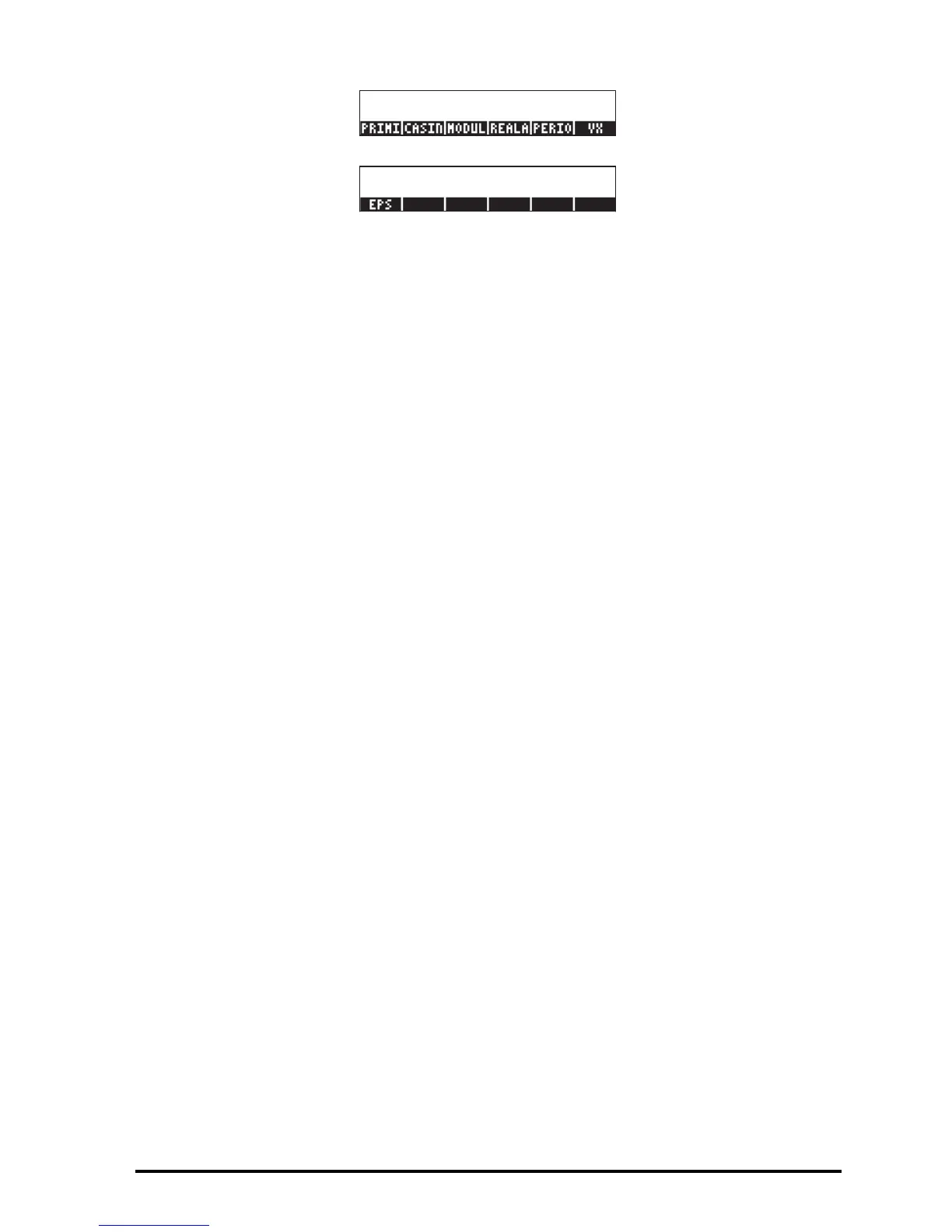Page 2-37
Pressing the L key shows one more variable stored in this directory:
• To see the contents of the variable EPS, for example, use ‚@EPS@. This
shows the value of EPS to be .0000000001
• To see the value of a numerical variable, we need to press only the soft
menu key for the variable. For example, pressing cz followed by `,
shows the same value of the variable in the stack, if the calculator is set to
Algebraic. If the calculator is set to RPN mode, you need only press the soft
menu key for `.
• To see the full name of a variable, press the tickmark key first, ³, and
then the soft menu key corresponding to the variable. For example, for the
variable listed in the stack as PERIO, we use: ³@PERIO@, which produces
as output the string: 'PERIOD'. This procedure applies to both the
Algebraic and RPN calculator operating modes.
Variables in CASDIR
The default variables contained in the CASDIR directory are the following:
PRIMIT Latest primitive (anti-derivative) calculated, not a default
variable, but one created by a previous exercise
CASINFO a graph that provides CAS information
MODULO Modulo for modular arithmetic (default = 13)
REALASSUME List of variable names assumed as real values
PERIOD Period for trigonometric functions (default = 2
π)
VX Name of default independent variable (default = X)
EPS Value of small increment (epsilon), (default = 10
-10
)
These variables are used for the operation of the CAS.
Typing directory and variable names
To name subdirectories, and sometimes, variables, you will have to type strings
of letters at once, which may or may not be combined with numbers. Rather
than pressing the ~, ~„, or ~‚ key combinations to type each
letter, you can hold down the ~key and enter the various letter. You can also
