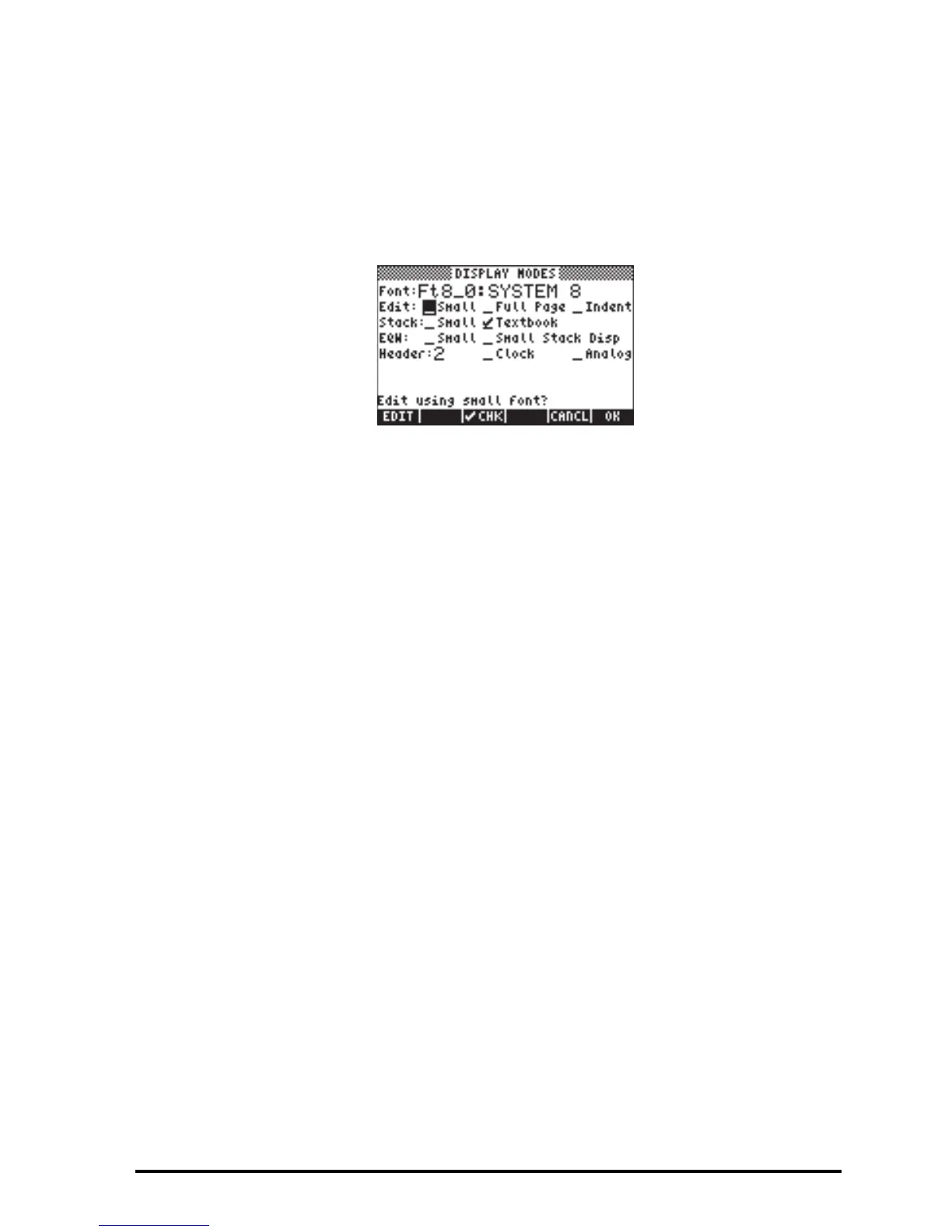Page 1-27
Selecting Display modes
The calculator display can be customized to your preference by selecting
different display modes. To see the optional display settings use the following:
Θ First, press the H button to activate the CALCULATOR MODES input form.
Within the CALCULATOR MODES input form, press the @@DISP@ soft menu key
to display the DISPLAY MODES input form.
Θ To navigate through the many options in the DISPLAY MODES input form,
use the arrow keys: š™˜—.
Θ To select or deselect any of the settings shown above, that require a check
mark, select the underline before the option of interest, and toggle the
@@CHK@@ soft menu key until the right setting is achieved. When an option is
selected, a check mark will be shown in the underline (e.g., the Textbook
option in the Stack: line above). Unselected options will show no check
mark in the underline preceding the option of interest (e.g., the _Small,
_Full page, and _Indent options in the Edit: line above).
Θ To select the Font for the display, highlight the field in front of the Font:
option in the DISPLAY MODES input form, and use the @CHOOS soft menu key.
Θ After having selected and unselected all the options that you want in the
DISPLAY MODES input form, press the @@@OK@@@ soft menu key. This will take
you back to the CALCULATOR MODES input form. To return to normal
calculator display at this point, press the @@@OK@@@ soft menu key once more.
Selecting the display font
Changing the font display allows you to have the calculator look and feel
changed to your own liking. By using a 6-pixel font, for example, you can
display up to 9 stack levels! Follow these instructions to select your display font:
First, press the H button to activate the CALCULATOR MODES input form.
Within the CALCULATOR MODES input form, press the @@DISP@ soft menu key to
display the DISPLAY MODES input form. The Font: field is highlighted, and the
option Ft8_0:system 8 is selected. This is the default value of the display font.
