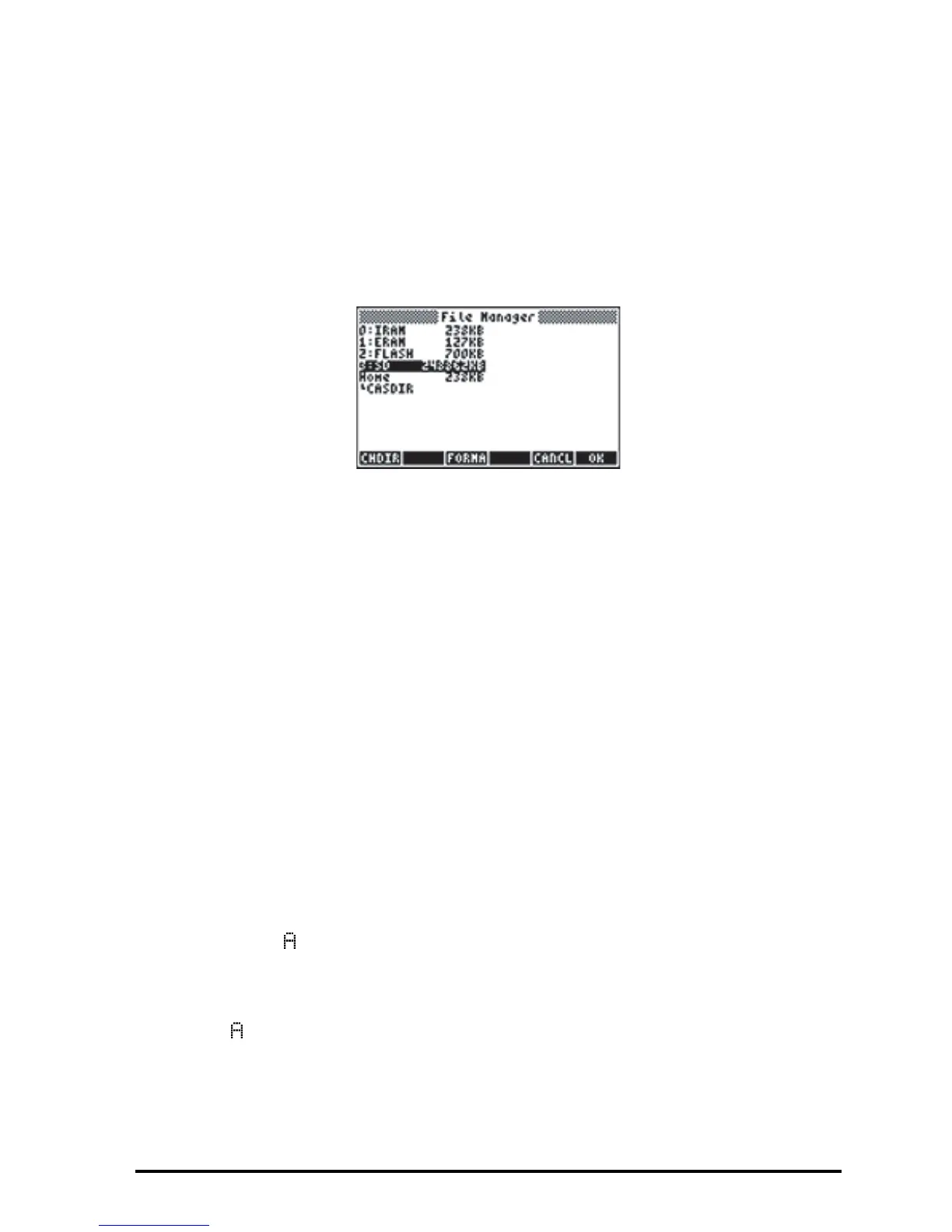Page 26-9
Accessing objects on an SD card
Accessing an object from the SD card is similar to when an object is located in
ports 0, 1, or 2. However, Port 3 will not appear in the menu when using the
LIB function (‚á). The SD files can only be managed using the Filer, or
File Manager („¡). When starting the Filer, the Tree view will appear as
follows if you have an SD card inserted:
Long names of files on an SD card are supported in the Filer, but are displayed
as 8.3 characters, as in DOS, i.e., displayed names will have a maximum of 8
characters with 3 characters in the suffix. The type of each object will be
displayed, unless it is a PC object or an object of unknown type. (In these cases,
its type is listed as String.)
In addition to using the File Manager operations, you can use functions STO
and RCL to store objects on, and recall objects from, the SD card, as shown
below. You can also use the PURGE command to erase backup objects in the
SD card. Long names can be used with these commands (namely, STO, RCL,
and PURGE).
Storing objects on an SD card
To store an object, use function STO as follows:
Θ In algebraic mode:
Enter object, press K, type the name of the stored object using port 3
(e.g., :3:V R1), press `.
Θ In RPN mode:
Enter object, type the name of the stored object using port 3 (e.g.,
:3:V R1), press K.
