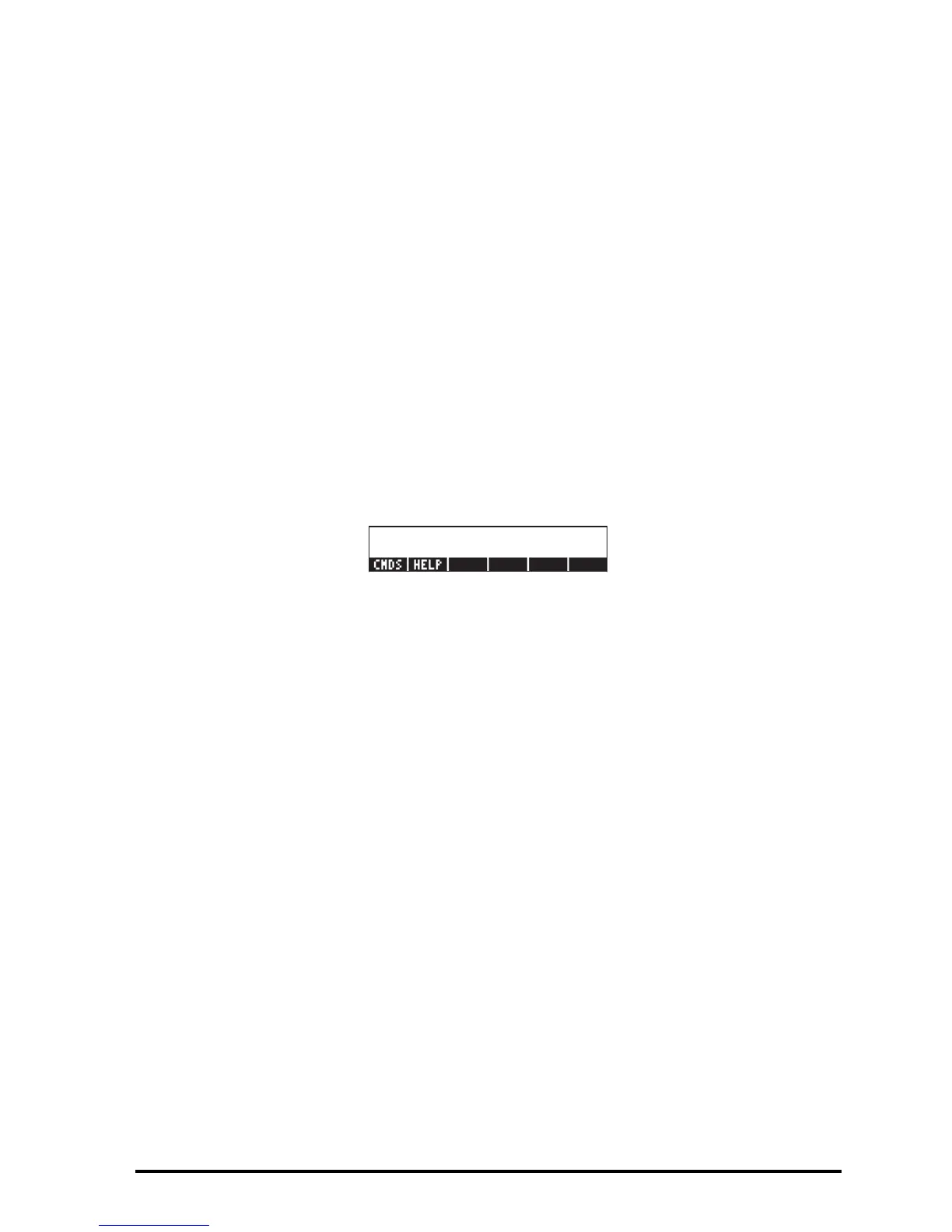Page 2-11
The six soft menu keys for the Equation Writer activate the following functions:
@EDIT: lets the user edit an entry in the line editor (see examples above)
@CURS: highlights expression and adds a graphics cursor to it
@BIG: if selected (selection shown by the character in the label) the font used in
the writer is the system font 8 (the largest font available)
@EVAL: lets you evaluate, symbolically or numerically, an expression highlighted
in the equation writer screen (similar to …μ)
@FACTO: lets you factor an expression highlighted in the equation writer screen (if
factoring is possible)
@SIMP: lets you simplify an expression highlighted in the equation writer screen
(as much as it can be simplified according to the algebraic rules of the CAS)
If you press the L key, two more soft menu options show up as shown below:
The six soft menu keys for the Equation Writer activate the following functions:
@CMDS: allows access to the collection of CAS commands listed in alphabetical
order. This is useful to insert CAS commands in an expression available in the
Equation Writer.
@HELP: activates the calculator’s CAS help facility to provide information and
examples of CAS commands.
Some examples for the use of the Equation Writer are shown below.
Creating arithmetic expressions
Entering arithmetic expressions in the Equation Writer is very similar to entering
an arithmetic expression in the stack enclosed in quotes. The main difference is
that in the Equation Writer the expressions produced are written in “textbook”
style instead of a line-entry style. Thus, when a division sign (i.e., /) is
entered in the Equation Writer, a fraction is generated and the cursor placed in
the numerator. To move to the denominator you must use the down arrow key.
For example, try the following keystrokes in the Equation Writer screen:
5/5+2
