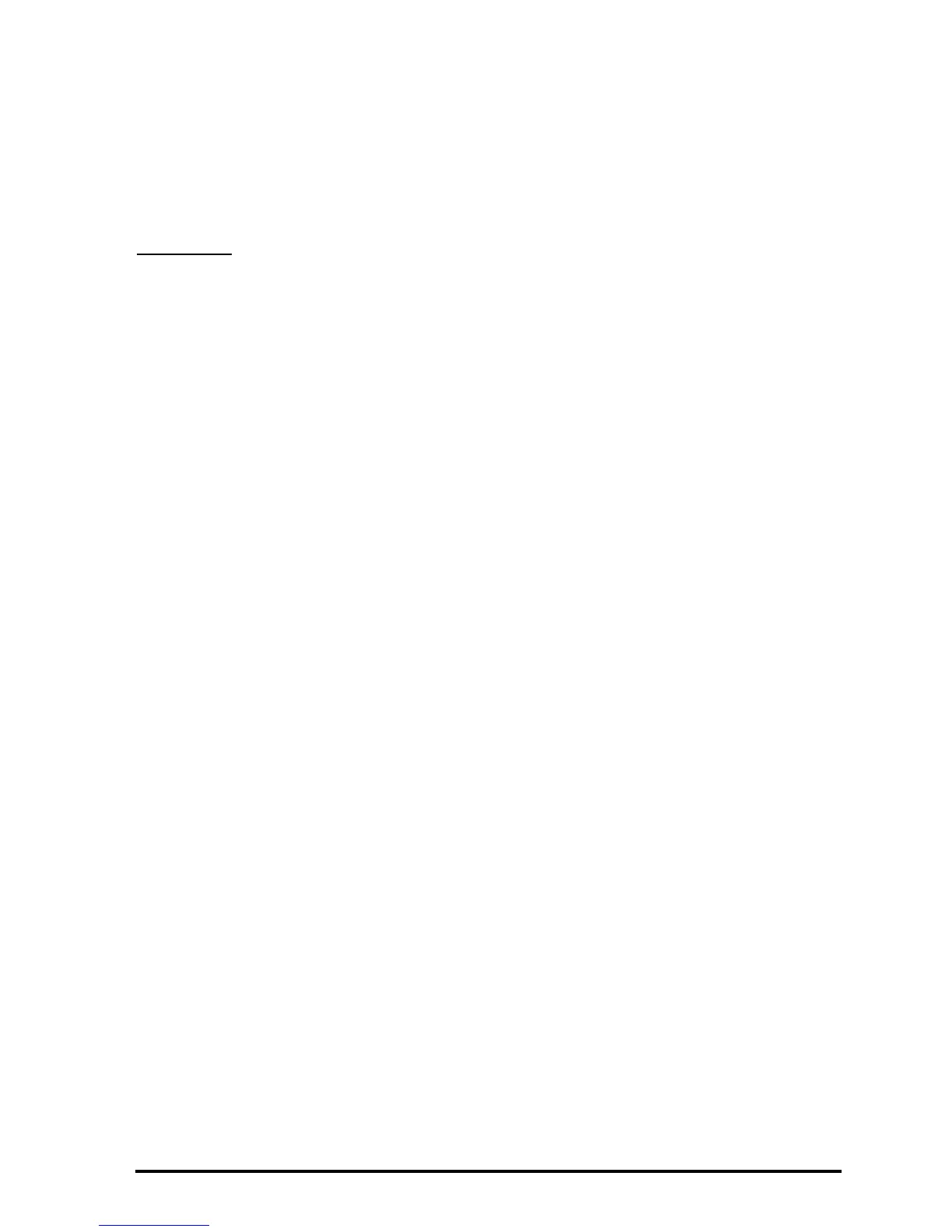Page 18-2
Store the program in a variable called LXC. After storing this program in RPN
mode you can also use it in ALG mode.
To store a column vector into variable
ΣDAT use function STOΣ, available
through the catalog (‚N), e.g., STO
Σ (ANS(1)) in ALG mode.
Example 1
– Using the program LXC, defined above, create a column vector
using the following data: 2.1 1.2 3.1 4.5 2.3 1.1 2.3 1.5 1.6 2.2
1.2 2.5.
In RPG mode, type in the data in a list:
{2.1 1.2 3.1 4.5 2.3 1.1 2.3 1.5 1.6 2.2 1.2 2.5 } ` @LXC
Use function STO
Σ to store the data into ΣDAT.
Note: You can also enter statistical data by launching a statistics application
(such as Single-var, Frequencies or Summary stats) and
pressing #EDIT#. This launches the Matrix Writer. Enter the data as you usually
do. In this case, when you exit the Matrix Writer, the data you have entered is
automatically saved in
ΣDAT.
Calculating single-variable statistics
Assuming that the single data set was stored as a column vector in variable
ΣDAT. To access the different STAT programs, press ‚Ù. Press @@@OK@@ to
select
1. Single-var.. There will be available to you an input form labeled
SINGLE-VARIABLE STATISTICS, with the data currently in your ΣDAT variable
listed in the form as a vector. Since you only have one column, the field
Col:
should have the value 1 in front of it. The
Type field determines whether you
are working with a sample or a population, the default setting is
Sample. Move
the cursor to the horizontal line preceding the fields
Mean, Std Dev, Variance,
Total, Maximum, Minimum, pressing the @CHK@ soft menu key to select those
measures that you want as output of this program. When ready, press @@@OK@@.
The selected values will be listed, appropriately labeled, in the screen of your
calculator.
